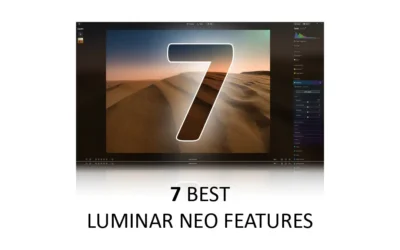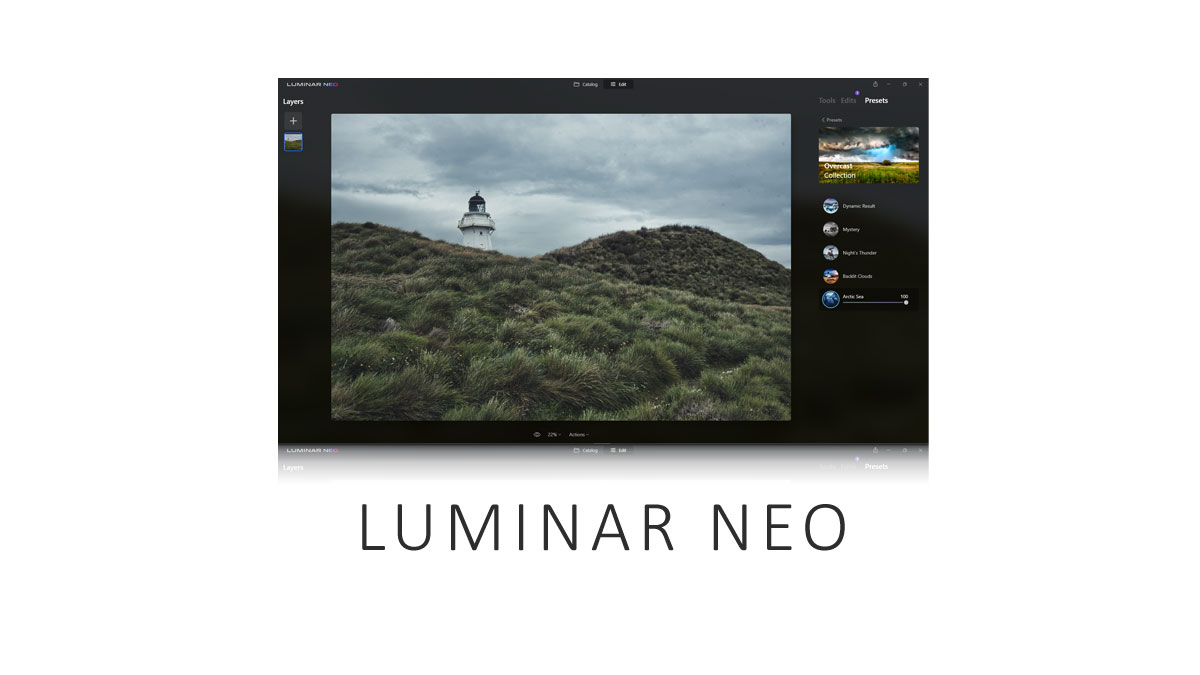Luminar Neo is packed with innovative photo editing features that have dissolved once-complex photo editing techniques into single-click tricks. While some of these features could be called gimmicks, others are so effective that they have spawned countless copies, many of which are inferior. In this post, we’re looking at Luminar Neo’s seven best features. Read Luminar Neo Review | Try Luminar Neo – For Free
LUMINAR NEO BEST FEATURES CONTINUE BELOW.

GET LUMINAR NEO
ON SALE!
US$119
SAVE 10% WITH PROMO CODE SP10NEO
Best Luminar Neo Features
- #7 Presets
- #6 Enhance AI
- #5 Face and Skin AI
- #4 Sky AI
- #3 Relight AI
- #2 Develop Mode
- #1 Portrait Bokeh AI
- About the Author
#7 Presets
Luminar Neo features 21 preset collections, with each collection containing between five and six individual presets. Collections include everyday essentials such as Easy Landscapes, Sun Sets, and Portraits, to experimental alternatives such as Filmatic, Big City Lights, and Artistic, making it easy for you to get great results quickly and easily.
While presets are not unique to Luminar, Neo takes presets further than most. For example, Luminar will assess your photo and recommend which preset collections might suit your image best. Its presets also adapt to the tonal qualities of your image and even integrate other Luminar features such as Sky Replacement.
If you are running out of presets, you can save your current edits as new presets or purchase new collections from the Luminar Marketplace. Overall, Presets in Luminar Neo offer a fast and easy route towards excellent results – ideal for both beginners and experts in a rush.
#6 Enhance AI
While Enhance AI is hardly a headline act, it is the one feature I’m likely to use on all of my Luminar edits. Enhance AI consists of two separate adjustments, Accent AI and Sky Enhancer. Accent AI enables you to dial in an excellent result by dragging a single slider. Meanwhile, the well-named Sky Enhancer will automatically identify your photo’s sky, allowing you to enhance it independently of the rest of your photo.
In other words, Enhance AI is Luminar Neo in its purist form, utilizing modern technologies to streamline previously tedious processes, thereby achieving great results more quickly.
#5 Face and Skin AI
Many people believe that cameras capture reality. However, they only capture light, and sometimes, light can be very cruel and make us look far worse than we do. With Face AI, you can correct the adverse effects of flat or harsh light by adding a little glow or even fix, to an extent, wide-angle lens distortion using the face slimming adjustment.
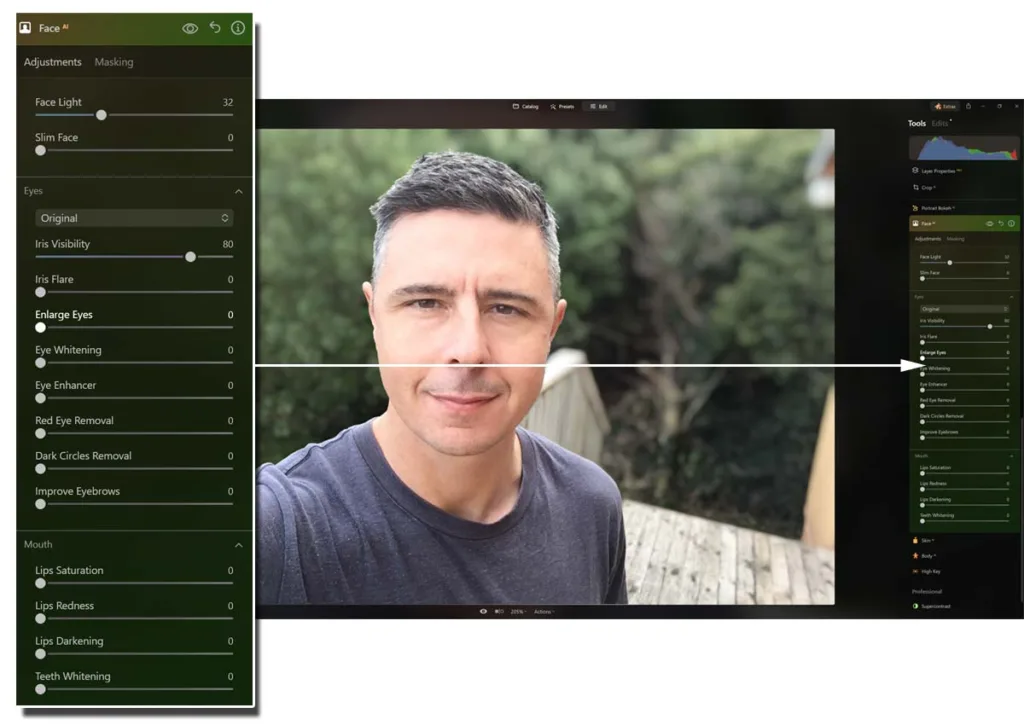
You can use the Dark Circles remover to overcome tired eyes, whiten your subject’s teeth, and even redden their lips. With Skin AI, you can smooth away the unforgiving effects of time and remove skin defects. Best of all, no skill is required, and you can be as subtle or extreme as you like. All you have to do is drag a slider with your mouse, and Luminar Neo does the rest.
#4 Sky AI
Sky AI is Luminar’s original box-office feature that simplifies the once-complicated process of swapping your photo’s sky for another. Moreover, not only does Sky AI replace your photo’s sky, but it will relight your image to match and even cast reflections.

Sky AI features eight sky collections, with each collection featuring between 2 and eight different skies. Collections include Blue Skies, Sunsets, and even Galaxies. Moreover, you can import new skies from your photo collection or buy them from the Luminar Marketplace.
While the effectiveness of Sky AI varies depending on the nature and complexity of your photo, Sky AI in Luminar Neo remains the best Sky Replacement tool I have tested.
#3 Relight AI
Luminar Neo’s Relight AI gives you the means to adjust your photos’ foreground and background independently of each other. This is particularly useful for correcting high contrast screens, such as a backlit portrait.
Using Relight AI is easy. Begin by setting the foreground’s depth and then adjust the brightness of your photo’s background and foreground until you like what you see. In addition to adjusting brightness, you can change your photo’s warmth. This is great for portraits, as you can create an attractive contrast by warming your subject and cooling their background.
#2 Develop Mode
Luminar Neo is all about using AI to dissolve once-complex and tedious photo editing tasks into single clicks. But sometimes, it pays to go old school and use Neo’s Develop tab instead. Here, you can manually adjust exposure, boost shadows, pull highlights, and flex tone curves. You can also apply noise reduction, correct color, and automatically correct lens distortion, chromatic aberrations, and fringing.
After using Neo’s Develop mode, you can call it a day and move on to the following image or augment your manual edit with Luminar’s contemporary features.
#1 Portrait Bokeh AI
Luminar Neo’s Portrait Bokeh AI is the best background blurring tool I’ve used. First of all, it’s the most reliable in that it is most likely to identify the subject from its background correctly. Secondly, it’s automatic masking is effective in avoiding hard edges and the resulting cardboard cutout-like effect that blights other background blur tools.
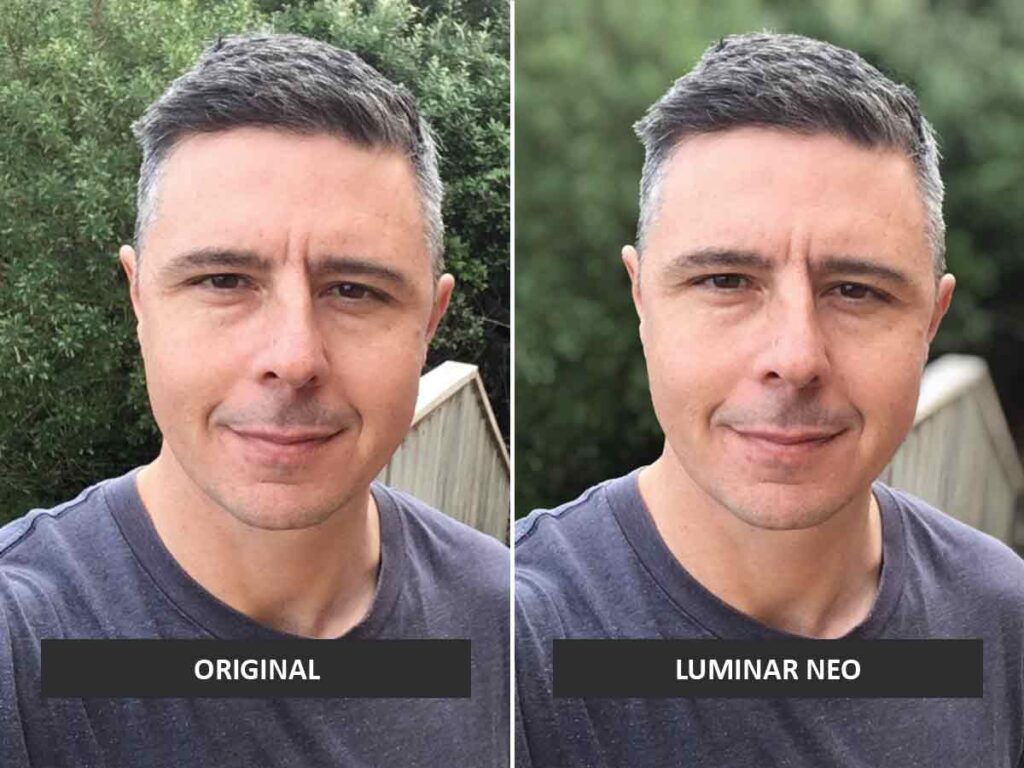
Moreover, you can adjust the depth of field, the severity of the blur, add glow to highlights, and brighten or darken the background. All of this means that you can make a smartphone snap look like it was taken with a large aperture, background-blurring lens, and unlike any lens, Portrait Bokeh AI works with the photos you’ve already taken.
Finally, you can combine Portrait Bokeh AI with the aforementioned technologies, such as Relight AI and Face AI, and make your snaps look like pro-grade portraits. And not only is it quick, it’s also easy. Try Luminar Neo – For Free
LUMINAR NEO BEST FEATURES CONTINUE BELOW.

GET LUMINAR NEO
ON SALE!
US$119
SAVE 10% WITH PROMO CODE SP10NEO
About the Author