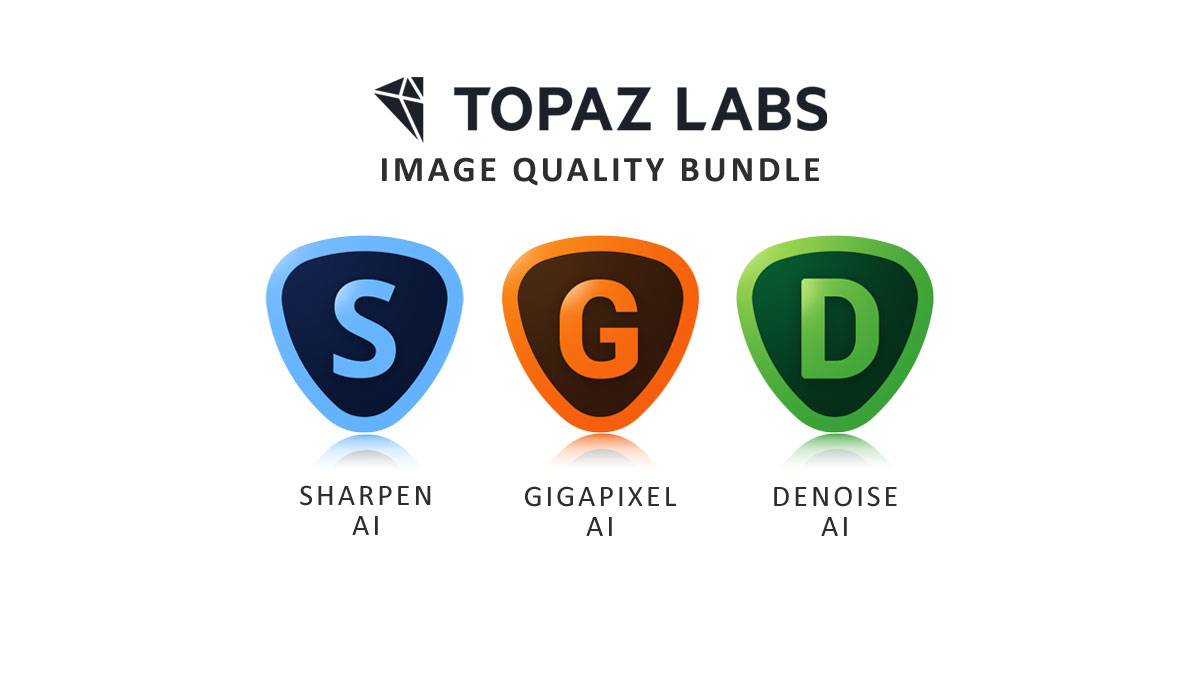In this Topaz Video AI Review, we’re looking at Topaz Labs‘ latest video enhancement application and replacement for Topaz Video Enhance AI.
And at first glance, Topaz Video AI does not disappoint. It’s easy to use and full of features enabling you to upscale low-resolution video, enhance and denoise poor footage, and convert a regular video into slow motion. It sounds good on the tin, but does it work, and is Topaz Video AI worth it? Let’s find out. Jump to Conclusion
GET TOPAZ VIDEO AI
BUY TOPAZ VIDEO AI
SUPERIOR VIDEO ENHANCEMENT
US$299
30-DAY MONEY BACK
TRY TOPAZ VIDEO AI FREE
FREE TRIAL
$0
NO CREDIT CARD REQUIRED
What is Topaz Video AI
Topaz Video AI, from Topaz Labs, is a video enhancement tool for PC and Mac and offers the average soul an easy way to enhance video footage. For instance, you might wish to upscale your old DVD movies to Full HD or remove grain and noise from your home videos. Best of all, anyone can do it.
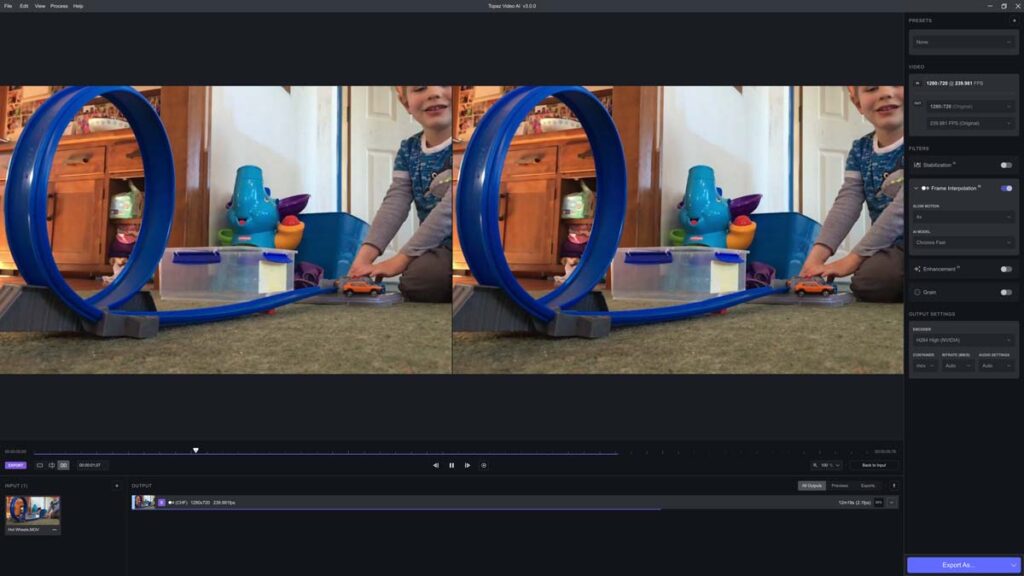
From the moment you load up the interface, it’s clear that Topaz Video AI wants to do the heavy lifting for you. In many ways, the interface is similar to Topaz Labs Photo Enhancement application, Topaz Photo AI, in that you load up your File, choose your preferred enhancement, and sit back and wait.
What can Topaz Video AI do?
As a video enhancement application, Topaz Video AI can improve your video footage in the following ways.
#1 Upscale low-resolution video
Topaz Video AI can increase the resolution of your older video footage. For instance, you might upscale your old low-resolution DVDs to Full HD or 4K.
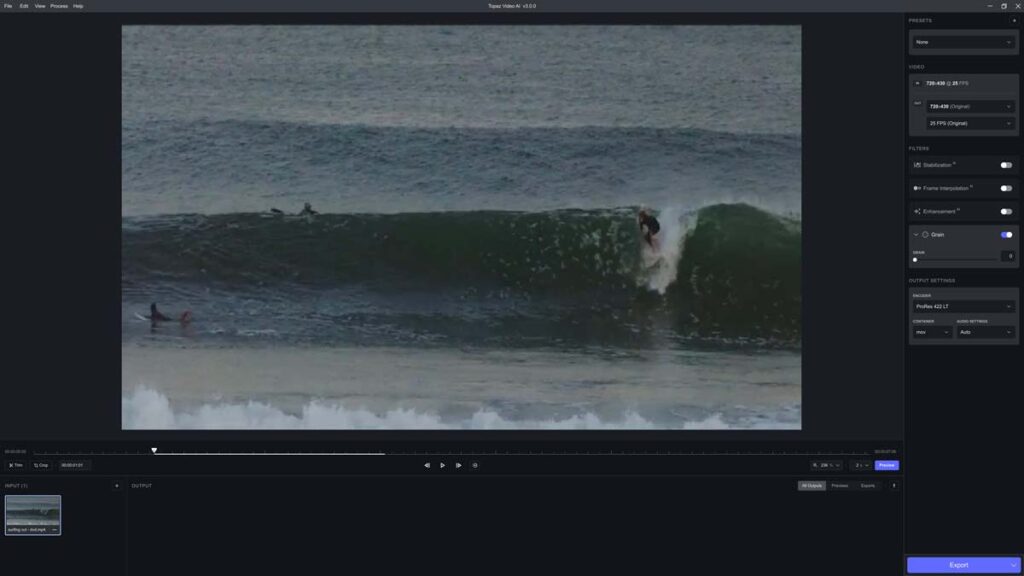
Unlike old-school upscaling, which blindly turns one pixel into many, Topaz Video AI uses artificial intelligence to expand upon the existing detail while removing any bizarre artifacts. I’ll be testing this feature later in this Topaz Video AI Review.
#2 Denoise grainy video
Chances are, you’ve used your smartphone to record video in poor light resulting in grainy footage. If so, Topaz Video AI will remove the noise while recovering as much detail as possible. Ideal for remastering those special moments.
#3 Stabilize Shaky Video
Shooting video handheld is hugely convenient but can result in shaky footage. But don’t despair, as Topaz Video AI will smooth it out.
#4 Convert standard footage to slow motion
Typical footage runs between 24 and 30 frames per second, but decent slow motion demands at least 60 frames per second.
Fortunately, Topaz Video AI can insert additional frames into your normal-speed video to create up to x16 slow-motion footage. You’ll see what this looks like later in the Topaz Video AI review.
#5 Deinterlace old Video
In the days of VHS and hefty CRT TVs, video frames were drawn line-by-line in a process known as interlacing. Back then, we had super-fast CRT TVs, so we didn’t notice.
Unfortunately, interlaced video can look horrid on a modern flat screen tv. So it’s good that Topaz Video AI will convert your old interlaced video footage into a modern, progressive format.
#6 Frame rate conversion
You and I perceive frame rates differently. For instance, I find video captured at 30 frames per second smoother and more favorable to cinema-style 24fps. To this end, Topaz Video AI’s frame insertion function can convert stuttery video into smooth footage.
Topaz Video AI Release Date
October 19th, 2022. Buy Now
How much does Topaz Video AI Cost
Topaz Video AI costs $299. Check the current sale price
Topaz Video AI Promo Code
Get 15% off Topaz Video AI with Promo Code GETVIDEOAI
Download Topaz Video AI
Download Topaz Video AI here
Topaz Video AI Trial
Try Topaz Video AI free here
Topaz Video AI Specs
PC
A DirectX12 compatible GPU (NVidia or AMD). Intel CPU from 2015 onwards or an AMD CPU from 2016 onwards are our minimum requirements for the CPU.
Mac
Mac minimum requirements: 8GB or more RAM, 2GB of VRAM. macOS 10.14 (Mojave) to run on CPU only. macOS 10.15 (Catalina) or newer to run on GPU. This gives the best performance. Full M1 native support for all M1 machines in version 2.5 and higher.
Source: Topaz Labs
How to use Topaz Video AI in 4 Steps
Topaz Video AI is very straightforward, and you’ll be up and running in no time.
#1 Open your Video File
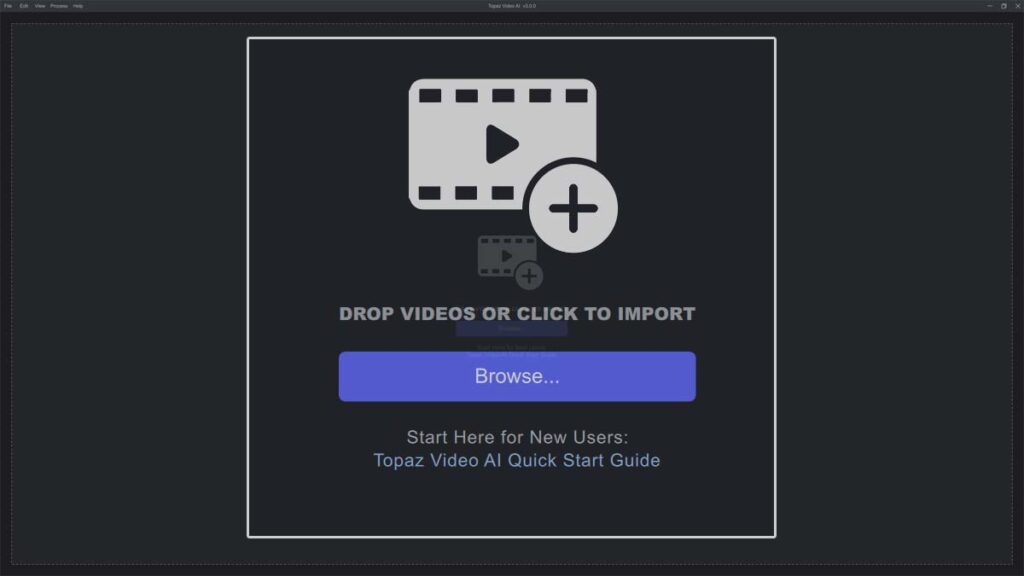
Click on the Blue Browse Button to open your video file. Note the link to Topaz Video AI Quick Start Guide.
#2. Choose your Enhancements – Presets
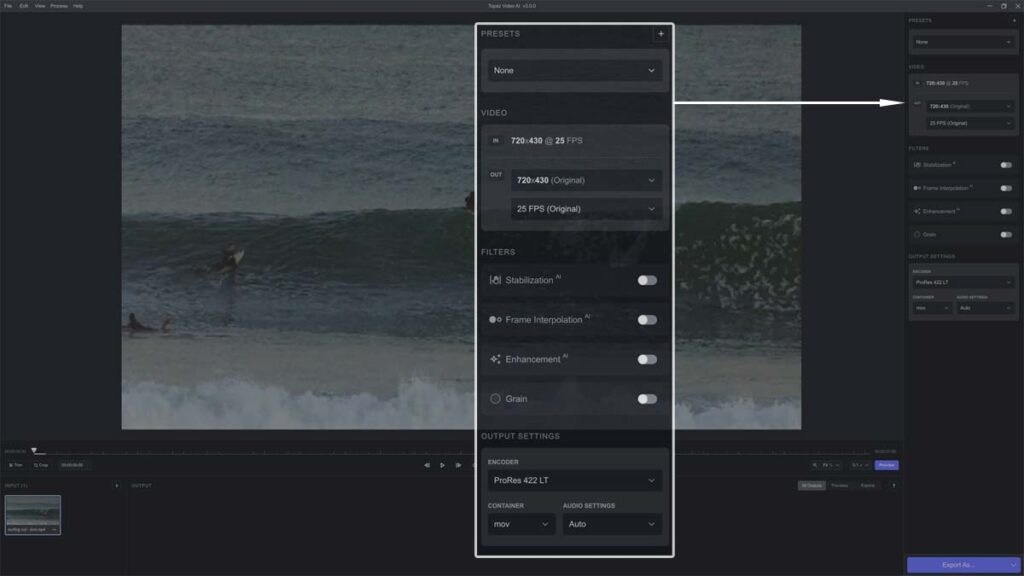
Your video will now be open and in Preview. Now you can choose which enhancement(s) you want to apply. The easiest route is to choose from one of the many well-named Presets.
For example, you could select the Upscale to 4K Preset or 4K Slow Motion. If you tend to use the same Preset over and over – you can set your default preset in the File> Preferences menu.
#3. Setting your enhancements manually
Feeling particular? No problem.
Video Tab
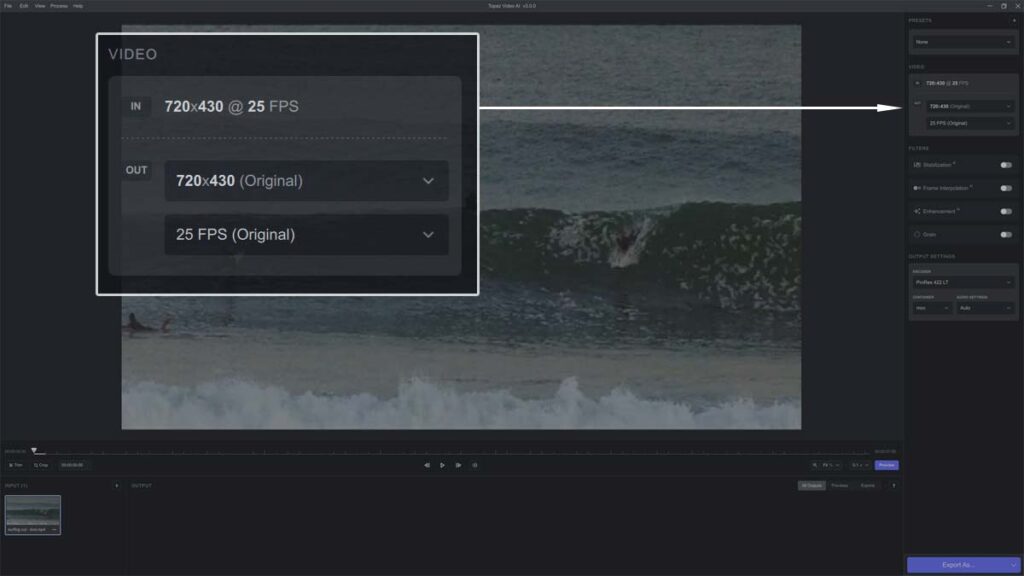
Your first option is the Video Tab. In represents your video’s original resolution and frame rate, while Out is whatever you want it to be.
Stabilization AI
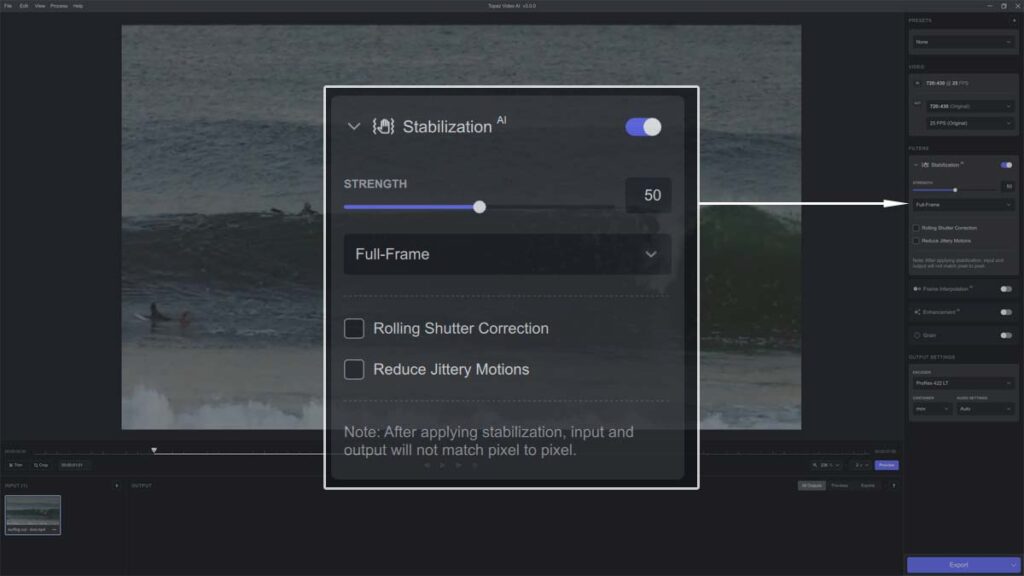
If you want to correct shaky footage – select Stabilization AI. Various settings exist. I recommend you experiment and click the Preview button to see how it looks.
It’s worth mentioning the rolling shutter correction feature. This will correct a phenomenon in which camera sensors record vertical lines as diagonals.
Frame Interpolation
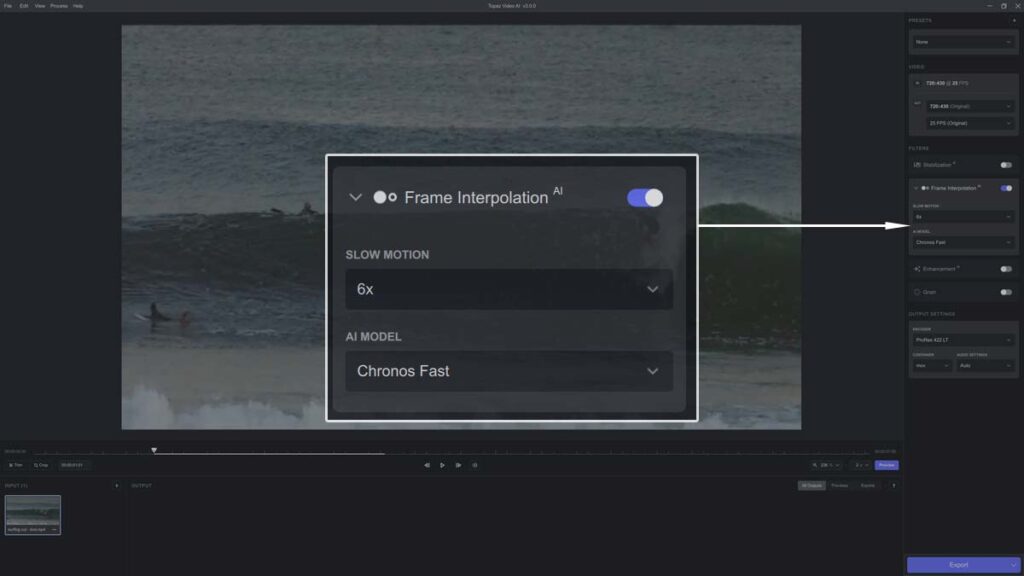
Also known as slow motion. Simply dial in the slow motion amount (2x to 16x) and your preferred AI model. Remember to check your results using the Preview button.
Enhancement

Enhancement improves the quality of your footage and can be used to convert interlaced video to the progressive standard. The AI model will determine your video’s aesthetic.
Tip: If you hover your mouse over the AI Model label, a tooltip will describe the effect of each AI model. Set your preferences and click Preview.
Grain
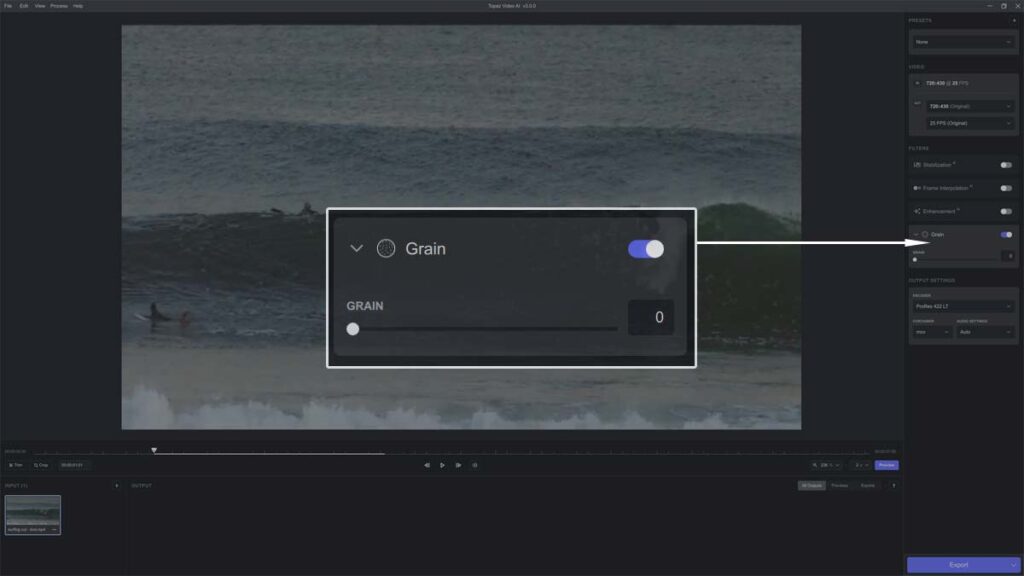
Add some grain to your image if you like that sort of thing. Grain can help cover up a lack of detail.
Output Settings
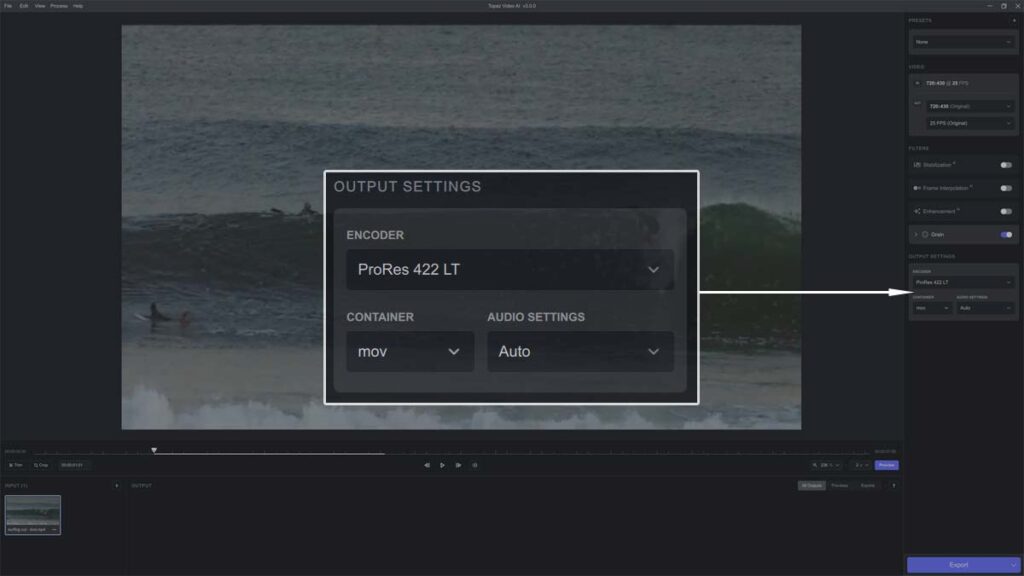
Choose the format in which your enhanced video will be saved. Encoders include ProRes 422 LT, H264, and H265. Depending on which encoder you choose – you’ll also be able to change your video’s bit rate – enabling you to balance quality and file size.
#4 Export
Once you’re happy with your selected enhancement, click Export. Done.
Topaz Video AI Test
In this Topaz Video AI review section, we’ll test Video AI to see if it cuts the mustard.
Upscaling Video
For this test, I took a clip from the surf movie Proximity. I love this film, but as a DVD, its beautiful scenes are limited to 480p. Herefore, I used Topaz Video AI to create 1080p Full HD and 4K versions.
Overall, I’m impressed with the results. The lift from 480p to 1080p is immediately apparent while looking faithful to the original footage.
Slow Motion
I converted the following video to 4x and 8x slow motion. Looks good!
More Tests are Comming Soon!
I’ll be publishing more Topaz Video AI tests in the days to come.
Get Discounts on Photo Editing Software
Subscribe to my weekly newsletter and be notified of deals and discounts on photography software from ON1, Adobe, Luminar, and more. Spam Promise: Just one email a week, and there’s an unsubscribe link on every email.
Is Topaz Video AI any Good
Ease of Use
Topaz Video AI is straightforward, thanks to its clean interface and clear labeling. You’ll master Topaz Video in about 15 minutes.
Performance
Topaz Video AI’s performance is difficult to measure since your rate of progress will depend on your hardware, the size of your video, and which enhancements you are to apply. For instance, I found frame interpolation to be slower than upscaling, and you may want to apply both simultaneously.
As with any heavy video processing – you need decent hardware. That said, I found Topaz Photo AI to dawdle along using just a fraction of my machine’s resources. Hopefully, this will be corrected in a future update.
You’ll also encounter a delay whenever you use a new feature, as Topaz Video AI takes a moment to download new AI models. I have encountered this before with Topaz Labs’ photography products, and fortunately, this is a short-term frustration limited to the first few hours of using the product.
Nevertheless, some of Topaz Lab’s other products will allow you to download all AI Models up-front, which I find far more preferable.
Stability
This review is based on the still-wet-behind-the-ears Topaz Video AI v3.0.0. And it shows.
On three occasions, Topaz Video AI crashed and failed to recover – even after multiple PC restarts. Sadly, the only way I have been able to restore Topaz Video AI is to uninstall and reinstall it. This is hardly convenient and is made worse as I have to begin downloading all the AI models again.
Of course, this issue could be unique to my machine. Or perhaps I have some software conflict, as Topaz Video AI tends to crash silently in the background while I’m using another application.
But strangely enough, I would still buy Topaz Video AI (and did) due to is discounted introductory price and await the inevitable bug fixes.
Conclusion
Topaz Video AI has enormous potential. It’s feature-rich, well-presented, and straightforward to use. And whether you’re a professional movie maker or just an average Joe looking to enhance home videos and remaster DVDs – there’s a lot to like about Topaz Video AI.
However, while writing this Topaz Video AI review, I found Topaz Video AI suffers from poor performance and stability issues. In terms of performance, Topaz Video AI failed to take advantage of my PC’s available resources resulting in unnecessarily long processing times. And on three occasions, Topaz Video AI crashed and failed to reload, prompting me to remove it from my PC and reinstall it.
Hopefully, these issues are unique to my machine or limited to Topaz Video AI v3.0.0. Topaz Labs have always been quick to provide bug fixes, and I will be equally quick to revisit this Topaz Video AI Review when the fixes are in place.
Overall, Topaz Video AI is a well-designed product stuffed with great features. However, Video AI’s performance issues and instability greatly undermine Topaz Video AI’s vast potential.
Therefore, you might want to try Topaz Video AI before you buy. Alternatively, you can do what I did and buy Topaz Video AI now at its heavily discounted launch price and wait for the fix.
Subscribe to my weekly newsletter and be notified of all things Topaz Video AI. Plus, receive notifications of discounts on photography software and gear.
GET TOPAZ VIDEO AI
BUY TOPAZ VIDEO AI
SUPERIOR VIDEO ENHANCEMENT
US$299
30-DAY MONEY BACK
TRY TOPAZ VIDEO AI FREE
FREE TRIAL
$0
NO CREDIT CARD REQUIRED