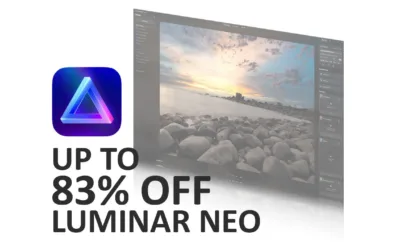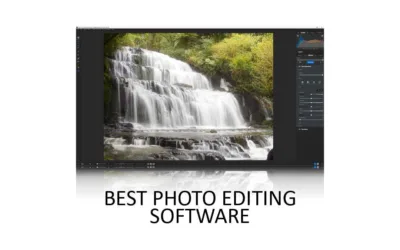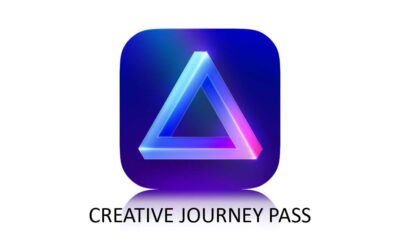Luminar Neo Presets provide you with a 1-click route toward a well-processed image. As a result, you can edit your photos without knowing anything about photo editing. Furthermore – you can save your best edits as Presets, thus enabling you to apply the same adjustments to future photos.
This post explores Luminar Neo Presets, how they work, and how you can create your own Presets in Luminar Neo. If you would like to know more about Luminar Neo in general, stop by my Luminar Neo Review. But for now, what are presets in Luminar Neo?

GET Luminar Neo TODAY
Luminar Neo Promo Codes
SP10NEO – SAVE 10%
SILENTPEAKNEO10 – SAVE $10
What is Luminar Neo Presets
Presets in Luminar Neo provide you with a one-click route toward well-processed photos. Simply open your photo and browse Luminar Neo’s wide selection of Presets to see which looks best.
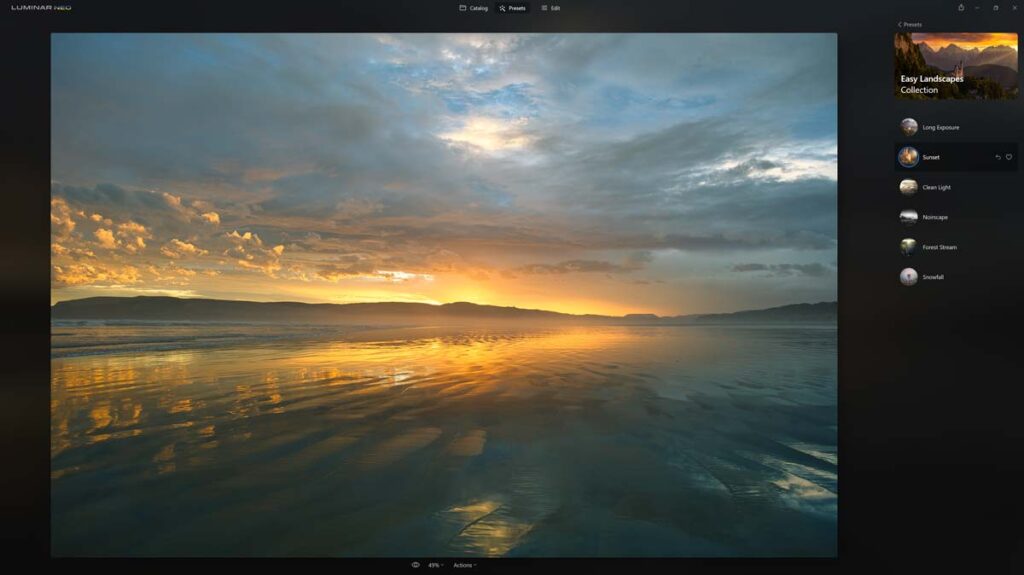
If you cannot find a Luminar Preset you like, you can create your own, import any Templates or Looks you had from previous Luminar products, and buy new templates from Skylum Software’s website. Presets in Luminar Neo are a hugely convenient alternative to making manual adjustments.
How to choose a Luminar Neo Preset
Luminar Neo ships with 22 different Preset Collections, each containing 5 and 6 individual Presets. In other words, you’ll be spoiled for choice. But to guide you on your quest, Luminar Neo analyzes your photo suggesting which Presets might work best.
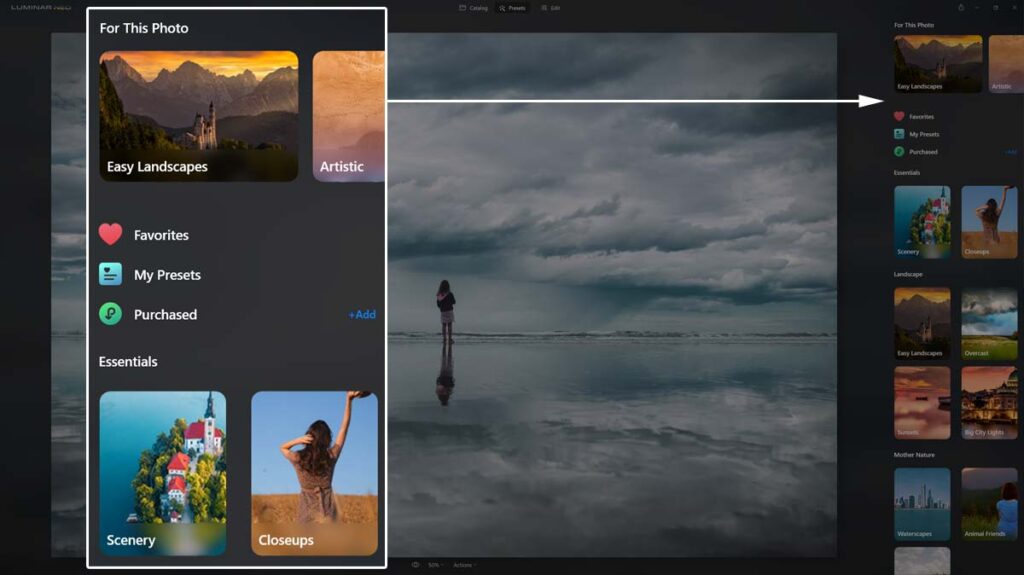
Alternatively, you can browse through the entire collection, access your Favorite Presets list or choose from the Presets you have created.
How to Save Presets in Luminar Neo
You can create and save your own presets in Luminar Neo. Simply edit a photo to taste and when you’re finished, click on Actions at the bottom of the screen and choose Save as Preset.
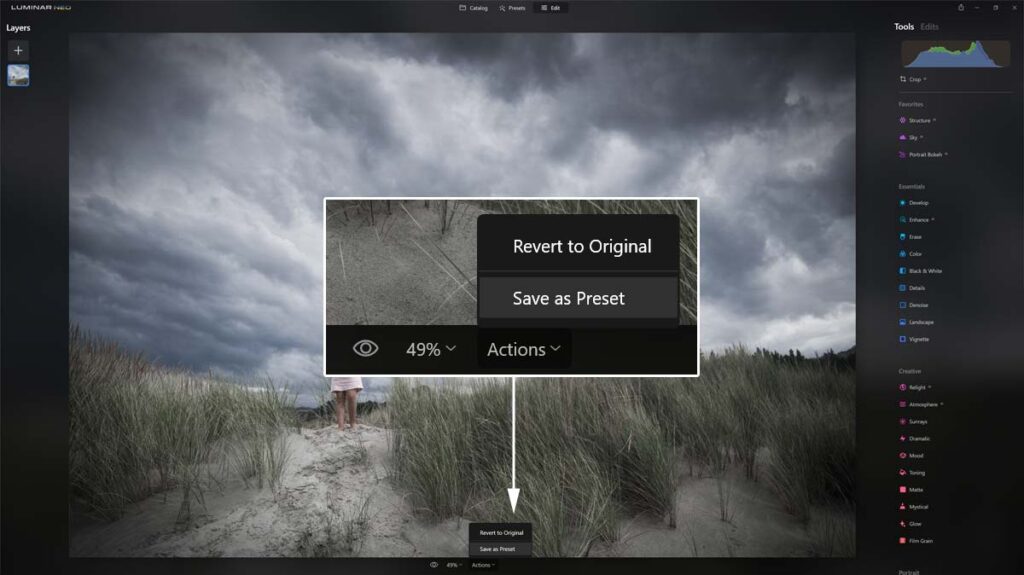
Afterwhich, the My Presets window will appear on the right. Next, name your Preset and if you like, click on the heart option to assign it to your favorite presets list. And that’s it; you’re done.
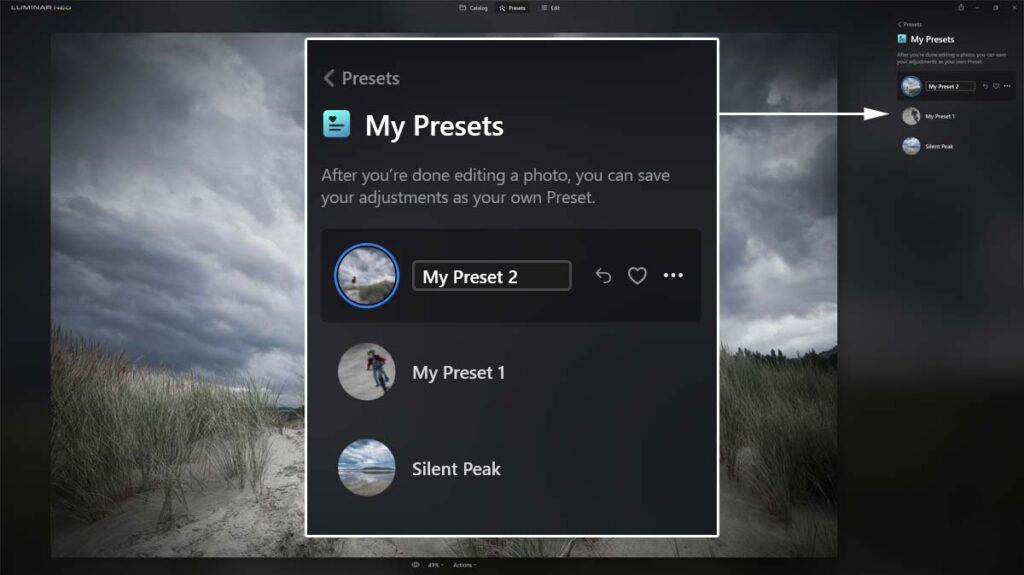
How to Save Luminar Neo Presets Video Tutorial
Is Luminar Neo Presets any good?
Yes. Luminar Neo Presets enables anyone with any skill to process a photo to a high standard. For this reason, I consider Luminar Neo, the best photo editor for beginners and experts in a rush. For more information, visit my comprehensive Luminar Neo Review.
Luminar Neo Presets – Example
Use the slide to compare the Luminar Neo Preset against the original out-of-camera photo.
Get Discounts on Photo Editing Software
Subscribe to my weekly newsletter and be notified of deals and discounts on photography software from ON1, Adobe, Luminar, and more. Spam Promise: Just one email a week, and there’s an unsubscribe link on every email.
Conclusion
Whether you’re a photo editing expert or a complete novice, Luminar Neo Presets provides a 1-click quick route toward a well-processed photo. And because you can save your own Luminar Neo Presets, you’ll never have to repeat your finest work.
If you want to be notified of deals and discounts on Luminar Neo and other photography software and gear, it’s well worth subscribing to my weekly email.
To learn more about Luminar Neo – drop by my comprehensive Luminar Neo Review. Alternatively, try Luminar Neo free for seven days – no catch nor credit card.

GET Luminar Neo TODAY
Luminar Neo Promo Codes
SP10NEO – SAVE 10%
SILENTPEAKNEO10 – SAVE $10