With the arrival of Skylum Software‘s Luminar Neo version 1.1.0, we finally have Portrait Background Removal AI. However; it’s not quite what I expected.
Originally, I expected Portrait Background Removal to be a prominent self-contained feature similar to Sky AI. And like Sky AI, they’d be several stock backgrounds to choose from. In contrast, Portrait Background Removal AI is just another Mask AI-like option hiding out in Luminar Neo’s layer functionality. But expectations aside – does Portrait Background Removal work? Jump to Conclusion | Read Luminar Neo Review

GET Luminar Neo TODAY
Luminar Neo Promo Codes
SP10NEO – SAVE 10%
SILENTPEAKNEO10 – SAVE $10
What is Portrait Background Removal AI
Luminar Neo’s Portrait Background Removal AI tool is designed to automatically identify a person from their background and then, remove that background.
Whilst background removal is hardly new, it’s traditionally tedious and time-consuming. Therefore, the prospect of a Sky AI-like one-click solution is hugely appealing.
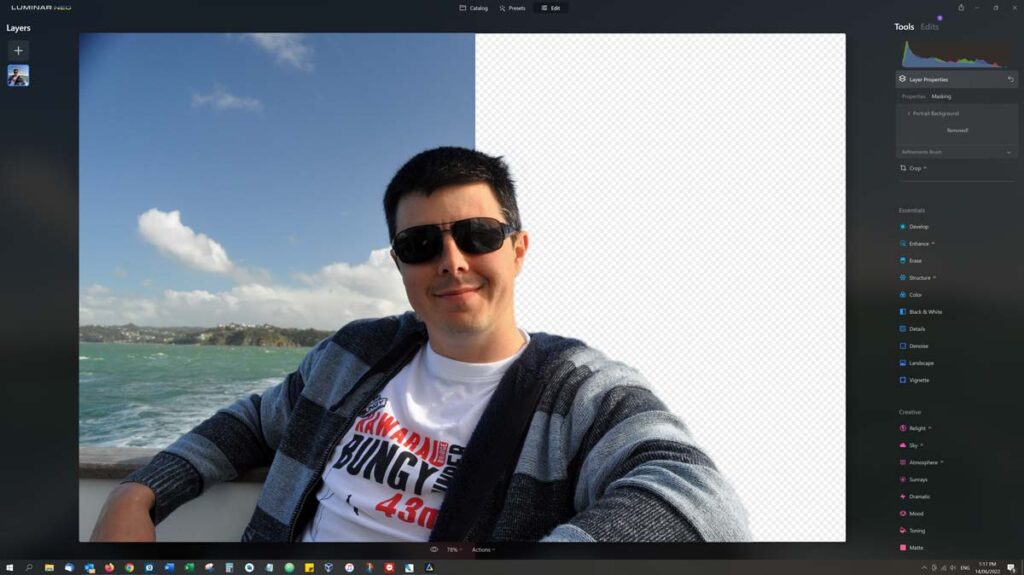
And that’s what Luminar Neo’s Portrait Background Removal attempts to be. By leveraging Luminar Neo’s AI-powered subject recognition system, it aims to automatically identify the subject of your portrait and remove everything else.
If it works, the days of slowly and carefully cutting away your backgrounds are over. And that would be very nice indeed.
Why do you need Portrait Background Removal AI?
You might choose to remove your subject’s background for several reasons. For instance, you might want to take your subject from one place to another – ideal for a bit of fun or upselling your lifestyle on social media (the kindest way I can put it).
Alternatively, you might shoot a classic portrait in front of a screen and drop it in the ideal background or graphic later – a good option for commercial photography.
Or perhaps you dabble in graphic design and wish to cut out a person and insert them into a Presentation or Youtube thumbnail. In other words, Portrait Background Removal AI has the potential to meet many needs.
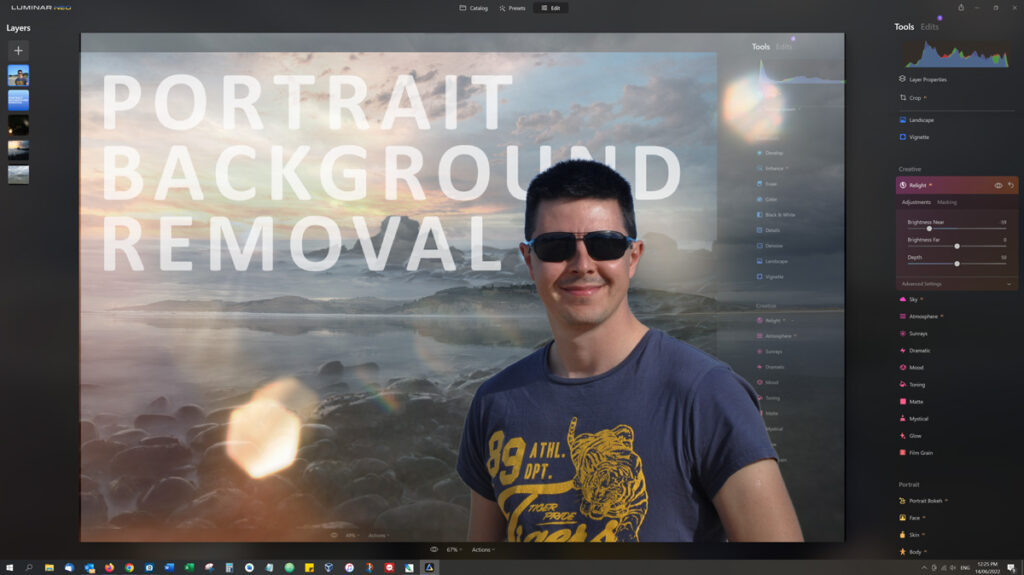
How to use Portrait Background Removal AI
This is how you remove backgrounds in Luminar Neo
1. Open an Image and select Portrait Background Removal
First of all, open a photo featuring a person. Then, switch to the Edit mode and click on layer properties > masking > portrait background. You will then be presented with the option to remove the background. Click Remove and wait a few moments.

2. Brush in any required corrections
If your photo and needs are simple enough – that’s it, you’re done.
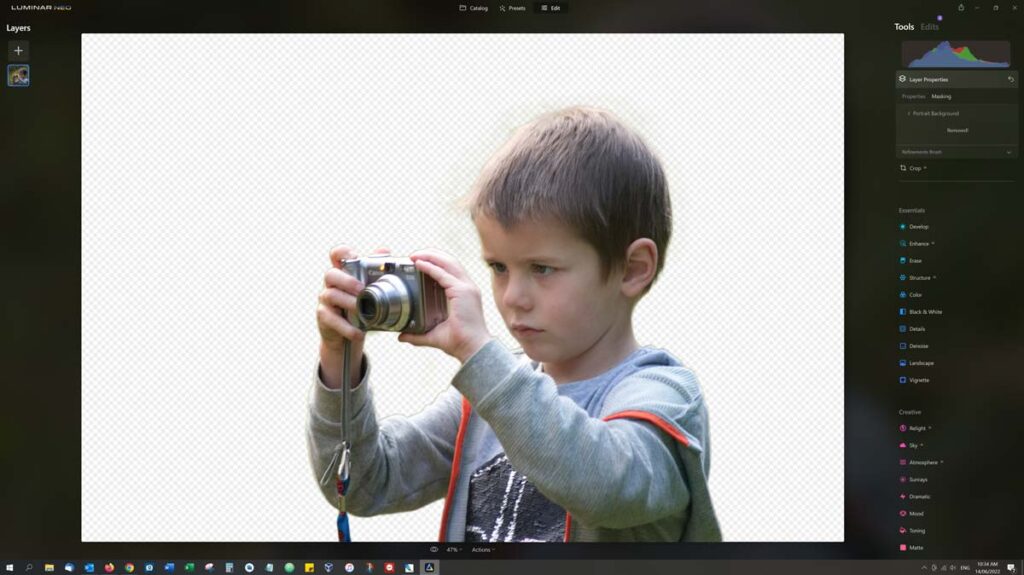
But if your photo’s composition is a little more complicated, there may be parts of the background left over. To remove the left-overs, you must brush them away. There are three brushes to choose from – Transition, Object, and Background. Simply choose the applicable brush and brush size and apply it to any problem areas.
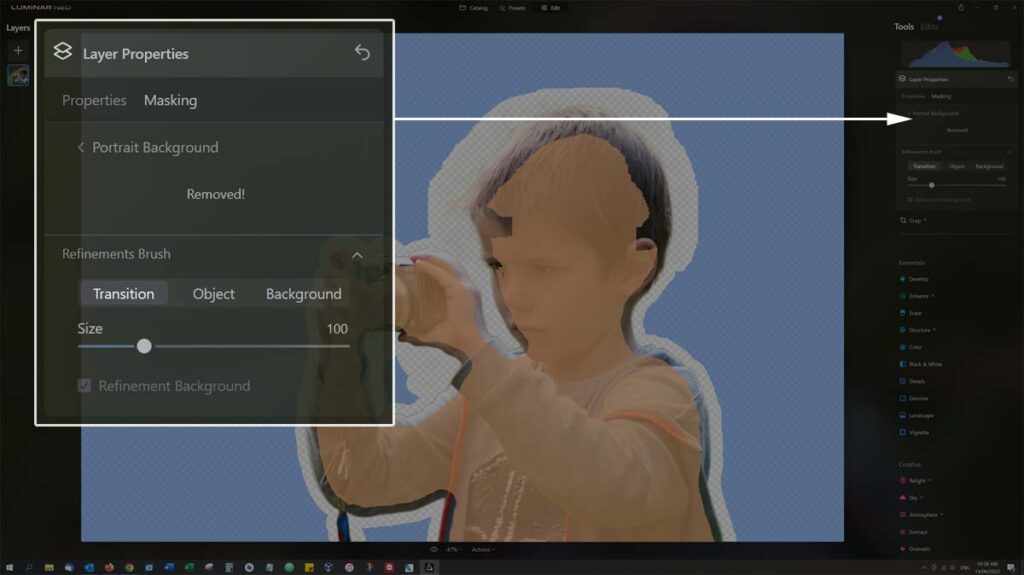
3. What’s next
At this stage, you have a portrait with no background. Your options include exporting the photo as a PNG – thus maintaining the transparency of the background. If you export in JPEG, the missing background will be reinterpreted as an opaque white. This is a limitation of the JPEG format – not this feature.
Alternatively, you can replace the background with another using Luminar Neo’s layers. Simply load a new layer, add it to your image and make sure it’s stacked below your portrait.
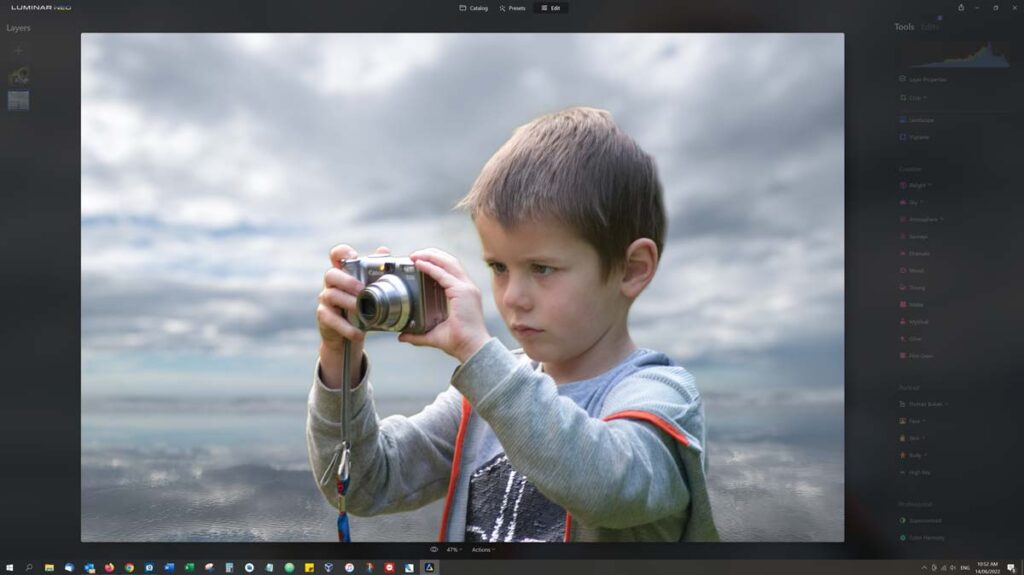
Portrait Background Removal AI examples
The following examples feature no brushing. In other words, these examples reflect how well Portrait Background Removal works before touch-ups.
Example 1
My go-to selfie is a fair reflection of most portraits taken today. At a glance, Portrait Background Removal AI did a great job. But if you look closely enough, you’ll notice a green outline. If your needs are low-fi, you’re good to go. But if you’re looking for perfection, you’ll need to brush the outline away. An edge correction tool such as the one in Portrait Bokeh AI might offer a simpler alternative to brushing.
Example 2
This example is more tricky since the subject is interacting with their background. Specifically, she is resting on a rail. Unfortunately, Portrait Background Removal AI fails to recognize the subject from the rail and leaves much of the rail in place. As a result, heavy brushing is required.
In this case, I’d love to have some kind of Relight AI-style depth correction so I could choose whether to keep the rail or discard it.
Does Portrait Background Removal AI work?
Portrait Background Removal AI works well enough. However, it does fall short of being a one-click solution to background removal.
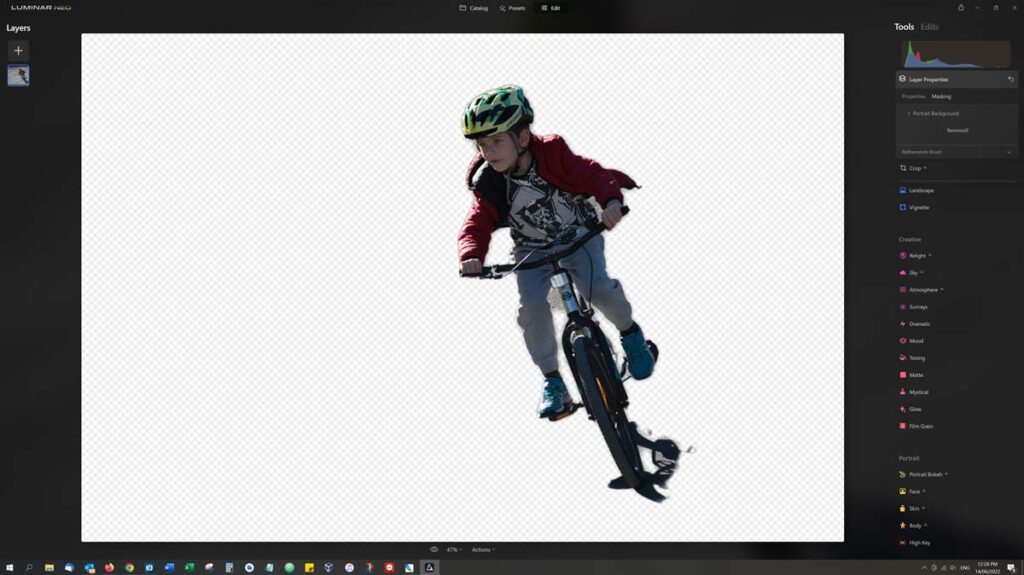
Predictably, Portrait Background Removal’s level of success varies from photo to photo. For instance, background removal works well enough when your subject is well-defined and in front of their background. But even in these cases, Luminar Neo might leave an outline around your subject.
However, Luminar Neo’s Portrait Background Removal AI will struggle if your subject is interacting with their surroundings. For example, your subject may be resting against a rail or riding a bike.
And it is at these moments that you fall back to the traditional approach of brushing on masks. Unfortunately, Luminar Neo’s brush workflow is a little tedious. For instance, each time you release the brush, Neo will pause a few moments to apply the correction. And if you don’t like your correction, there’s no easy way to take a step back and try again.
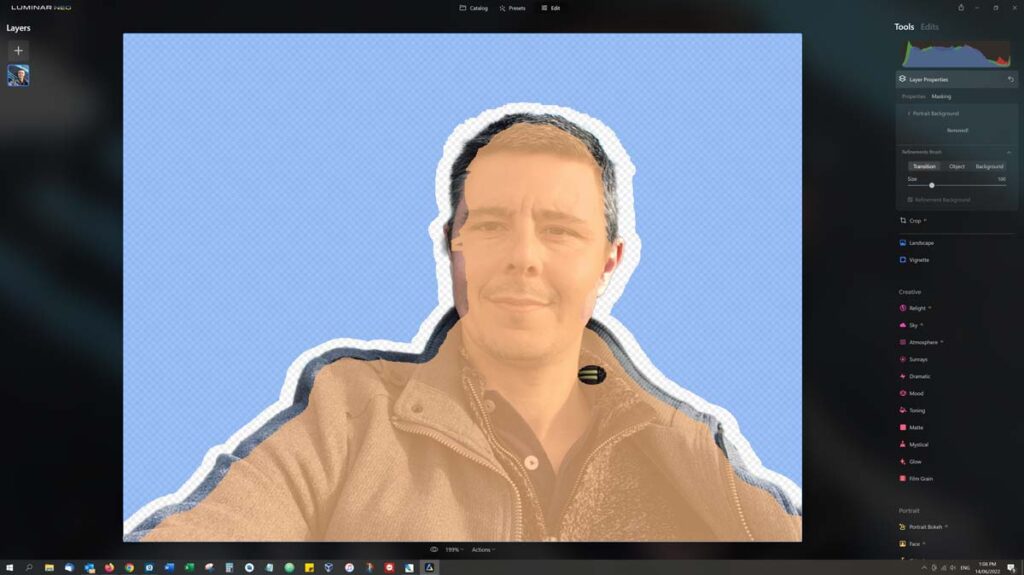
Furthermore, Luminar Neo’s brushes do not appear to be edge-aware and will not contain your strokes within defined edges and tones. As a result, you must brush with precision. Which is to say, you must brush slowly.
But the big problem is the presence of brushing at all. After all, erasing a background that’s well clear of your subject isn’t at all demanding regardless of the software you are using. It’s only when you get to your subject’s edges do things get difficult and in this regard, Luminar Neo is no different.
Is Portrait Background Removal AI worth it
Given Portrait Background Removal AI is just one of many features within Luminar Neo – yes it is. And for many use-cases, it can produce good-enough results very quickly.
However, if you are solely looking for a Portrait Background Removal tool and none of the other things Luminar Neo has to offer, you might be better off looking elsewhere.
Get discounts on Luminar Neo and more
If you would like to be notified of any deals and discounts on Luminar Neo and other photography software, you might like to subscribe to my weekly email. No Spam. No Nonsense.
Conclusion
Portrait Background Removal AI is finally here. And best of all, it’s free to all existing Luminar Neo owners via the v1.1.0 update. As a free meal, it tastes pretty good and if you’re looking for the fastest route to a reasonably well-removed background, you should give it a go.
Understated
But Portrait Background Removal AI does fall short of being the Sky AI or Portrait Background Bokeh of background removal.
First of all, its presence is curiously understated and it took me a few minutes before I found it hiding out within Layer Properties. Furthermore, it lacks the sort of adjustments and embellishments lavished on tools such as Sky AI and Bokeh AI.
In other words, if you were waiting for a tool that would swap your portrait’s background and relight your subject in a single click – you’ll have to keep waiting.
Removing Backgrounds
But embellishments aside, does Portrait Background Removal AI work? Well, the answer is sort of. If you are working on a photo with a prominent subject in front and apart from their background then yes. But even in these cases, Luminar Neo would often leave an outline around your subject.
Now, this hardly matters if you’re using your portrait for a social medial profile or lo-fi powerpoint. Simply put, no one would notice. But if you’re planning to insert a new background, the left-over outline will stand out loud and proud.
But when it comes to processing complex photos, things begin to fall apart. Portrait Background Removal will struggle to move all of your photo’s background and the outline around your subject will be the least of your worries. It is at this point you’ll need to make some corrections.
Corrections
At this point, Luminar Neo falls back to the traditional approach of manual brushing. And it doesn’t work all that well. For instance, the brushes a not edge-aware thus you must be slow and precise with your brush strokes. And if you do make a mistake, there’s no easy way to undo your last brush stroke. In other words, one slip and you might have to start again.
However, the presence of brushing at all undermines Portrait Background Removal AI. If you have ever done any manual masking, you’ll know it’s incredibly easy to brush out large areas of your photo and it only becomes difficult when you begin the mask the edges of your subject. In this regard, it’s now easier to remove a background in Luminar Neo than it is in any other traditional photo editor.
The future looks promising for Portrait Background Removal AI
Yet despite my reservations, the future looks bright for Portrait Background Removal AI. In many ways, it reminds me of the earliest implementations of sky replacement – fun but flawed.
Viewed in this context, I consider this first iteration of Portrait Background Removal AI to be a success. After all, it proves the concept, is practical in some use cases, and will only get better as time goes on. And I firmly believe the days of brushing on masks are numbered.
But for now, Portrait Background Removal remains a somewhat effective tool within an increasingly feature-packed Luminar Neo. But if you’re looking for the best background removal tool on the market today – there may be better options. For more information, visit my Luminar Neo review.

GET Luminar Neo TODAY
Luminar Neo Promo Codes
SP10NEO – SAVE 10%
SILENTPEAKNEO10 – SAVE $10

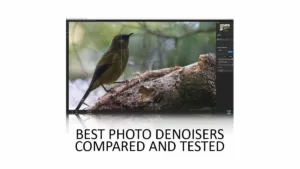




In the “Jungle” background replacement, the skin colour of the model has also changed, not
for the better, in my opinion. My question is, Can the background be changed without altering the main subject or must the whole composition be changed automatically?
Hi Philip – unfortunately, the beta release of Neo does not include the background replacement feature. However, it does have Relight AI; which can automatically detect the subject from his/her background and allows you to adjust the exposure and white balance of either. Obviously, this is speculation but it does mean that the background replacement feature could also have independent background/foreground adjustments. Fingers crossed.