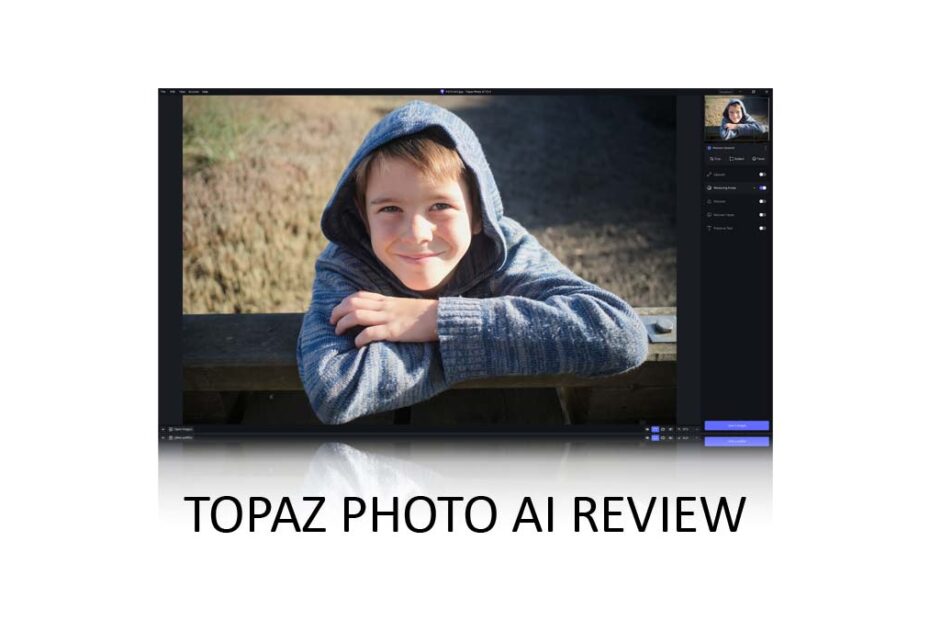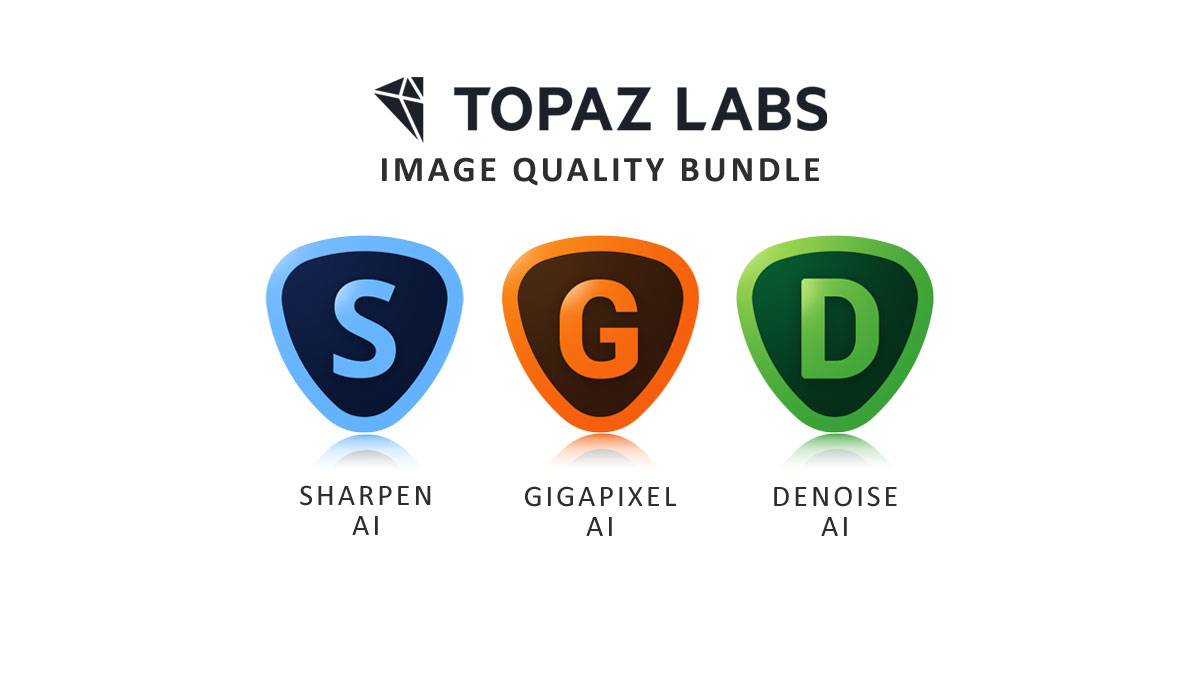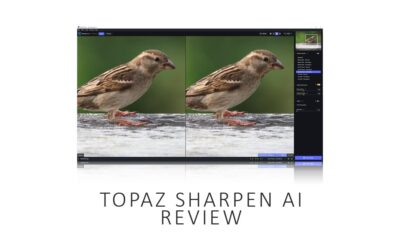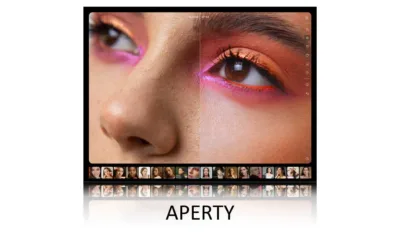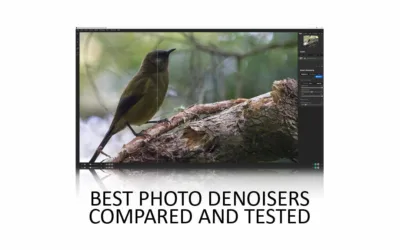Topaz Photo AI 3 combines top-tier photo noise reduction, upscaling, and sharpening, making it the best all-in-one photo enhancement application on the market today. Unfortunately, Topaz Photo AI 3 is the slowest version of Topaz Photo AI yet, and while it offers a few new features, such as the remove tool, owners of older and faster versions of Topaz Photo AI may wish to hold off upgrading to Topaz Photo AI 3 until its performance issues are resolved. Rating: 4/5 | Jump to Conclusion
REVIEW CONTINUES BELOW
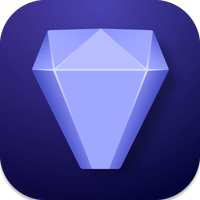
TOPAZ PHOTO AI
DENOISE, UPSCALE, AND SHARPEN
US$199
30-DAY MONEY-BACK
* OR TRY TOPAZ PHOTO AI FREE FOR 30 DAYS *
Table of Contents
- What is Topaz Photo AI 3
- Can you use Topaz Photo AI as a Plugin?
- What is new in Topaz Photo AI 3
- How much does Topaz Photo AI cost
- Download the Free Topaz Photo AI Trial
- What does Topaz Photo AI do
- Is Topaz Photo AI good for beginners?
- Is Topaz Photo AI slow?
- Is Topaz Photo AI any good?
- Alternatives to Topaz Photo AI
- Conclusion
- Get more
- About the Author
What is Topaz Photo AI 3
Topaz Photo AI is an all-in-one photo enhancement studio combining AI-powered upscaling, noise reduction, and sharpening into a single, easy-to-use application for PC and Mac. To put it another way, Topaz Photo AI is Gigapixel AI, Sharpen AI, and Denoise AI all rolled into one.
As a result, Topaz Photo AI is more practical, more often, than many standalone denoising and upscaling tools simply because it does more. Moreover, you can combine Topaz Photo AI’s three core technologies and apply them to a single image to achieve results beyond the reach of standalone sharpeners, denoisers, and upscalers.
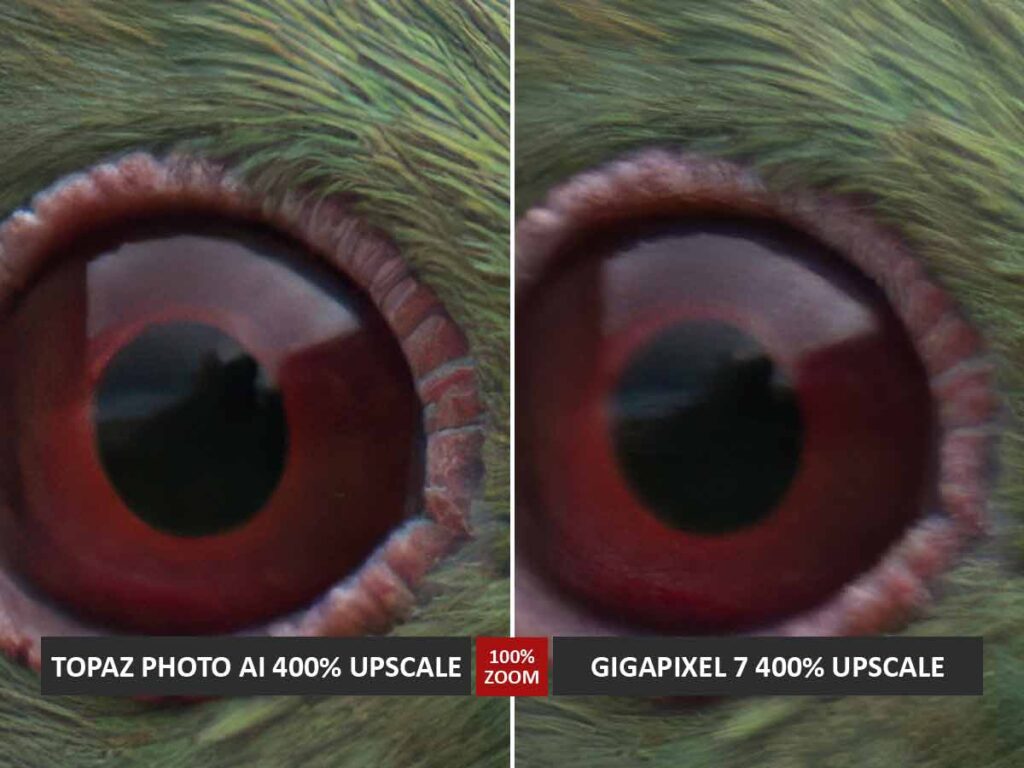
Fortunately, getting the most out of Topaz Photo AI is easy, thanks to its automated AutoPilot mode. This mode assesses your photo and chooses which enhancements will benefit your image most. Alternatively, you can manually dial in your preferred settings. Either way, you can apply enhancements to a single image or a batch.
Can you use Topaz Photo AI as a Plugin?
Topaz Photo AI is a standalone application, which means you can use it independently of any other photography software. Alternatively, you can use Topaz Photo AI as a plugin for the following photo editing applications.
- Adobe Photoshop
- Adobe Lightroom Classic
- Capture One
What is new in Topaz Photo AI 3
Topaz Photo AI 3 features a brand-new interface featuring Light and Dark modes, improved masking for targetted image enhancement, and an AI-powered Remove tool for erasing unwanted objects from your photo. All of this is in addition to the usual improvements to camera support and image quality enhancements.
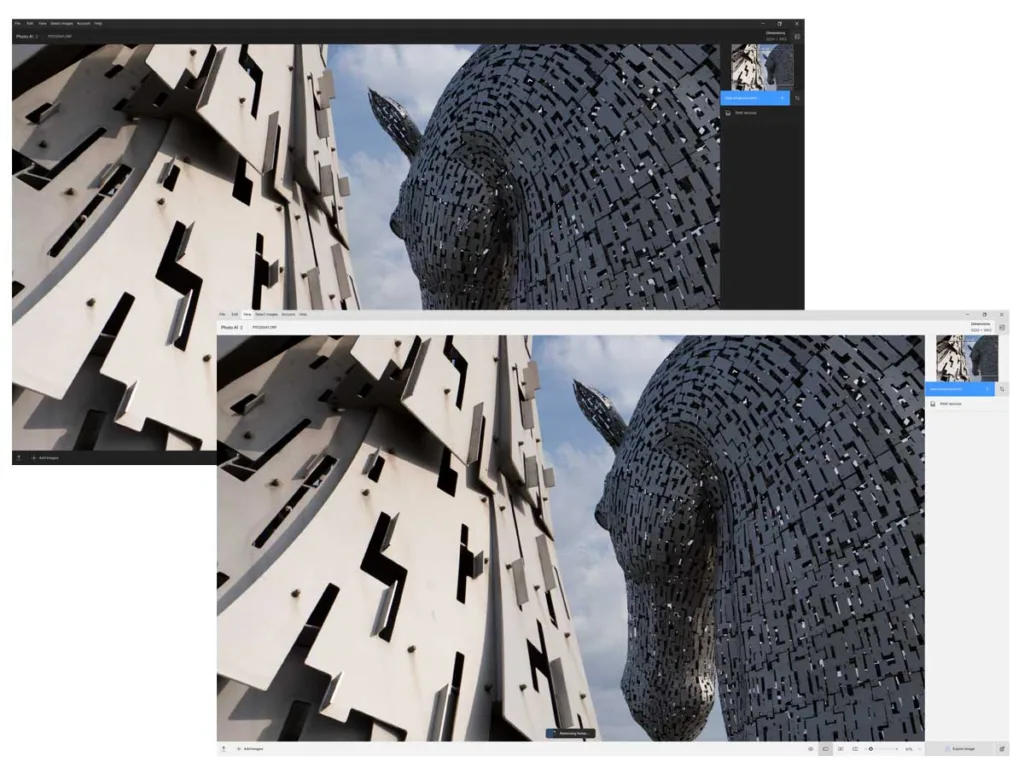
If you are upgrading to Topaz Photo AI 3 from Photo AI 1, you’ll also get Topaz Photo AI 2’s Crop, Adjust Lighting, and Balancing Color Tools. While these tools are not particularly exciting, they succeed in reducing the likelihood of you needing to export your image to a separate photo editing application to make simple adjustments, thus saving you time.
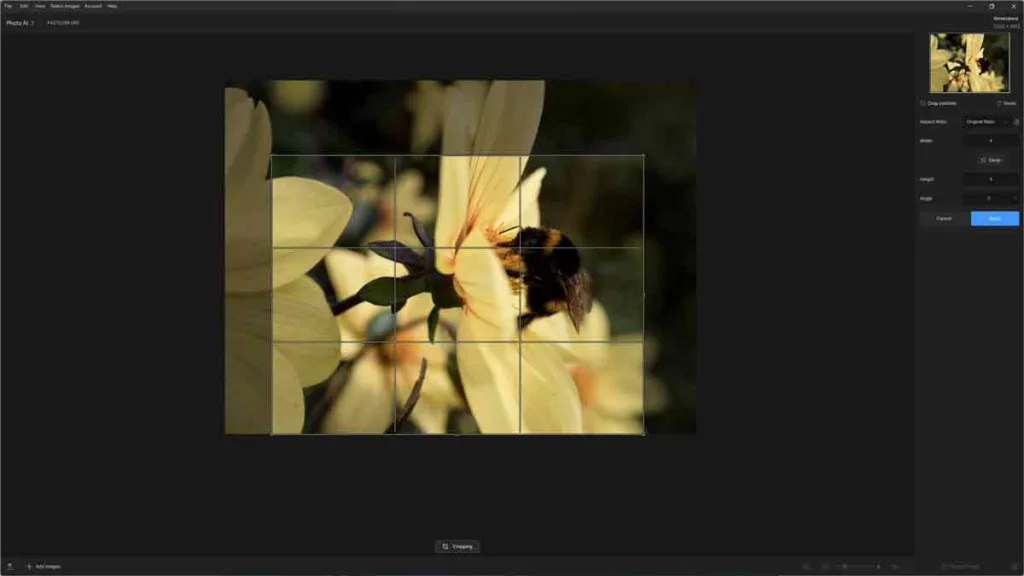
How much does Topaz Photo AI cost
You can buy a lifetime license of Topaz Photo AI for a one-time payment of US$199. If you own an older version of Topaz Photo AI, you can upgrade to Topaz Photo AI for just US$99. Buy Topaz Photo AI Now.
Download the Free Topaz Photo AI Trial
Try Topaz Photo AI free for 30 days. Download Free Trial Now
What does Topaz Photo AI do
- Image Sharpening
- Photo Noise Reduction
- Image Upscaling
- Autopilot
- Face Recovery
- Adjust Lighting
- Balance Color
- Masking Tool
- Remove Tool
Image Sharpening
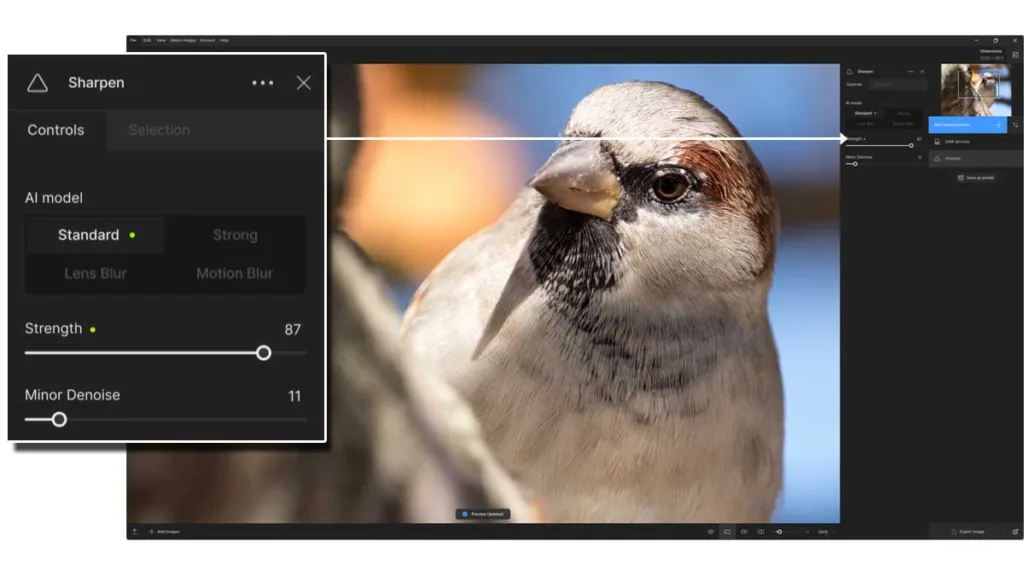
Topaz Photo AI’s AI-powered Image sharpening is superior to traditional image sharpening because it does not introduce artifacts, outlines, and halos. However, Topaz Photo AI goes beyond image sharpening and can deblur and sharpen poorly focused, motion-blurred photos.
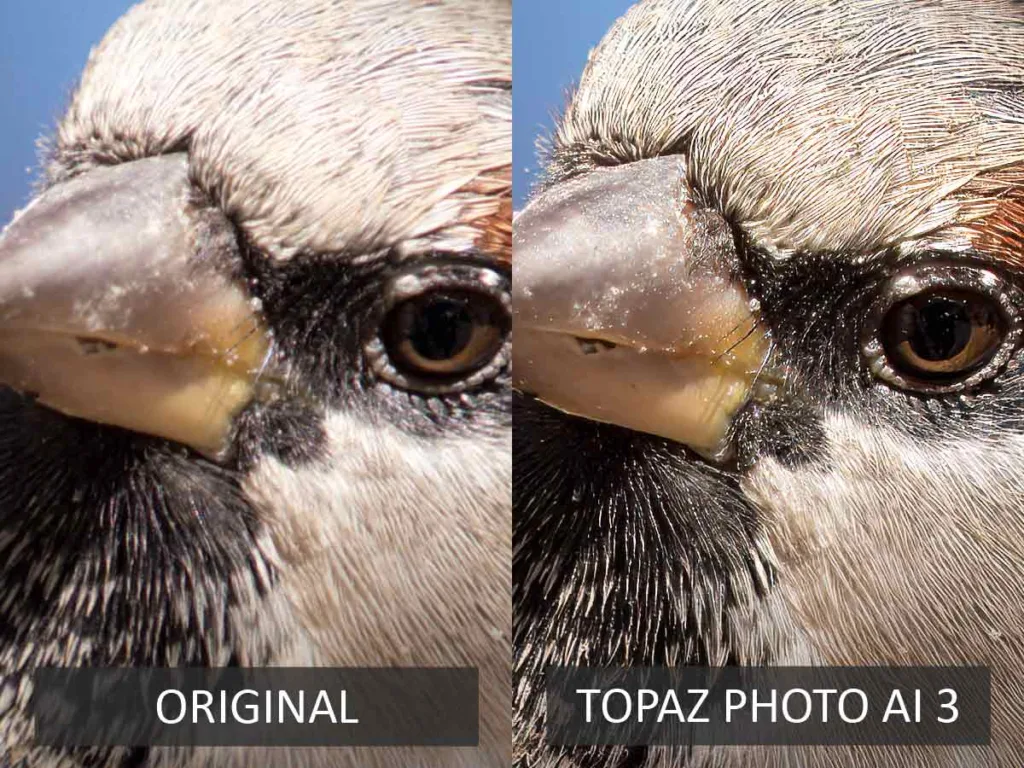
There are four sharpening models to choose from: Standard, Strong, Lens Blur, and Motion Blur, each offering distinct results. Furthermore, you can adjust the strength and denoise strength of each or leave AutoPilot to make your adjustments for you. With Topaz Photo AI 3’s masking tools, you can apply sharpening to your entire photo or limit it to specific areas.
Photo Noise Reduction
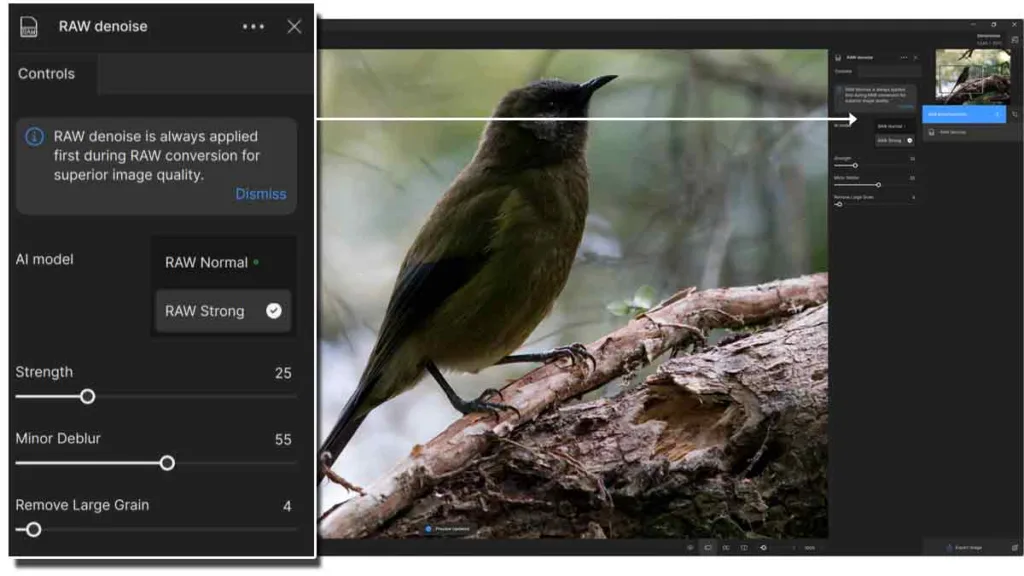
Topaz Photo AI’s noise reduction differs from traditional detail-sapping noise reduction. Specifically, it denoises your photo while enhancing detail. To illustrate, I fed Topaz Photo AI a noisy ISO6400 Micro Four Thirds image. The results are so impressive that they can be considered equivalent to a sensor or lens upgrade but at a fraction of the price.
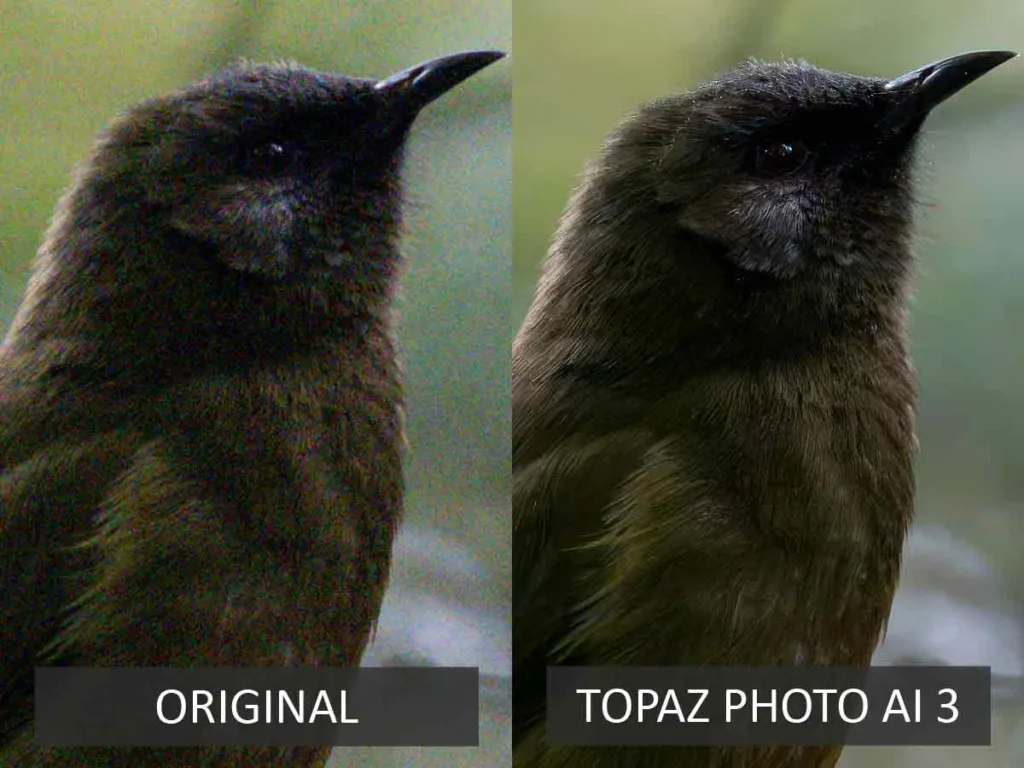
Topaz Photo AI offers several distinct AI Models for denoising JPEG and Raw files. Each AI model has separate adjustments for fine-tuning noise reduction strength and deblur. Alternatively, you can enable Autopilot, and Topaz Photo AI will make these adjustments for you.
Image Upscaling
You can use Topaz Photo AI’s Upscaling to enlarge your digital photos by up to 600%. But unlike traditional photo enlargement applications, which turn one pixel into many, Topaz Photo AI’s artificial intelligence anticipates and inserts additional detail as it goes.
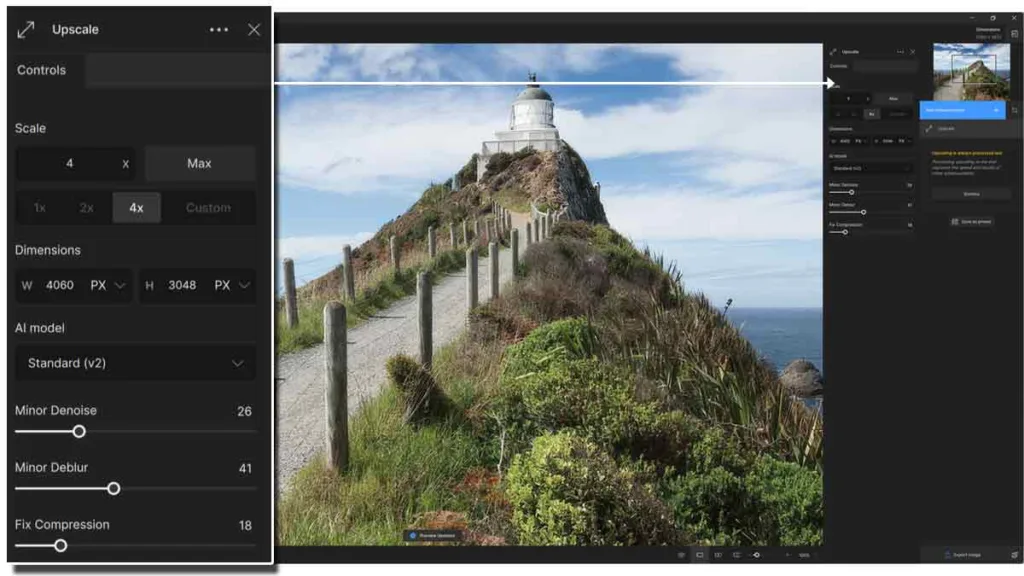
As you can see in the sample below, images enlarged with Topaz Photo AI can look sharper and more detailed than the original smaller image.
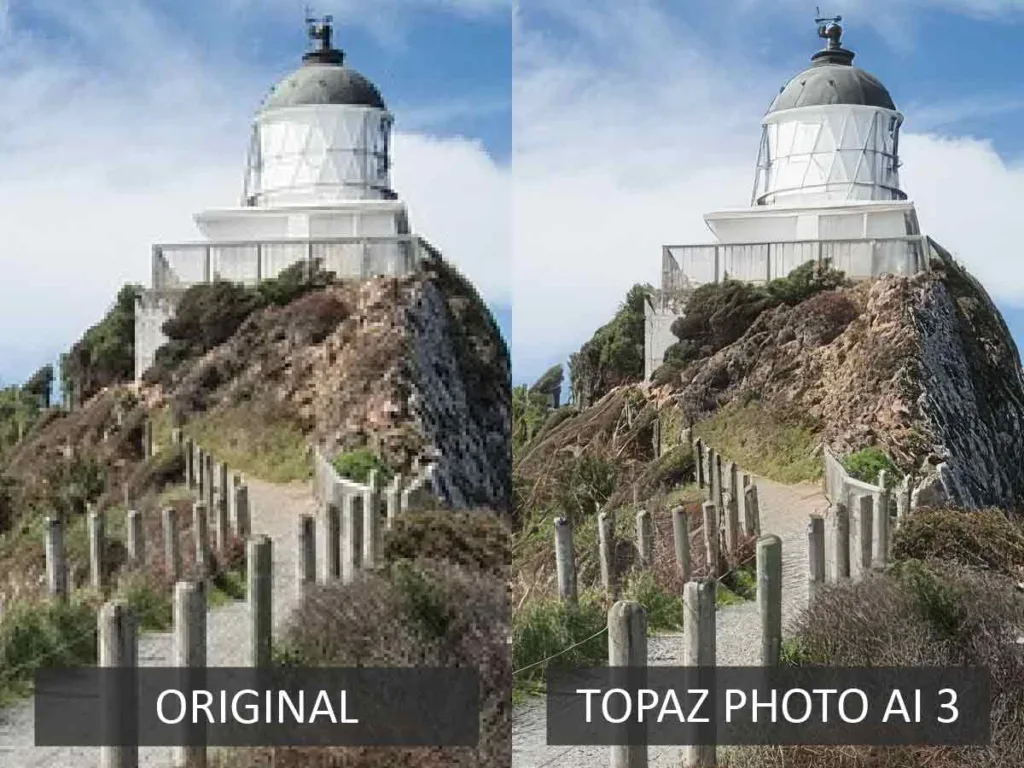
Topaz Photo AI includes four different AI models: Standard, High Fidelity, Graphics, and Low Resolution. Each feature has a separate adjustment, giving you granular control over Denoising, Deblurring, and Compression. Alternatively, you can switch on Autopilot and let Topaz Photo AI apply the adjustments for you.
AutoPilot
With AutoPilot enabled, Topaz Photo AI will automatically assess your photo and apply whatever amount of Sharpening and Denoising it thinks is best. If you are in a rush, you can use AutoPilot to batch-enhance multiple images simultaneously. Critically, Autopilot is reliably excellent. Thus, you can trust it to deliver near-optimal results without your help.
Face Recovery
Topaz Photo AI’s Face Recovery mode leverages face detection technology to identify and preserve Faces from destructive over-processing – a situation I often encounter when testing AI enhancement apps.
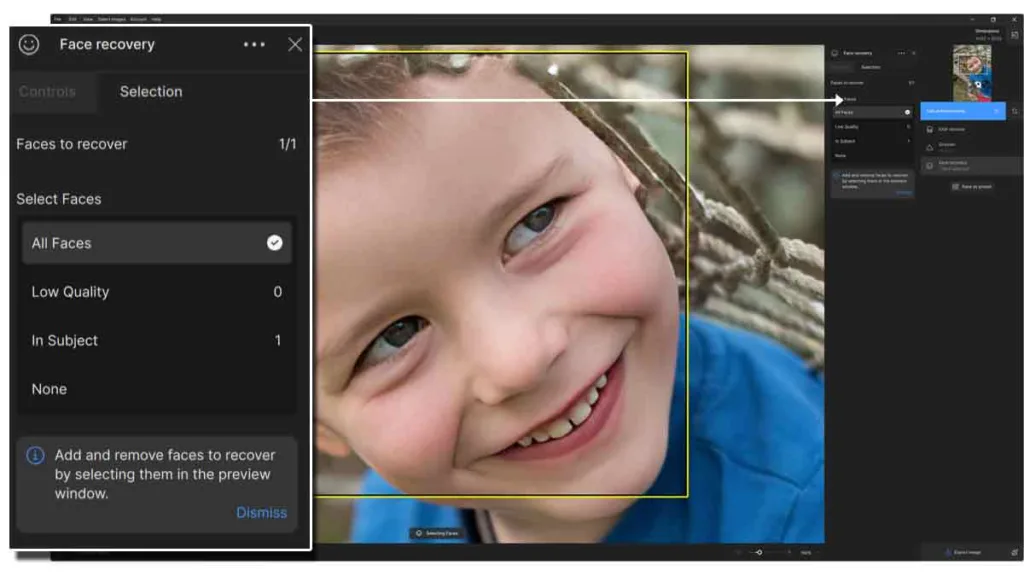
Ironically, Topaz Photo AI’s natural touch means it doesn’t really need a Recover Faces feature at all. Nonetheless, it has one, and it’s often best to leave it off as it’s likely to posterize your photo for oil-painting-like image quality. Sadly, the Recover Faces tool in Topaz Photo AI 3 offers no adjustments; thus, you have no control over the severity of the effect.
Adjust Lighting
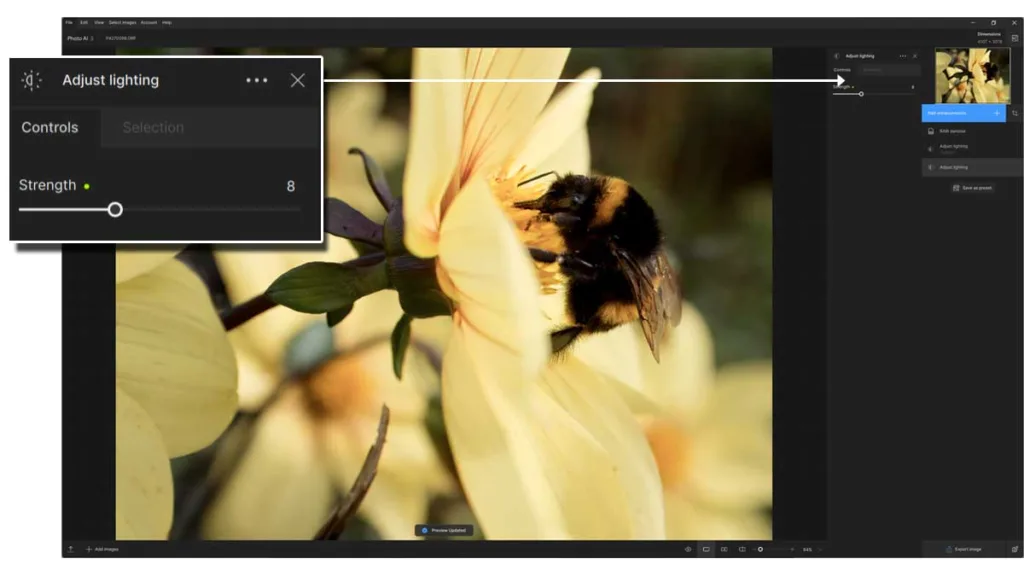
As the name suggests, Adjust Lighting enables you to rebalance and brighten your photo’s exposure by boosting shadows while preserving highlights. While Adjusting lighting is hardly an exciting feature, it does diminish the need to reload your Topaz-enhanced photo into your favorite photo editing application for a second round of adjustments.
Balance Color
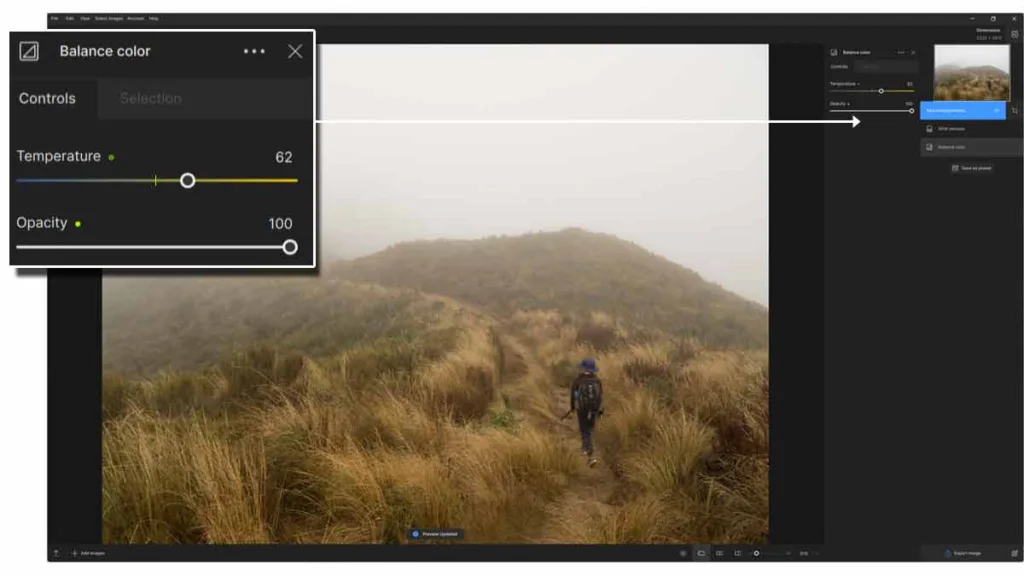
Balance Color is a white balance tool for tinting, warming, and cooling your photo’s color palette. Like Adjust Lighting, it seeks to diminish your dependence on a secondary Photo Editing application.
Masking
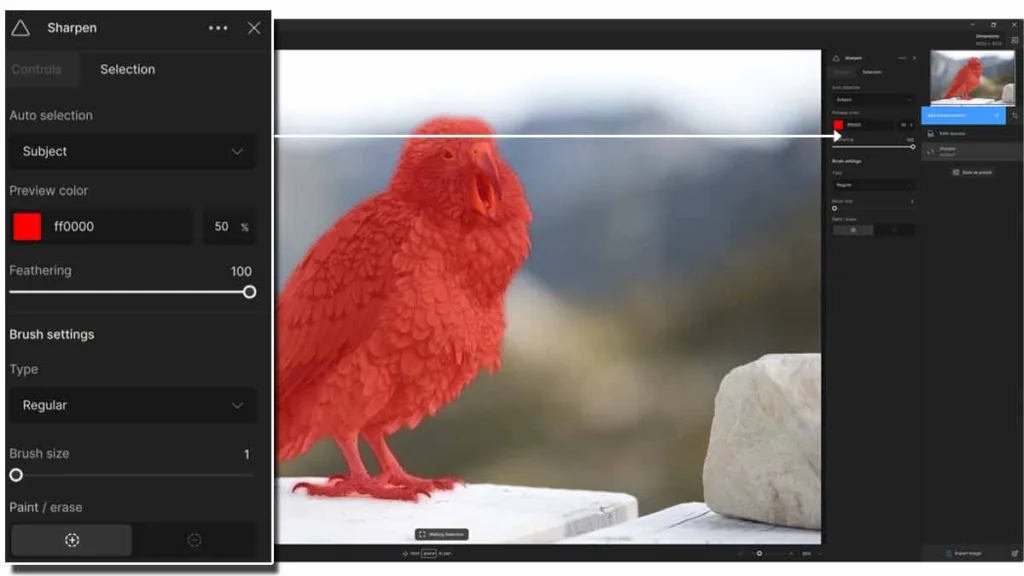
You can use Topaz Photo AI to enhance your entire image or use its masking tools to limit your enhancements to select areas of your photo. There are two ways to apply a mask. The first is to use Topaz Photo AI’s automatic selection tool to instantly mask your photo’s subject or background. As always, how well this works depends on the complexity of your image. Alternatively, you can apply your mask manually using the brush tool.
Remove Tool
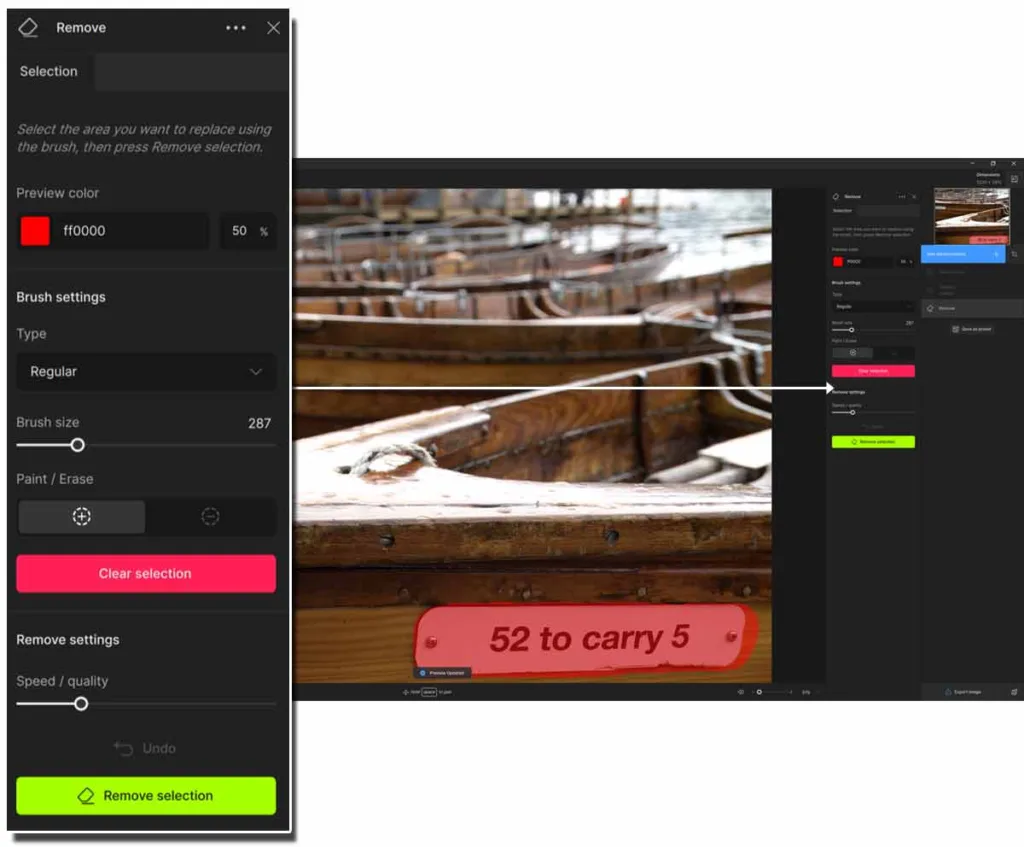
Topaz Photo AI Remove tool is an AI-powered erasing brush for ridding unwanted photo elements from your photo. Simply brush over the undesired object and click Remove Selection. Like many other AI tools, Remove’s results can be unpredictable, but at its best, Topaz Photo AI’s Remove tool can work exceptionally well.
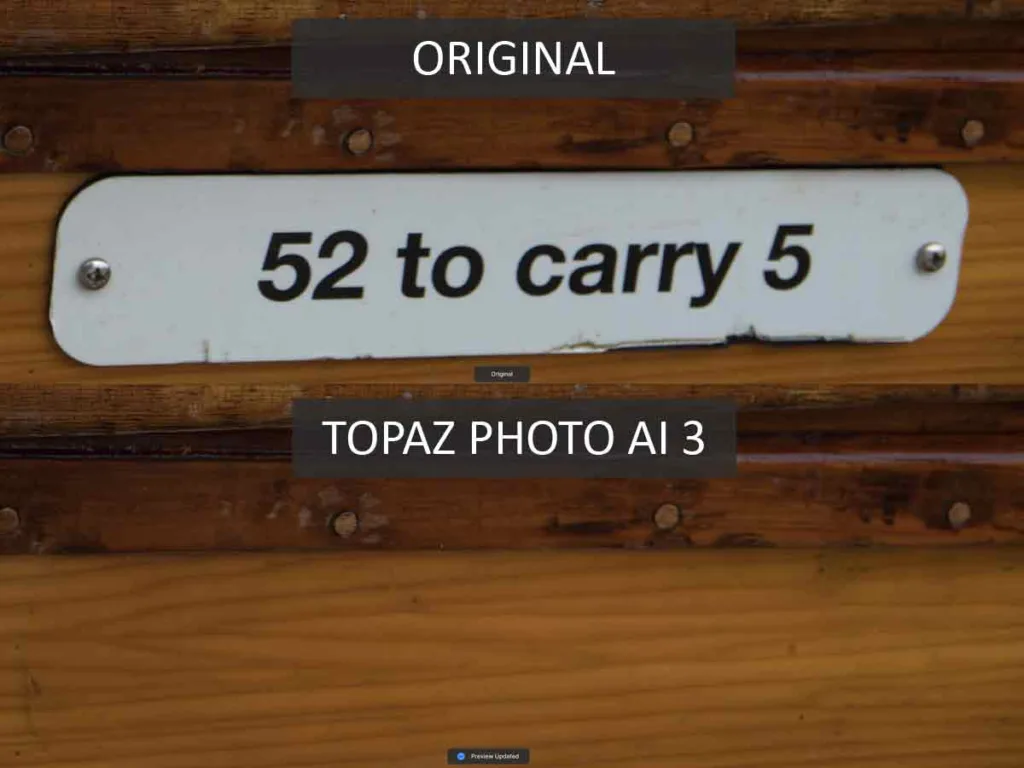
Is Topaz Photo AI good for beginners?
Topaz Photo AI is suitable for beginners and experts alike thanks to a well-presented user interface and an Autopilot mode, which will automatically enhance your image with reliably excellent results. Additionally, Topaz Photo AI features built-in tutorials to get you started.
Is Topaz Photo AI slow?
Topaz Photo AI 3 is the slowest version of Topaz Photo AI I have tested since its original release. By default, Topaz Photo AI applies a raw conversion when you first open an image, which can take 30 to 60 seconds to complete. Furthermore, delays will compound further as you apply additional enhancements to your image.
For the most part, the results are worth the wait. But if you already have an older version of Topaz Photo AI, I suggest you wait until Topaz Photo AI 3’s speed issues have been resolved.
For reference, I reviewed Topaz Photo AI 3 (and Topaz Photo AI 2) using a Windows 11 PC equipped with a 12-core Ryzen 9 3900x CPU, 32GB of RAM, NMVE SSD Drives, and a 16GB AMD 7800XT Graphics card. My photos were a mix of 20 and 24-megapixel raw files.
Is Topaz Photo AI any good?
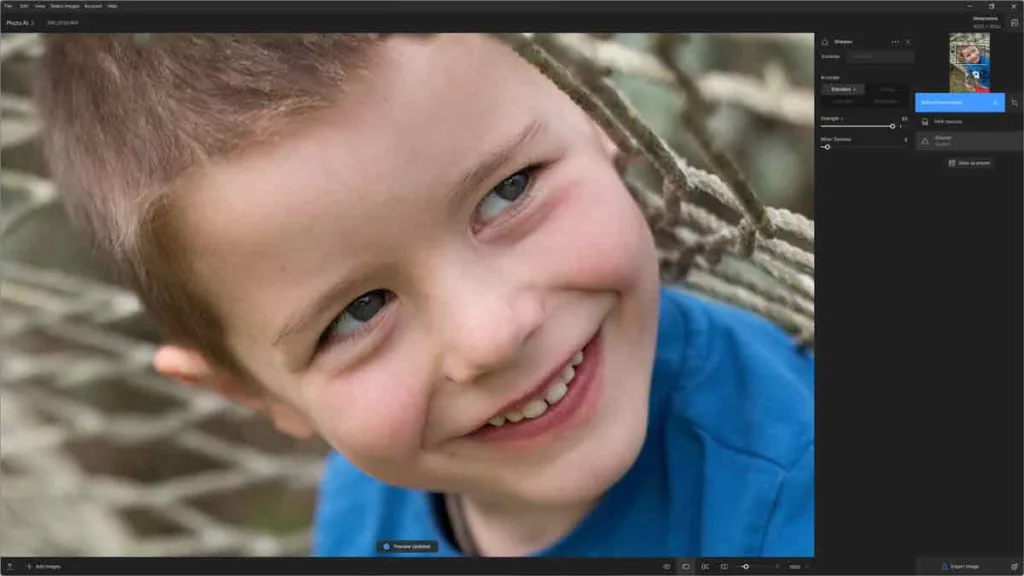
As my tests demonstrate, Topaz Photo AI is an outstanding upscaler, denoiser, and sharpener. Furthermore, its AutoPilot mode can be trusted to produce reliably excellent results autonomously – making Topaz Photo AI a great choice for beginners and experts in a rush. Therefore, when it comes to image quality, Topaz Photo AI is the best image enhancement application I’ve tested.

It’s a massive shame that Topaz Photo AI 3 runs so slowly. Each time you open your image, you may wait between 30 and 60 seconds for it to render the first result. After that, you may wish to add additional adjustments, resulting in further delays and diminished patience. Thankfully, the results are often worth the wait, but as Topaz Photo AI 2 has already demonstrated, outstanding results can be delivered much faster.
As always, speed is difficult to measure as we all run different hardware and process different file formats and sizes. Therefore, if you are considering Topaz Photo AI 3, I recommend you try it before you buy. Download Free Trial Now
Alternatives to Topaz Photo AI
So, you’ve decided that Topaz Photo AI may not be for you. Here are some of my favorite alternatives.
Topaz Photo AI vs Gigapixel
Topaz Labs develops both Topaz Photo AI and Gigapixel AI, which have similar feature sets and can produce near-identical results. In other words, both Topaz Photo AI and Gigapixel AI are among the best AI Upscalers I have tested.

However, there are some differences. For instance, Gigapixel AI has a few additional adjustments. But, practically speaking, the main difference is that Gigapixel AI costs half as much as Topaz Photo AI and is limited to upscaling only.
Thus, holistically speaking, images processed with Topaz Photo AI can look better than those processed with Gigapixel AI, particularly if you’re upscaling noise-ridden or soft images. But if you only need to upscale good-quality photos, Gigapixel AI is as good as it gets.
Read my Gigapixel AI Review for more information, samples, and comparisons.
Topaz Photo AI vs Lightroom

Like Topaz Photo AI, Lightroom is equipped with AI-powered noise reduction and upscaling. In terms of noise reduction, Lightroom Denoise is a very good photo denoiser that’s only slightly less capable than Topaz Photo AI. Regarding upscaling, Lightroom Super Resolution is limited to 200% upscales and is much less accurate than Topaz Photo AI or Gigapixel. As for sharpening, Topaz Photo AI is many leagues ahead of Lightroom.
When you combine these three features, the gap between Topaz Photo AI and Lightroom widens further. For instance, Topaz Photo AI is significantly better than Lightroom when upscaling noisy or blurred photos.
Overall, if you are a Lightroom subscriber with an occasional need to denoise or upscale an image, you’ll find Denoise and Super Resolution sufficient. But Topaz Photo AI remains the better upscaler, denoiser, and sharpener, and the advantage multiplies when these features are combined.
Read my Lightroom Review for more information, samples, and comparisons.
Topaz Photo AI vs ON1 NoNoise AI
While ON1 NoNoise AI lacks upscaling, it does feature outstanding AI-powered noise reduction and pretty good sharpening. Thus, it rivals Topaz Photo AI despite its much lower cost when denoising an in-focus image.
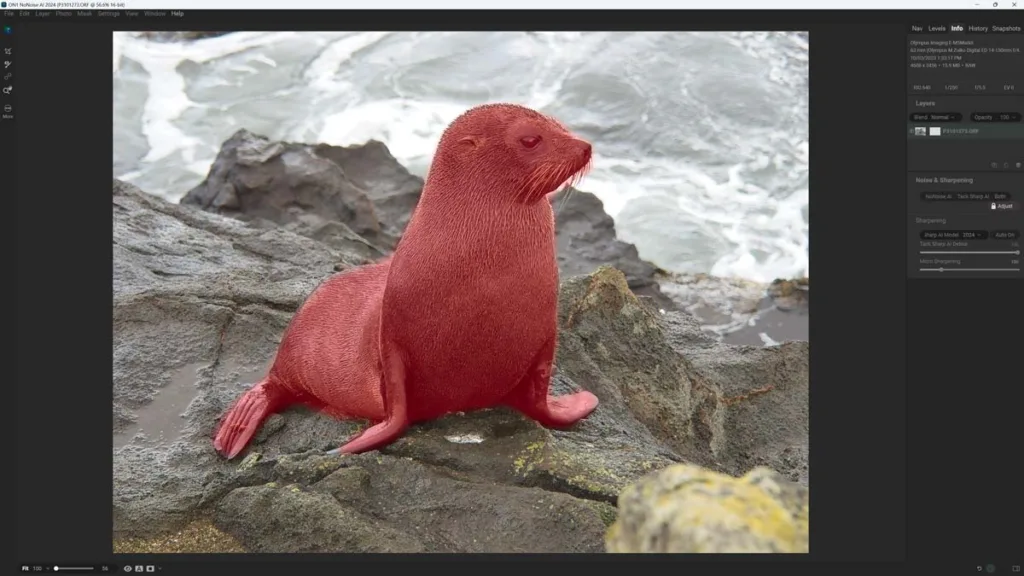
Like Topaz Photo AI, the ON1 NoNoise Tack Sharp AI feature can sharpen slightly blurred photos. Unfortunately, applying Tack Sharp and noise reduction together is far less effective and sometimes outright destructive. Therefore, I recommend ON1 NoNoise AI to sharpen and deblur clean images or denoise. If you need to deblur a noisy image or upscale, go with Topaz Photo AI.
Read my ON1 NoNoise AI Review for more information, samples, and comparisons.
Topaz Photo AI vs DxO PureRaw
DxO PureRaw is unique because it leans on Optics Modules, which profile the characteristics and flaws intrinsic to your specific camera-lens combination to deliver outstanding noise reduction and highly targeted optical corrections and enhancements. All of this means exceptional image quality.
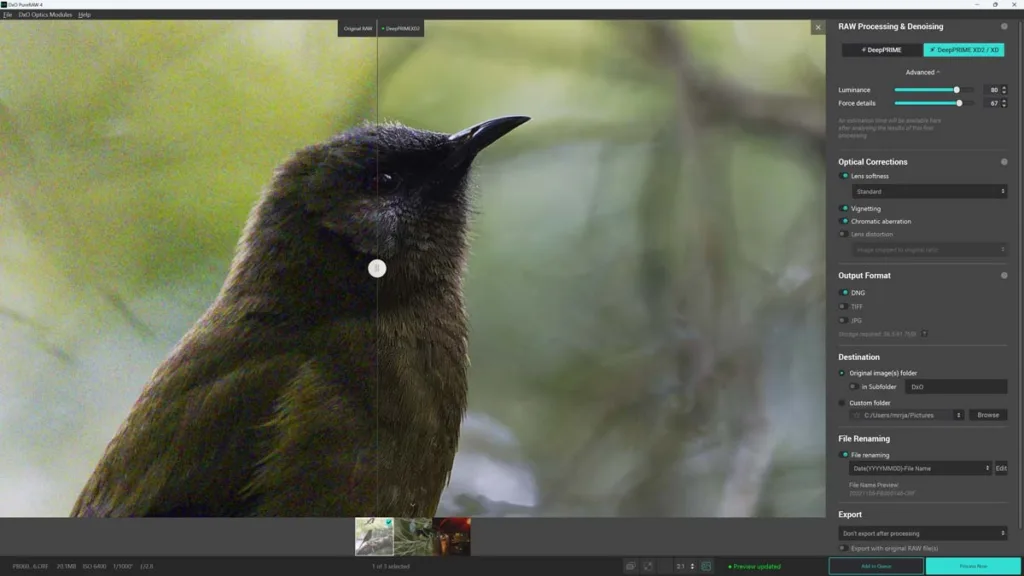
Yet, DxO PureRaw doesn’t upscale, and while it can correct lens softness to an impressive extent, it can’t do much with motion blur or poor focus. Thus, if you want to sharpen and denoise in-focus images, DxO PureRaw is an outstanding solution. But, if you’re looking to correct blur or upscale, stick with Topaz Photo AI.
Read my DxO PureRaw Review for more information, samples, and comparisons.
Get Discounts on Photo Editing Software
Subscribe to my weekly newsletter and be notified of deals and discounts on photography software from ON1, Adobe, Luminar, and more. Spam Promise: Just one email a week, and there’s an unsubscribe link on every email.
Conclusion
Topaz Photo AI is a formidable image enhancement application that blends first-rate noise reduction, sharpening, and upscaling into a single, easy-to-use application. Nevertheless, not everyone needs Topaz Photo AI—at least not all of it. For much less money, you can buy an equally effective denoiser, sharpener, or upscaler. Yet, Topaz Photo AI is unique for two reasons.
First, each of Topaz Photo AI’s three core components is as good as or better than any other upscaler, sharpener, or denoiser I have ever tested. So, if you’re looking for the convinience of having all three of these features under one roof, Topaz Photo AI is the way to go. The second reason Topaz Photo AI is unique is how well these three features work in unison.
For instance, Topaz Photo AI is the only application I have tested that can reliably denoise and sharpen a poorly focused, noise-ridden image and then enlarge it by 600%. Of course, there are limits to how far an image can be corrected and enhanced, but no other application pushes these limits quite as far as Topaz Photo AI.
Problems
Topaz Photo AI 3’s biggest weakness is its speed. It is, by far, the slowest version of Topaz Photo AI yet. While the results are often worth the wait, using Topaz Photo AI is more patience-testing than ever, to the extent that I recommend existing Topaz Photo AI users stick with their older and faster versions until Photo AI 3’s performance issues are resolved. Regardless, I recommend you try Topaz Photo AI on your own computer for free before you hand over your cash.
Alternatives
If you don’t need everything Topaz Photo AI brings, you might consider cheaper, more specialized alternatives such as Gigapixel, ON1 NoNoise AI, and DxO PureRaw instead. Gigapixel is just as good as Topaz Photo AI when it comes to upscaling clean and sharp photos. ON1 NoNoise AI is an outstanding photo denoiser and is very cheap and extremely fast. Finally, DxO PureRaw is extremely quick, and because its optics modules are optimized for specific camera and lens combinations, its denoising, color correction, sharpening, and raw corrections are all top-rate.
Yet none of these otherwise excellent applications can do it all. In contrast, not only does Topaz Photo AI do it all, but it can also do ‘all’ at the same time. Thus, if you want something like Topaz Photo AI, you should buy Topaz Photo AI. Try Topaz Photo AI Now – For Free
Get more
Subscribe to my weekly email and receive deals and discounts on Topaz Photo AI and other photography gear and software. Subscribe Now.
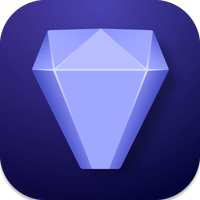
TOPAZ PHOTO AI
DENOISE, UPSCALE, AND SHARPEN
US$199
30-DAY MONEY-BACK
* OR TRY TOPAZ PHOTO AI FREE FOR 30 DAYS *
About the Author