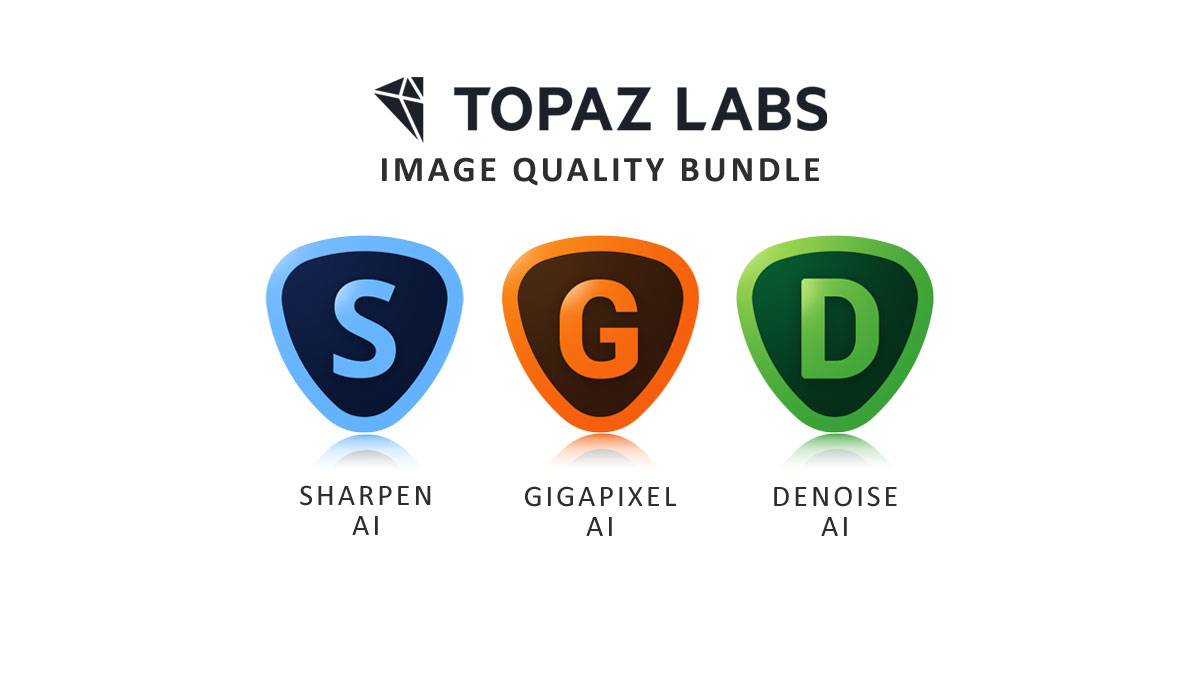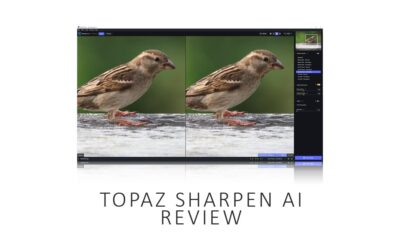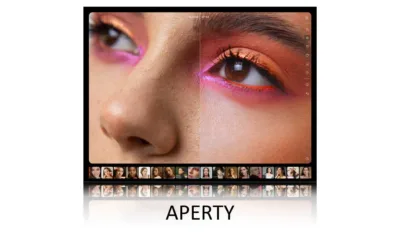In this Topaz Denoise AI review, we’re looking at the latest version of Topaz Lab’s standalone AI denoising tool and one of the best noise reduction software applications you can buy.
However, Topaz Denoise AI is no longer been sold as a standalone product. Instead, Topaz Denoise AI’s functionality can be found in Topaz Photo AI, an outstanding all-in-one denoiser, upscaler, and sharpening tool. Read Topaz Photo AI Review for more information, samples, and comparisons.
REVIEW CONTINUES BELOW
GET TOPAZ PHOTO AI
BUY TOPAZ PHOTO AI
DENOISE, UPSCALE, AND SHARPEN
US$199
30-DAY MONEY-BACK
TRY TOPAZ PHOTO AI
30 DAY TRIAL
$0
NO CREDIT CARD REQUIRED
About this Review
I begin all my software reviews by installing the application onto my own PC and testing it thoroughly using photos from my library. During this time, I record my experiences and capture dozens of screenshots and multiple videos. All text is written by me, with no third-party or AI assistance, though I do use Grammarly for grammar and spelling.
As an affiliate, I may receive a commission if you buy this product using the links provided. However, as an affiliate of many competing brands, I have no incentive to recommend one product over another. Thus, my main objective is to produce reliably excellent reviews you’ll trust now and in the future.
Topaz Denoise AI Review – Contents
- About this Review
- What is Topaz Denoise AI
- What does Topaz Denoise AI do.
- How much does Topaz Denoise AI cost?
- Free Topaz Denoise AI Trial
- How to use Topaz Denoise AI
- Topaz Denoise AI Tutorial (Video)
- Topaz Denoise AI Test
- Topaz Denoise AI Performance and Ergonomics
- Topaz Denoise AI Alternatives
- Conclusion
- About the Author
What is Topaz Denoise AI
Topaz Denoise AI is a standalone photo noise reduction application for PC and Mac OS. And by standalone, I mean you can use Topaz Denoise AI independently of your favorite photo editor. Alternatively, you can use Topaz Denoise AI as a plugin for select Photoshop and Lightroom Classic versions.
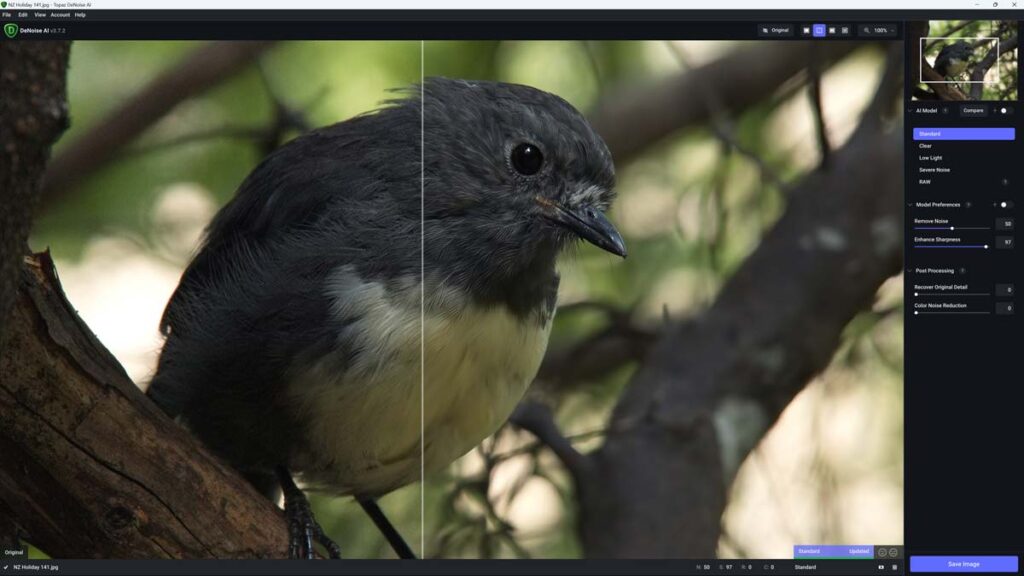
What does Topaz Denoise AI do.
Topaz Denoise AI is a purpose-built AI noise reduction application for denoising your photos. But unlike old-fashioned non-AI noise reduction systems that strip your picture of noise and detail, Topaz Denoise AI removes noise while enhancing detail.
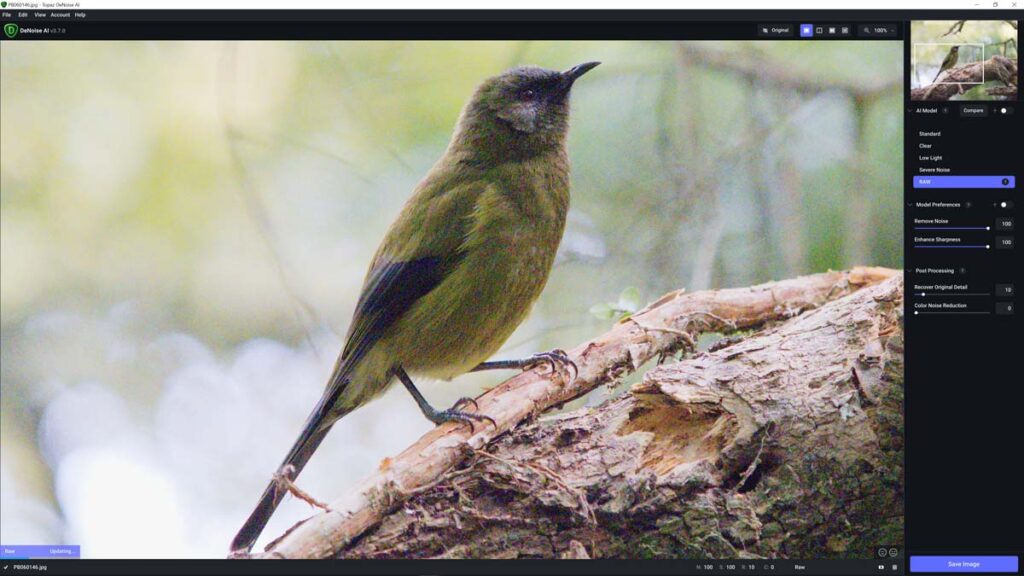
Thus, as the sample below demonstrates, photos denoised with Topaz Denoise look cleaner and more detailed.
As a result, Topaz Denoise AI is vastly better than any non-AI noise reduction software you may currently be using, and if you’ve yet to try the latest AI denoising applications, Topaz Denoise AI is one of the best. Read Best Noise Reduction Software.
How much does Topaz Denoise AI cost?
US$79.99. Check Today’s Prices.
Free Topaz Denoise AI Trial
You can try Topaz Denoise AI free for 30 days. Download your Free Trial now.
How to use Topaz Denoise AI
Topaz Denoise AI is remarkably straightforward to use. You’ll be up and running in no time.
1. Open your image
You can open a single image or an entire batch. In this Topaz Denoise AI tutorial, we’ll edit a single image. By default, Topaz Denoise AI will denoise your photo for you. However, I have found it’s often possible to achieve superior results with some manual intervention.
2. Adjusting settings
Select one of the five AI noise reduction models to apply your noise reduction settings. Standard, Clean, Low Light, Severe Noise, and Raw.
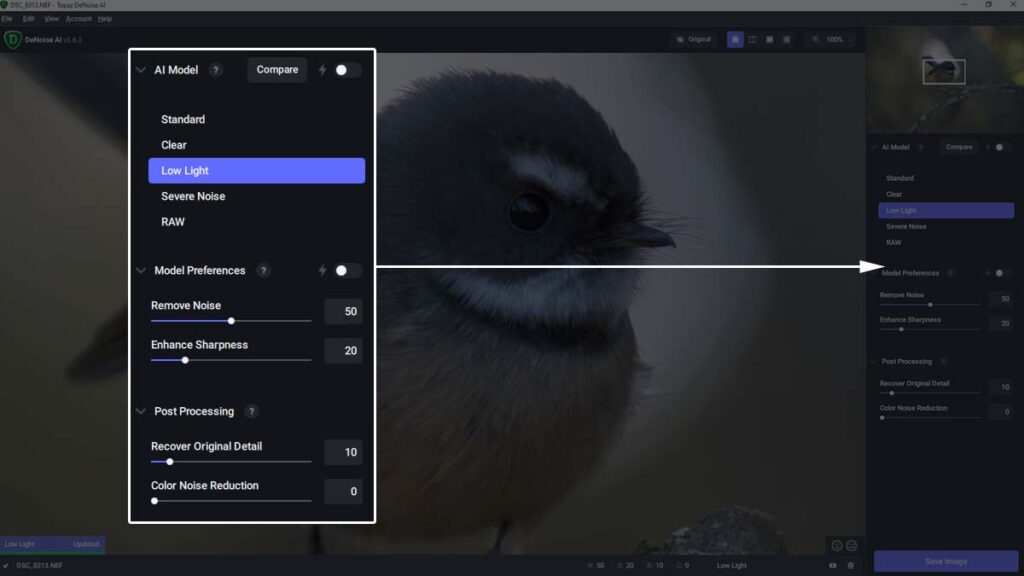
After choosing your preferred AI model, you can fine-tune its effect with the Remove Noise and Enhance Sharpness adjustments.
3. Comparing multiple AI models
To find the best result, you can preview the effect of each AI model simultaneously using Topaz Denoise AI’s four-way split-screen options. You can alter the settings for each preview by clicking on it and adjusting the settings as usual.
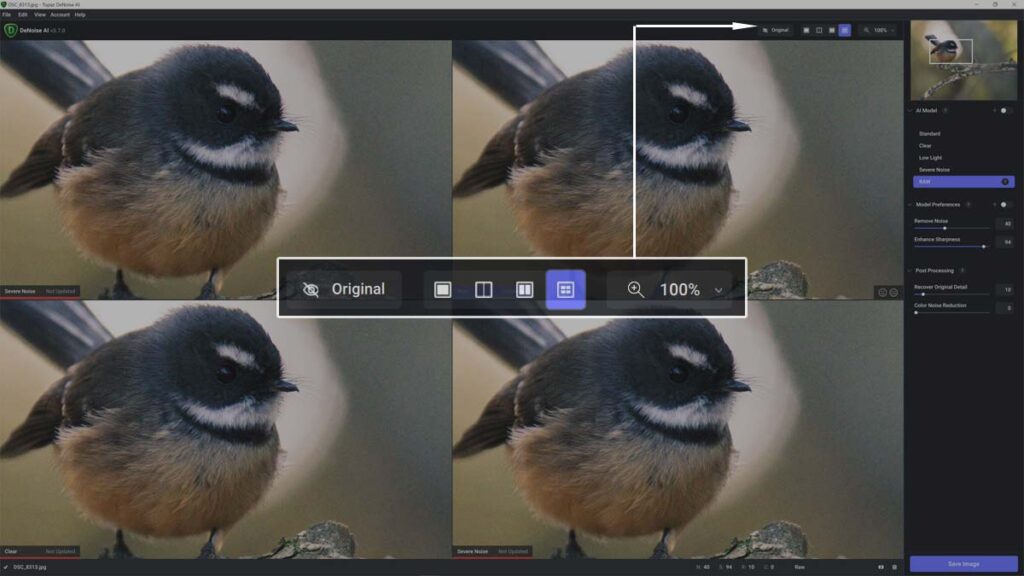
4. Applying a Mask
Occasionally, you might wish to apply noise reduction to a specific part of your image – rather than the image as a whole. For this, you need to use a mask. To begin, click on the Mask icon near the trash can at the bottom of the screen.
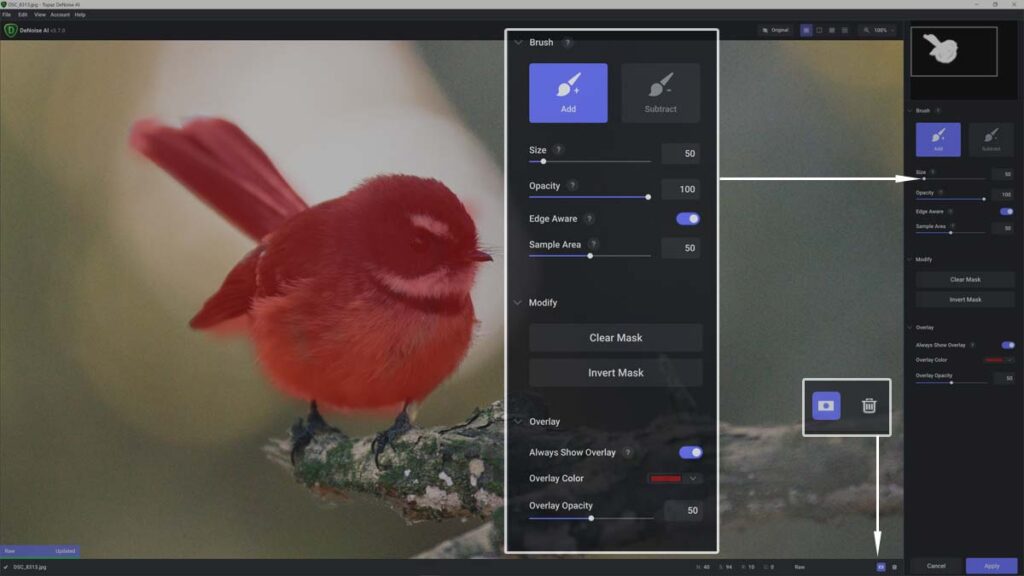
To select the area you wish to apply noise reduction, click Add and brush your mask into place with your mouse. To make things easier, I recommend you enable Edge Aware brushing and alter your brush size to suit your subject.
Please note the red overlay is only there to illustrate where you have brushed, and you’re not painting over your image—Click Apply when you’ve finished applying the mask.
5. Saving your image
Once you’re happy with your denoised image, it’s time to save it. To do this, click Save Image. You’ll have the option to replace your image, but I recommend you save it as a copy – thus, leaving your original image intact.
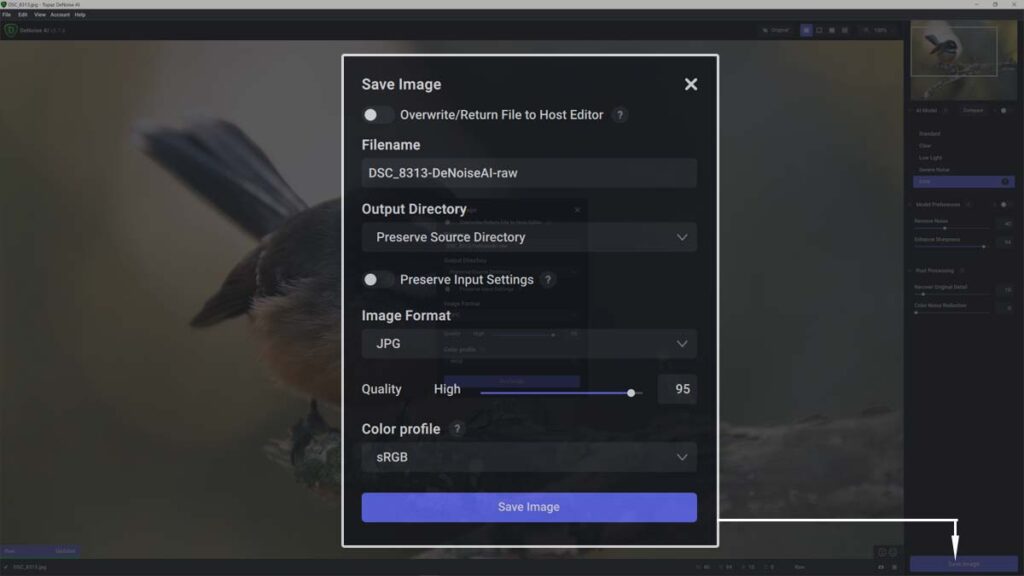
By disabling Preserve Input Settings, you can save your denoised image in all the usual formats, such as JPG, TIFF, PNG, and DNG. Give your file a name and location, and you’re done.
Topaz Denoise AI Tutorial (Video)
Topaz Denoise AI Test
In this part of my Topaz Denoise AI review, we find out how good Denoise AI is. Each sample includes a screenshot of the whole image plus a slide tool enabling you to compare a before and after 1:1 crop of the original and denoised picture version.
Test 1
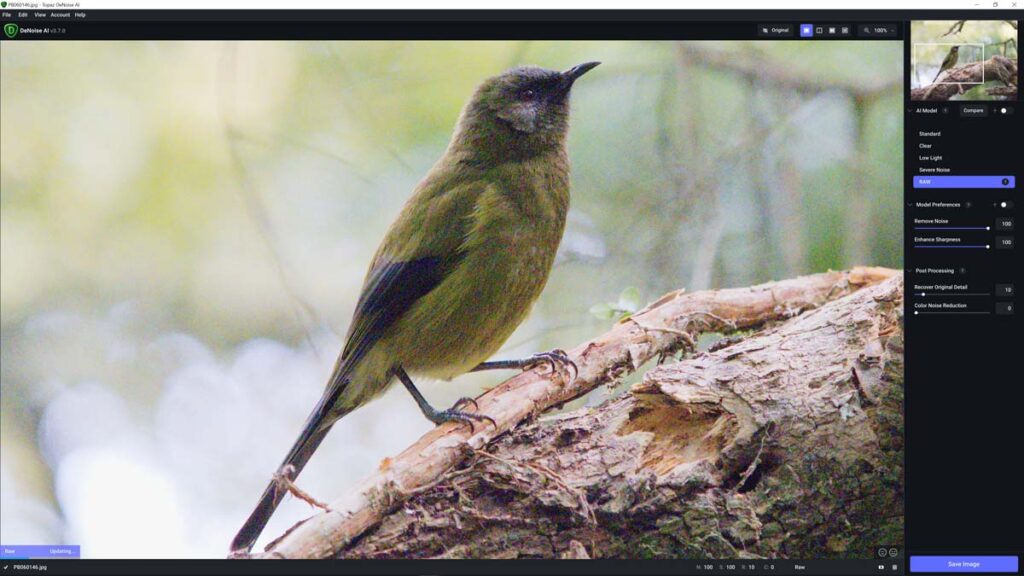
Test 2
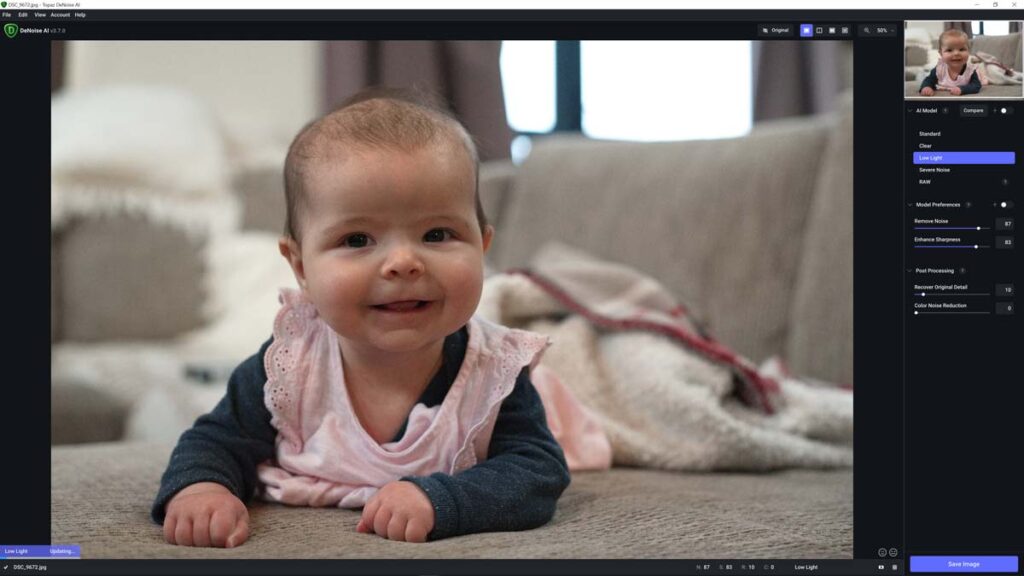
Test 3
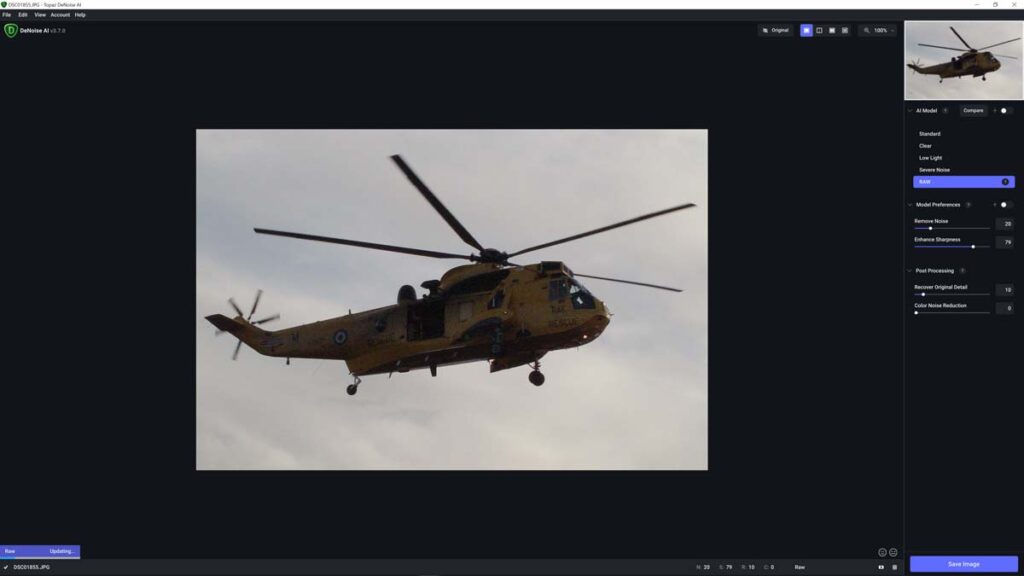
Topaz Denoise AI Performance and Ergonomics
The latest version of Topaz Denoise AI is faster than ever. Specifically, it takes between two and four seconds to apply any of the five AI denoising models to a raw file.
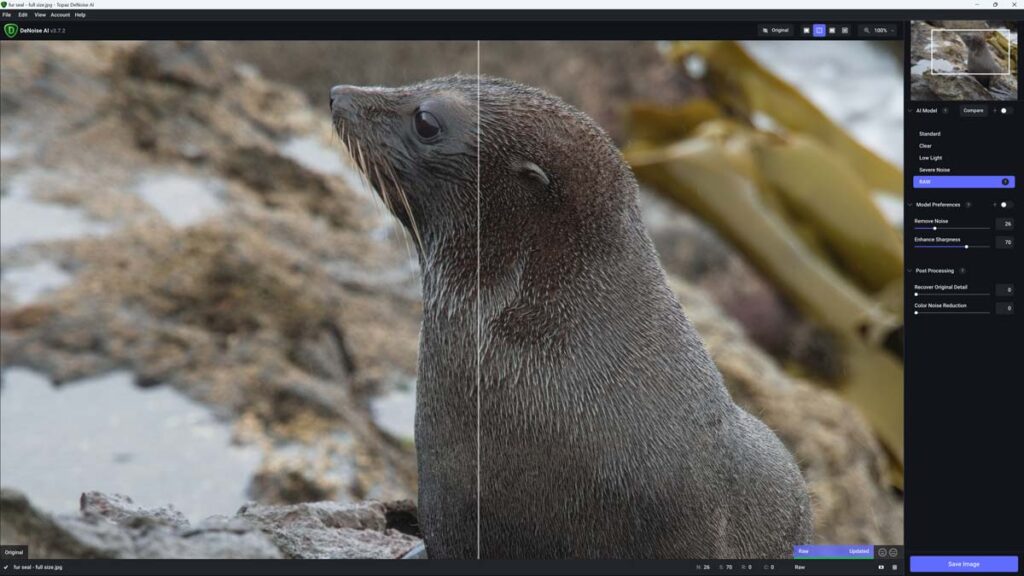
But, unlike other noise reduction applications, Topaz Denoise AI will pause for a second or two whenever you pan and zoom your image or make micro-adjustments to noise reduction strength and detail. As a result, Topaz Denoise is fast but not the fastest of the AI noise-reduction software applications I have tested.
Regarding ergonomics, Topaz Denoise AI is a delight to use. You will only need a few minutes to familiarize yourself with its attractive interface. Furthermore, of all the photo denoisers I have tested, Topaz Denoise AI offers the most flexibility and adjustment, giving you greater control over the quality of the result.
Thanks to its flexibility, Topaz Denoise AI has the means to outperform its more automated rivals – but only if you’re happy to spend the time fine-tuning the result, as Topaz Denoise AI’s automatic mode does not reliably produce the best result it is capable of.
Therefore, I recommend trying something else if you want a hands-off noise reduction solution.
Topaz Denoise AI Alternatives
Topaz Denoise AI vs Lightroom Denoise
Lightroom now has AI noise reduction, and unlike Topaz Denoise AI, Lightroom is a fully-featured photo management and editing studio. Therefore, Lightroom is very different from Topaz Denoise AI and much more expensive.
Thus, the real question is, should you buy Topaz Denoise AI if you already pay for Lightroom? And for most people, the answer is no. While Topaz Denoise AI is ultimately superior, noise reduction in Lightroom is still very good.
Thus, it isn’t easy for Lightroom subscribers to justify the additional cost of Topaz Denoise AI or the inconvenience of splitting your photo editing workflow between two separate applications for what will only be marginal gains.
Read Lightroom Denoise Review for more information and samples.
Topaz Denoise AI vs Topaz Photo AI
Regarding noise reduction, Topaz Denoise AI and Topaz Photo AI produce near-identical results. However, thanks to its extended feature set, Topaz Photo AI has two advantages.
First of all, Topaz Photo AI combines noise reduction with upscaling and blur-correcting sharpening, meaning it’s more useful and more often. Second, you can combine and apply all of these features to a single image to achieve results beyond the reach of Topaz Denoise AI and other noise-reduction applications.
Of course, such capability doesn’t come cheaply, and Topaz Photo AI costs more than twice as much as Topaz Denoise AI. Therefore, if you only care about noise reduction, you can save some money and buy Topaz Denoise AI. However, if you want an AI-powered image enhancement application to rule them all, Topaz Photo AI takes some beating.
Read Topaz Photo AI Review for more information and samples.
Topaz Denoise AI vs DxO PureRaw 3
DxO PureRaw 3 combines best-in-class raw processing, sharpening, and correction with its outstanding DeepPRIME noise reduction to create spectacular images that exceed the reach of noise reduction-only applications such as Topaz Denoise AI.
Furthermore, DxO PureRaw 3 is almost entirely automated and reliably excellent, making it the best noise-reduction software for denoising large batches of photos.
But it’s not all good news. First, as the name suggests, DxO PureRaw 3 is raw only, so you cannot use it to denoise your JPEGs. Second, it’s almost twice as expensive as Topaz Denoise AI. But, if you work exclusively with Raw files and don’t mind paying the extra, DxO PureRaw 3 is a compelling choice.
Read DxO PureRAW 3 Review for more information and samples.
Topaz Denoise AI vs ON1 NoNoise AI 2023
Like Topaz Denoise AI, ON1 NoNoise AI 2023 is an exceptional noise reduction application. Furthermore, ON1 NoNoise AI runs much faster than Topaz Denoise AI and includes Tack Sharp AI – an image-sharpening tool similar to Topaz Sharpen AI but not nearly as good.
Furthermore, ON1 NoNoise AI is cheaper than Topaz Denoise AI while delivering comparable noise reduction performance. And unlike Topaz Denoise AI, ON1 NoNoise AI offers raw enhancement and optical corrections.
However, Topaz Denoise AI’s multiple AI models mean it can produce better results if you’re willing to optimize the settings. Whereas ON1 NoNoise AI is a better option if you’re in a rush.
Read ON1 NoNoise AI 2023 Review for more information and samples
Get Discounts on Photo Editing Software
Subscribe to my weekly newsletter and be notified of deals and discounts on photography software from ON1, Adobe, Luminar, and more. Spam Promise: Just one email a week, and there’s an unsubscribe link on every email.
Conclusion
Topaz Denoise AI is one of the best photo noise reduction software applications you can buy today. It’s easy to use, relatively affordable, and highly effective. In other words, Topaz Denoise AI is all the noise reduction you’ll ever need.
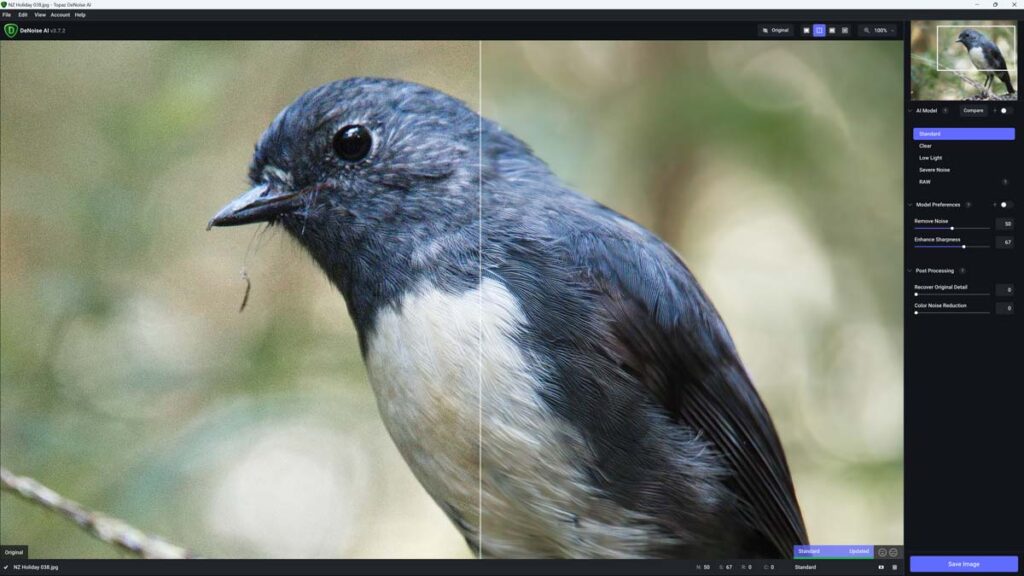
Yet, Topaz Denoise AI finds itself flanked by some serious competition. ON1 NoNoise AI is often as effective, sometimes superior, typically cheaper, and always faster.
Pay a little more, and you get DxO PureRaw 3, which combines an automated workflow, equally effective noise reduction, and adds sublime raw conversion for even better results.
Then there’s Denoise AI’s stablemate, Topaz Photo AI, which is just as capable as Topaz Denoise AI but adds resolution enhancement, blur-correction, sharpening, and upscaling for compound enhancement and truly transformative results.
Thus, Topaz Denoise AI, an otherwise excellent product, finds itself in a bit of a squeeze. Yet, Topaz Denoise AI does have a differentiator in its multiple AI models. So long as you’re willing to put the time in, I’m convinced that Topaz Denoise AI has the means to outperform its rivals – particularly when dealing with challenging images.
Overall, Topaz Denoise AI is a nice-to-use and extremely effective noise-reduction tool you’ll be happy to own. But, if you look around, you may still find something better.
Get my weekly newsletter and be notified of deals and discounts on Topaz Denoise AI and other photography software and gear. Subscribe Now.

Get Topaz Denoise AI
LIFETIME LICENSE
US$79.99
30-DAY REFUND GUARANTEE
About the Author