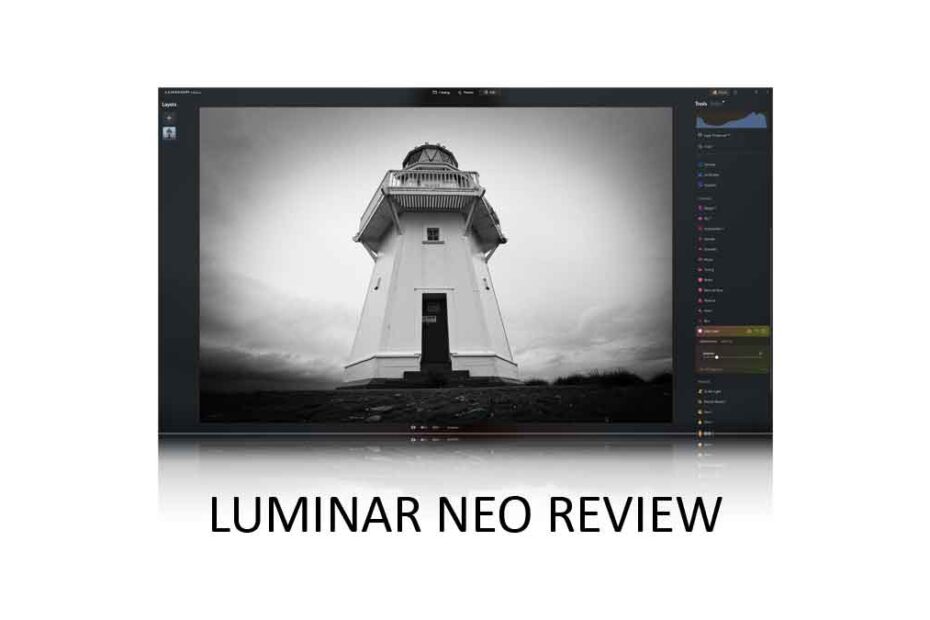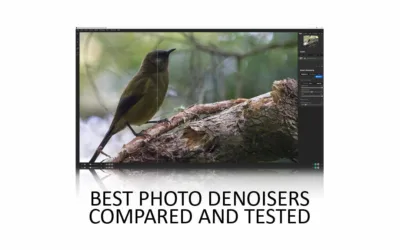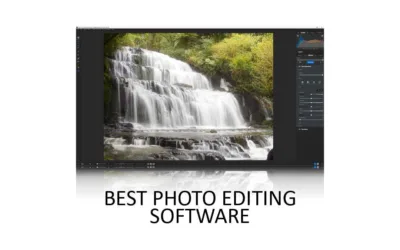Luminar Neo is one of the best photo editing software applications I have tested, thanks to its unmatched ability to boil down once-complex photo editing processes into single clicks. Furthermore, with tools like Portrait Bokeh AI, Sky AI, and Studio Light, it isn’t easy to think of a photo editing app with a more exciting feature set.
However, Luminar Neo isn’t perfect. For instance, it runs slower, at times, than other photo editing applications, and some of its features feel underdeveloped and less capable than those found in rival products. Nevertheless, Luminar Neo is one of my favorite photo editing applications and an absolute must-try. Jump to Conclusion | Try Luminar Neo – For Free
LUMINAR NEO REVIEW CONTINUES BELOW
GET LUMINAR NEO
LIFETIME LICENSE
US$199
SAVE 10% WITH PROMO CODE SP10NEO
Luminar Neo Review – Contents
- What is Luminar Neo
- What can Luminar Neo do
- Key Features of Luminar Neo
- Generative AI
- What is Luminar Neo like to use
- Luminar Neo Alternatives
- Conclusion
About this Review
I begin all my software reviews by installing the application onto my own PC and testing it thoroughly using photos from my library. During this time, I record my experiences and capture dozens of screenshots and multiple videos. All text is written by me, with no third-party or AI assistance, though I do use Grammarly for grammar and spelling.
As an affiliate, I may receive a commission if you buy this product using the links provided. However, as an affiliate of many competing brands, I have no incentive to recommend one product over another. Thus, my main objective is to produce reliably excellent reviews you’ll trust now and in the future.
What is Luminar Neo
Skylum Software’s Luminar Neo is an AI-powered photo editing application for PC and Mac OS. Released on February 17, 2022, It replaces the now-discontinued Luminar 4 and Luminar AI.
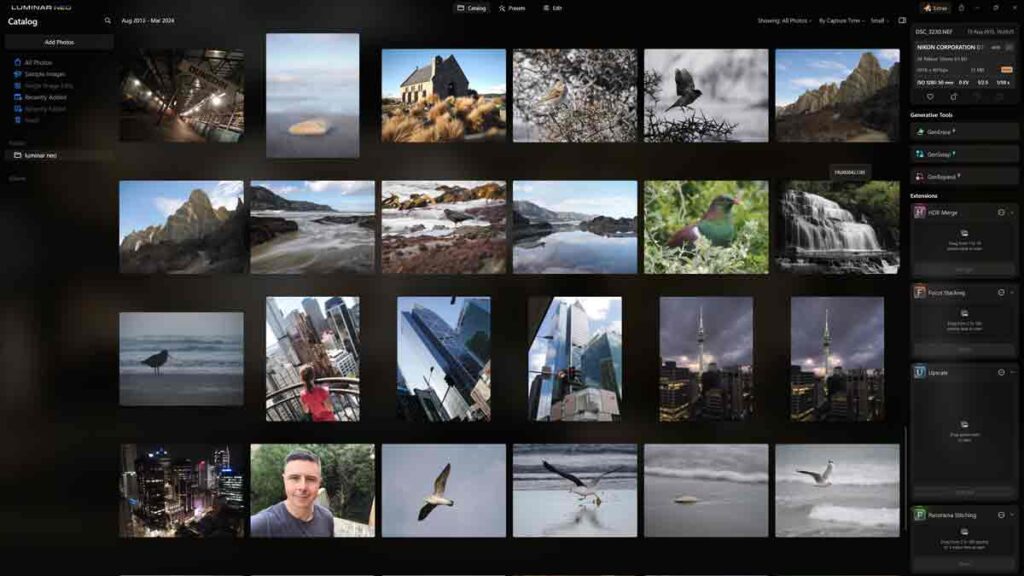
Luminar Neo is an effects-orientated photo editing application, which means It is packed with straight-to-the-point adjustments such as Foliage Enhancer, Demist, and Golden Hour Glow. This contrasts with other popular photo editing applications, which typically require you to craft your desired effect using abstractly named tools such as Tone Curves, Split Toning, and White Balance.
This means that you don’t need to know much about photo editing to edit photos with Luminar Neo. For instance, if you want to make your photo’s sky look better, try the Sky Enhance Tool. If the plants are not green enough, use the Foliage Enhancer. Easy.
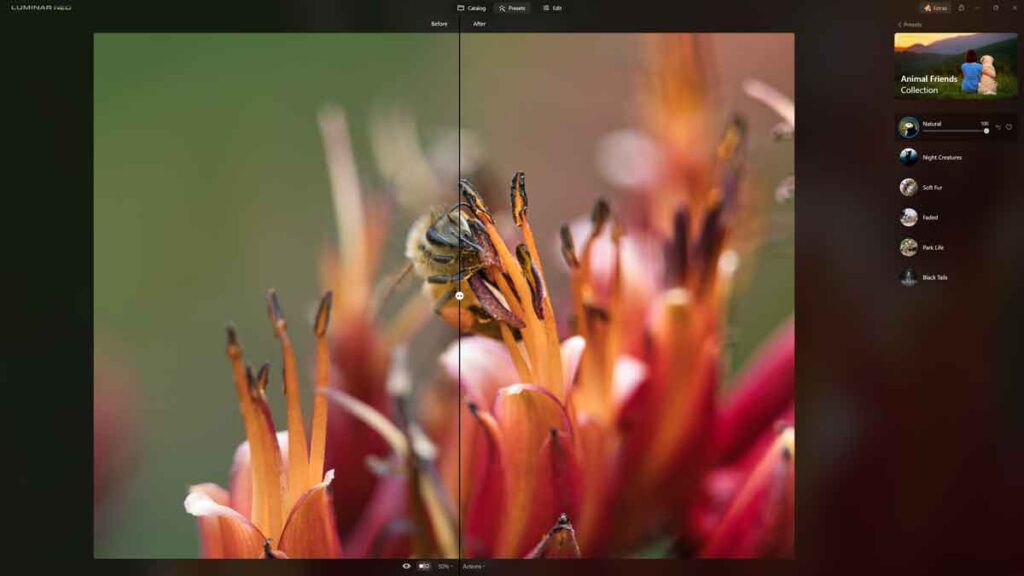
Yet none of this is to say that Luminar Neo is dumbed down. On the contrary, it also includes traditional adjustments such as Exposure, Tone Curves, Highlights, etc.
Moreover, Luminar Neo includes more advanced features, such as AI-powered masking for editing select areas of your photos and Neo’s Layers functionality to blend multiple images together. Thus, if you want to use Luminar Neo to edit photos traditionally, you can—but you don’t have to. We’ll cover each of Luminar Neo’s key features later in this review.
System Requirements for Luminar Neo
| Windows PC | Mac OS | |
|---|---|---|
| Operating System | Windows 10 64bit or Later | Mac OS11 and higher |
| CPU | Intel i5 or AMD Ryzen 5 or better | Intel i5, Apple M1,M2,M3 |
| Memory | 8GB – 16GB Recommended | 8GB – 16GB Recommended |
| Storage | 10GB – SSD Recommended | 10GB – SSD Recommended |
| GPU | OpenGL 3.3 Compatible GPU | |
| Display | 1280×768 or better | 1280×768 or better |
Luminar Neo or Luminar Neo Pro
You can either buy Luminar Neo outright for a one-off fee and own it forever, or you can subscribe to Luminar Neo Pro. Either way, you get the same photo editing application.
The main reason to buy Luminar Neo outright is that doing so may cost you less over a longer term—depending on how likely or how soon you will upgrade to a later version of Neo. However, buying a Luminar Neo lifetime license costs more upfront, and you will only receive one year’s worth of updates and features.
In contrast, Luminar Neo Pro is subscription-based. It offers the same product but with little upfront cost and delivers updates for the life of the subscription. Thus, you’ll always have access to the latest version of Neo and compatibility with the latest cameras. Subscribe to Luminar Neo Pro.
Try Luminar Neo Free Trial
You can try Luminar Neo for 14 days free of charge. No payment or credit card is required. Try Luminar Neo Now.
Luminar Neo Promo Codes
- Save 10% with Promo Code SP10NEO.
- Save $10 with Promo Code SILENTPEAKNEO10
What can Luminar Neo do
Luminar Neo combines essential photo management, Luminar Share – a photo sharing app, presets, batch photo editing, and photo editing.
Photo Management
Photo management in Luminar Neo is basic but effective and straightforward. Specifically, you can flag your image as Favourite or Rejected and assign your pictures to any number of Albums.
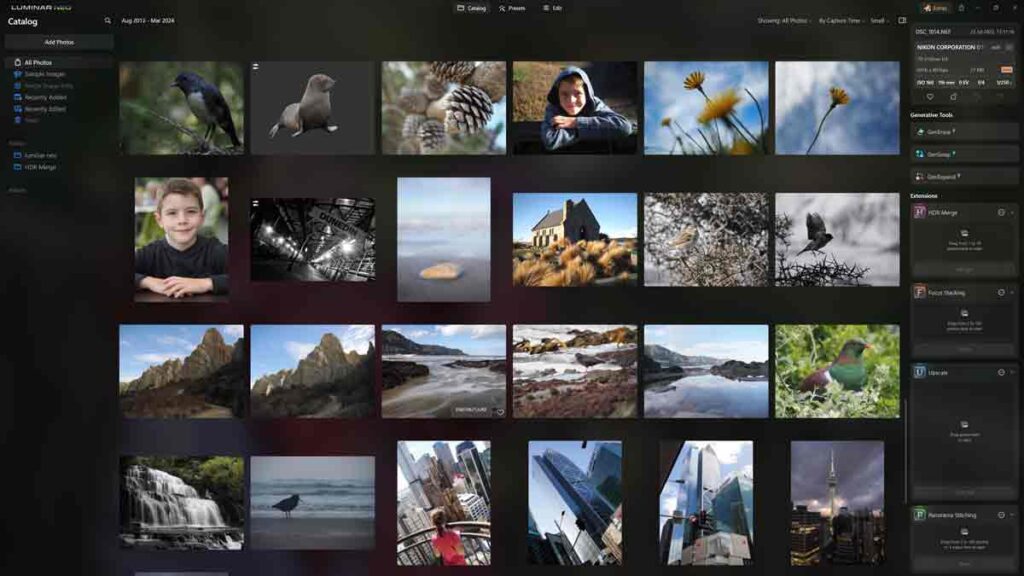
On the right-hand side of the screen is information about your image, including the filename, date taken, and the camera and lens used to take the photo. You can use some of these criteria to find images by typing into the supplied search box.
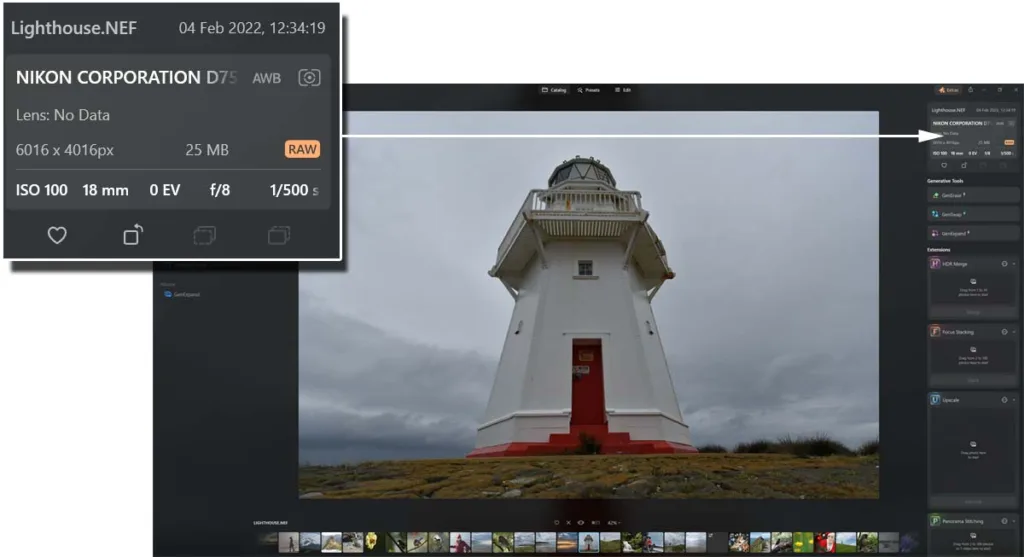
Double-clicking on any of your images opens the full-screen photo view, in which you can zoom in to check sharpness and compare the edited version of your image with the original. You can also copy your photo’s edit and apply the same adjustments to other images. We’ll have a better look at Luminar Neo’s batch photo editing shortly.
Luminar Neo is compatible with the most common file types, including JPEG, popular Raw formats, and Apple’s HEIC format. You can also export your photos in JPEG, PNG, TIFF, JPEG 2000, PDF, and Photoshop PSD formats.
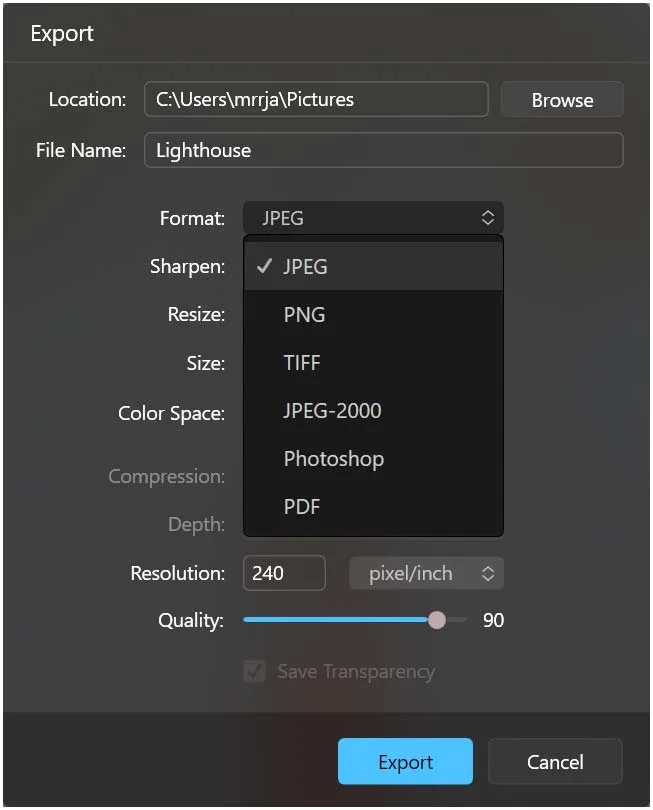
Unfortunately, Luminar Neo lacks more advanced photo management tools like keyword tagging, face recognition, and geotagging. If such features are essential to you, you might prefer one of Luminar Neo Alternatives.
Luminar Share
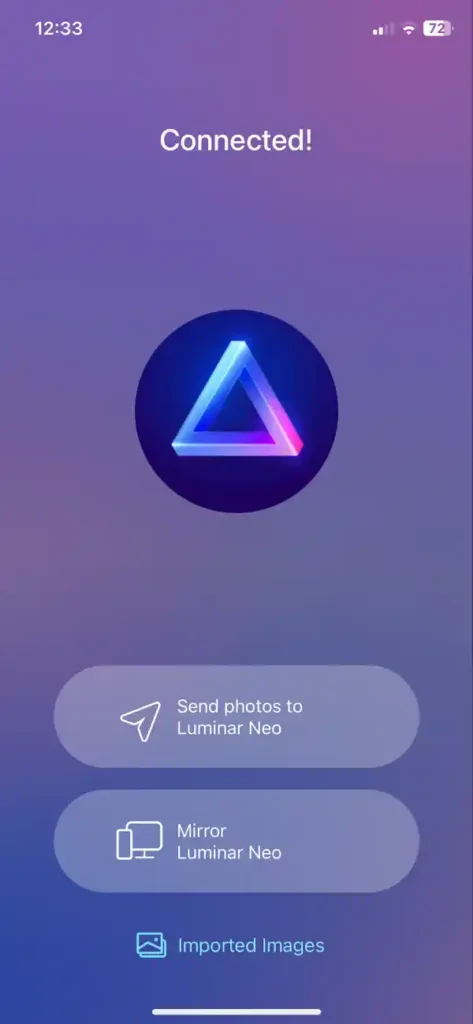
Luminar Share is very straightforward, and connecting your device to Luminar Neo is as simple as scanning a QR code. Note that Luminar Share does not use the Cloud or the mobile network and, thus, only works when both Luminar Neo and your device are connected to the same wireless network.
Presets in Luminar Neo
Luminar Neo’s Presets presents a one-click route toward a well-processed image. In other words, with Presets in Luminar Neo, you can process your images to a very high standard without knowing anything about photo editing.
Choosing a Preset
Luminar Neo ships with 22 different Preset Collections, each featuring five or six individual Presets. Each collection is oriented toward a specific style, such as urban, landscape, filmatic, portrait, and more.
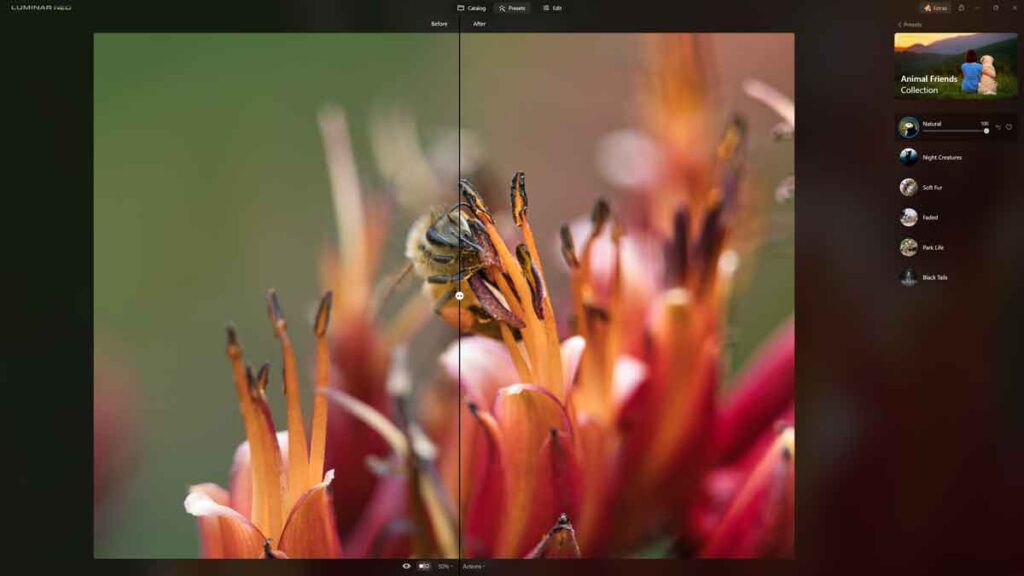
You’ll feel spoiled for choice, and to help you choose, Luminar Neo analyzes your photo and recommends which Preset Collection it thinks will work best with your image. If you feel 22 collections aren’t enough, you can buy additional presets from the Skylum Software Marketplace or create your own.
Creating your own Presets
You can save the sum of any of your edits as a Preset, meaning you’ll never have to repeat your best work. Finish your edit, click Actions at the bottom of the screen, and Save as Preset.
Batch Photo Editing
Batch Photo Editing in Luminar Neo makes transferring the adjustments made to one photo to others easy. The easiest way to batch edit is to right-click on your source image and select Adjustments > Copy Adjustments. After that, you can right-click on one or more pictures and choose Adjustments > Paste Adjustments.
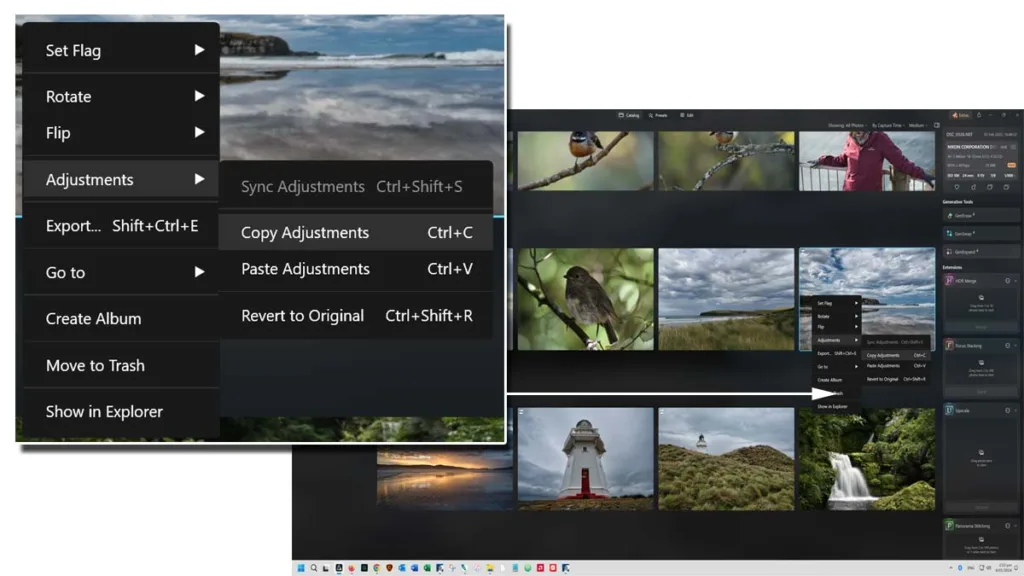
Photo Editing
Editing photos in Luminar Neo is different from traditional photo editing applications. While Luminar Neo features all the familiar tools, such as Exposure, White Balance, and Tone Curves, these adjustments give way to AI-powered alternatives such as Sky Enhancer, Golden Hour Glow, and Skin AI.
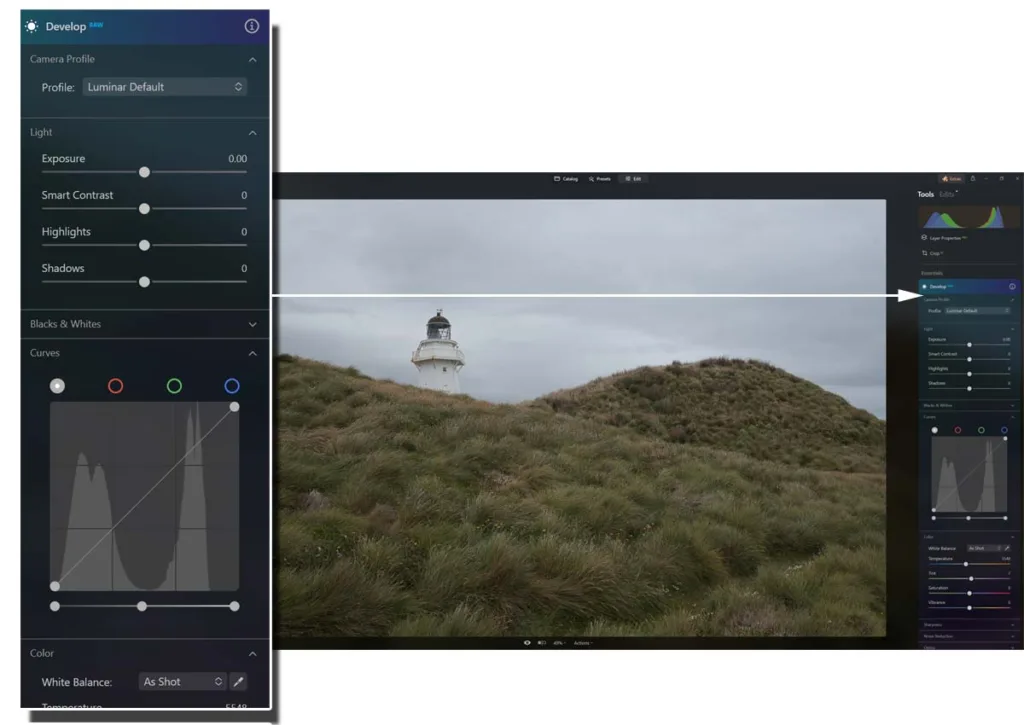
Perhaps the most essential of these adjustments is under Enhance AI. The first, Accent AI, applies compound adjustments to correct and enhance your photo. The second, Sky Enhancer, automatically detects your photo’s sky and applies enhancements without affecting the ground beneath. So effective is Enhance AI that it is possible to process your image to a high standard using these two adjustments alone.
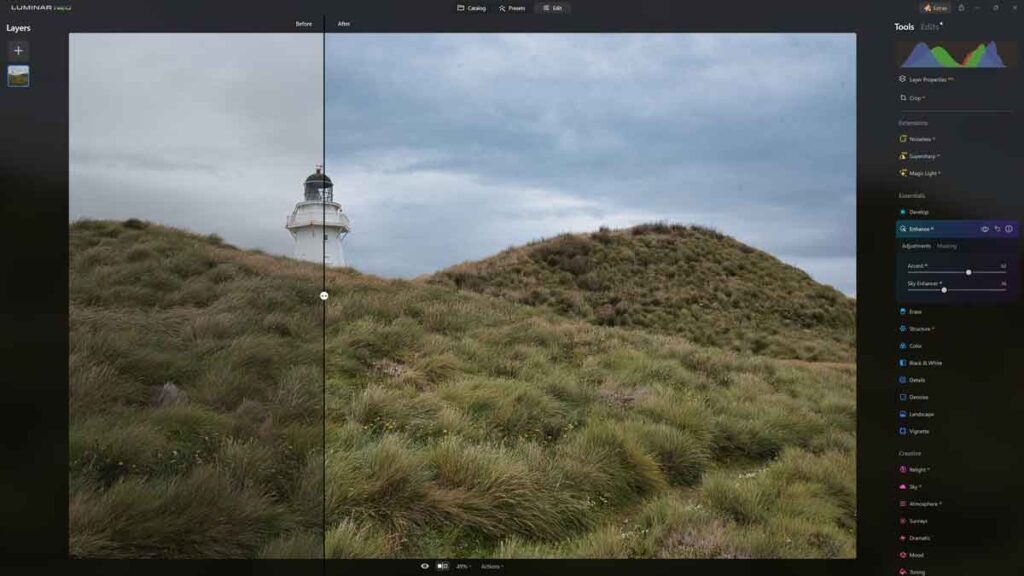
But as good as these so-called ‘Essential’ features are, they barely scratch the surface of what Luminar Neo is capable of. Thus, it is time to look at Luminar Neo’s key features.
Key Features of Luminar Neo
In addition to its effects-based adjustments – Luminar Neo is packed with AI-powered super-features. These include,
- Portrait Bokeh AI
- Sky AI
- Relight AI
- Face AI
- Studio Light
- HDR Merge
- Upscale AI
- Portrait Background Removal
- Mask AI
- Layers
Portrait Bokeh AI
With Luminar Neo’s Portrait Bokeh AI, you can apply background blur to any portrait you’ve ever taken, thus blurring away distractions and giving your portrait that all-important sense of depth.
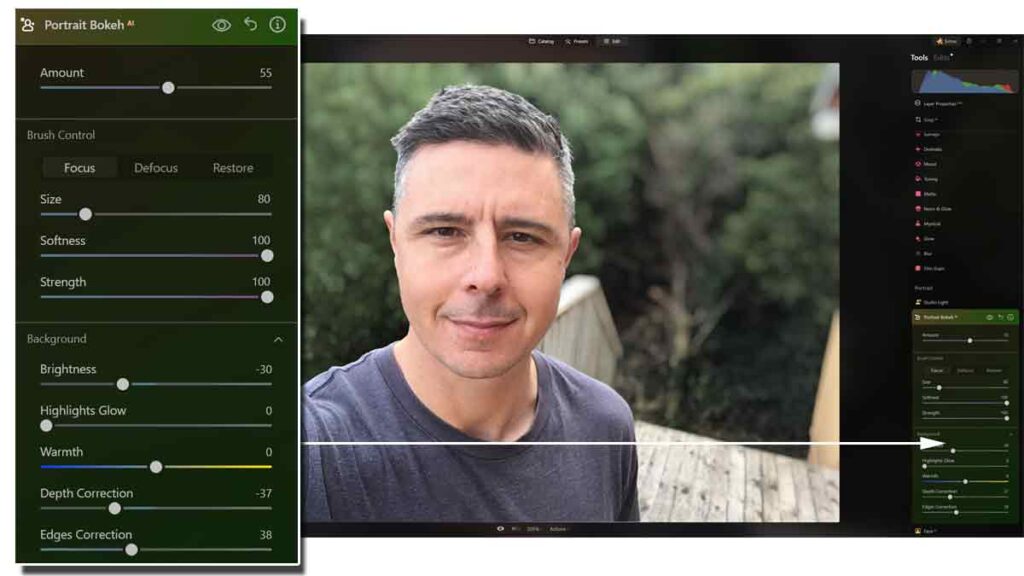
Moreover, you can adjust the amount of depth, the severity of the blur, the brightness of the highlights, and more. Critically, the results can look great, as the sample below illustrates.
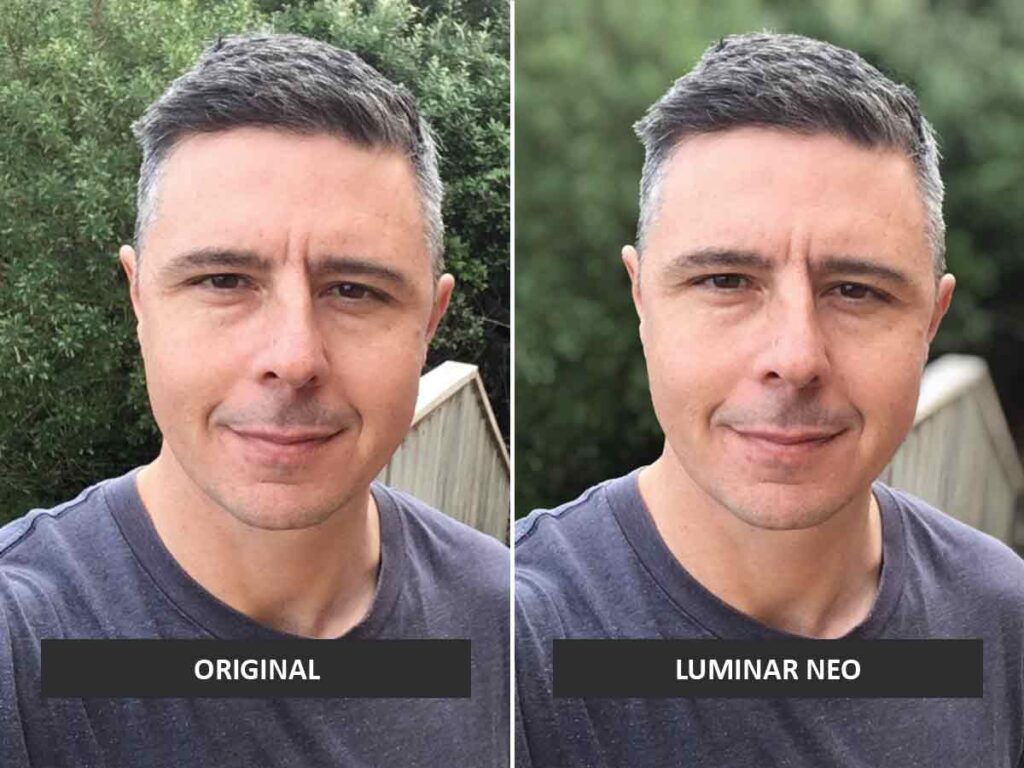
Sky AI
Sky AI enables you to trade your photo’s sky for another. Not only will Luminar Neo’s Sky AI insert your new sky, but it will relight the screen to match and even cast new reflections.
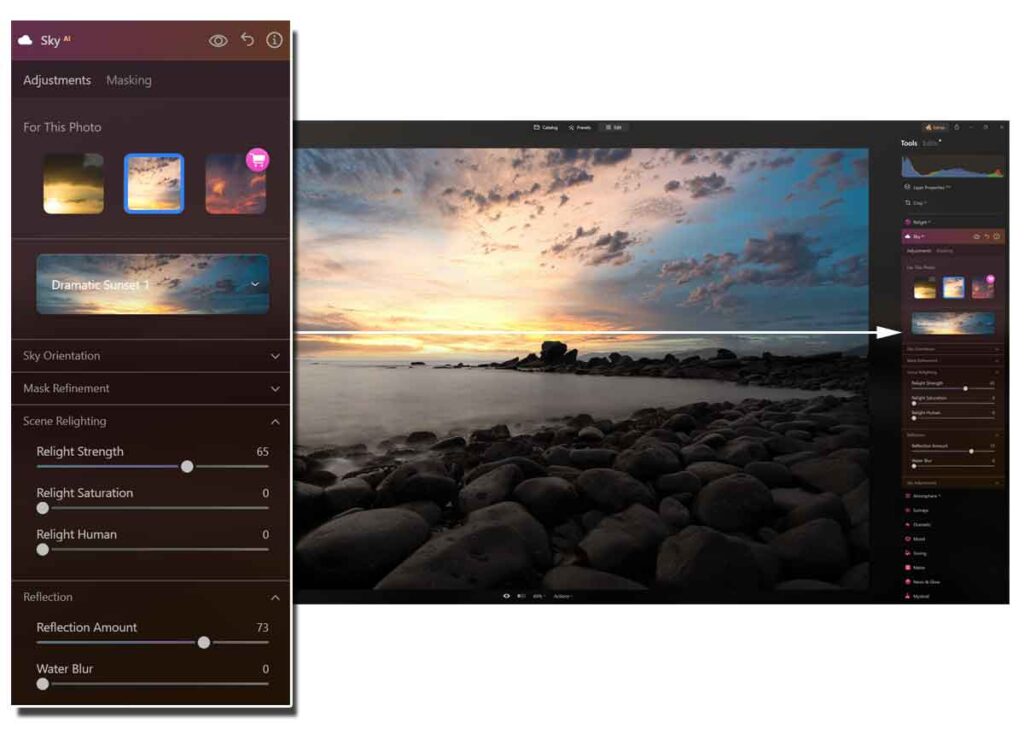
Moreover, Sky AI is straightforward to use, but its effectiveness will depend on the complexity of the original image. Nonetheless, Sky AI is one of the best and most reliable Sky Replacement tools I have tested.

Relight AI
Relight AI in Luminar Neo can determine your photo’s foreground from its background, enabling you to adjust the brightness and warmth of either. Although Relight AI can be applied to any photograph, I find it particularly useful for correcting backlit portraits – as the demo below illustrates.
Face AI
Face AI, Skin AI, and Body AI enable you to relight your subject, whiten eyes, redden lips, remove dark circles from eyes, and much more. Best of all, it requires no skill whatsoever.
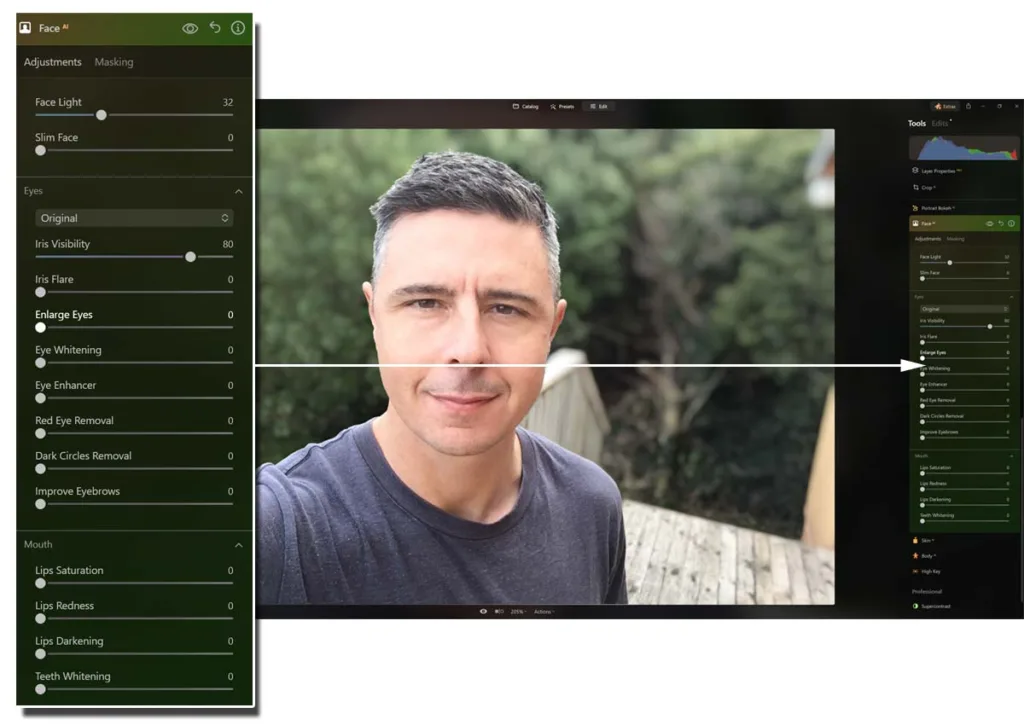
While such tools can be used to dehumanize your subject, I find them extremely useful for correcting things like wide-angle distortion, unflattering lighting, and, indeed, a poor night’s sleep. Combined with Portrait Bokeh AI, you can make a cheap smartphone selfie look more like a pro portrait. Sadly, as you can see, there’s no grey hair fix.
Studio Light
With Studio Light, you can add new light points to your photo to simulate the effect of using multiple lights and flashes.
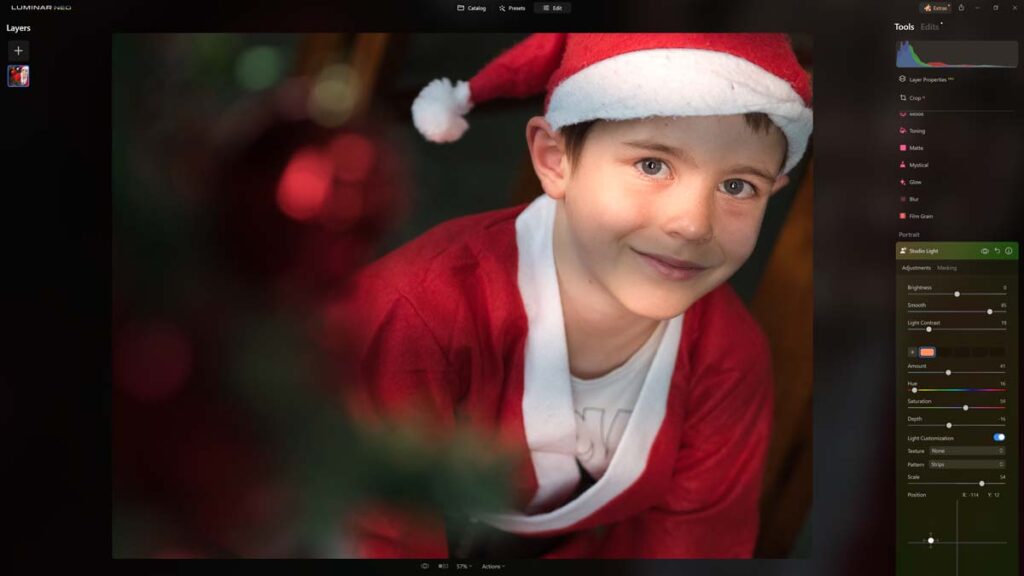
You can position single or multiple light sources anywhere in your image and independently adjust the intensity, depth, and color of each. You can even add textures and effects. Overall, Studio Light is pretty impressive and a lot of fun. Read more about Studio Light
HDR Merge
Luminar HDR Merge allows you to blend multiple images taken at different exposures to create a single high-dynamic-range image. This is particularly useful if you photograph high-contrast scenes such as sunrise and want to capture the brightest and darkest details without compromise.
While HDR Merge is relatively stripped down compared to its discontinued stablemate – Aurora HDR, it does the basics well. Specifically, the images look excellent and well-aligned. Read more about HDR Merge.
Upscale AI
As the name suggests, Upscale AI is an AI-powered upscaler intended to enlarge your digital image while inserting additional detail. As a result, pictures enlarged with Upscale AI look superior compared to images enlarged using traditional methods.
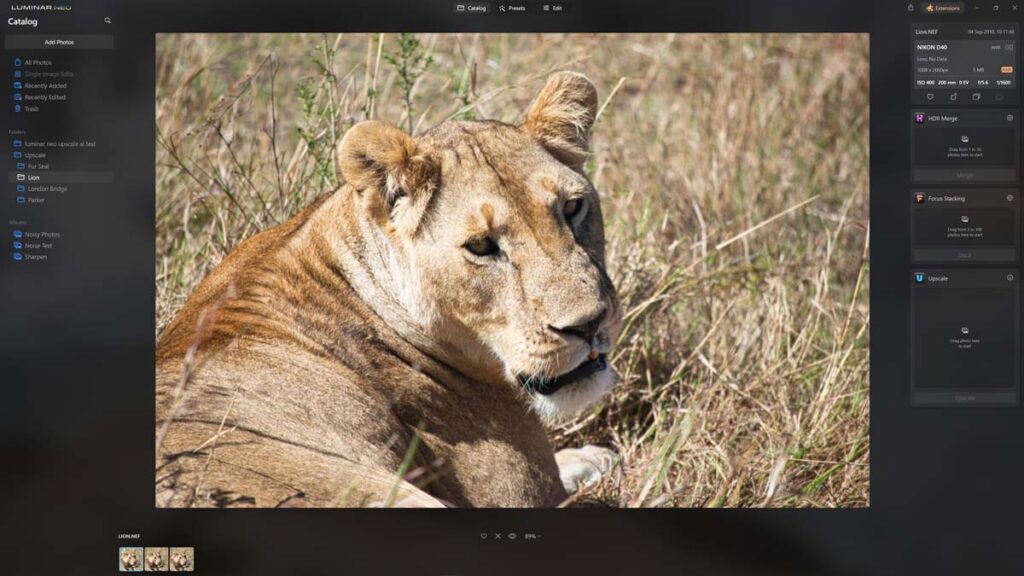
Although Upscale AI works well enough, it falls short of rival products; therefore, if upscaling is an essential feature for you, check out my list of the best AI upscalers. Read more about Upscale AI.
Background Removal
This well-named feature lets you quickly remove your subject’s background – ideal for creating those YouTube thumbnails!
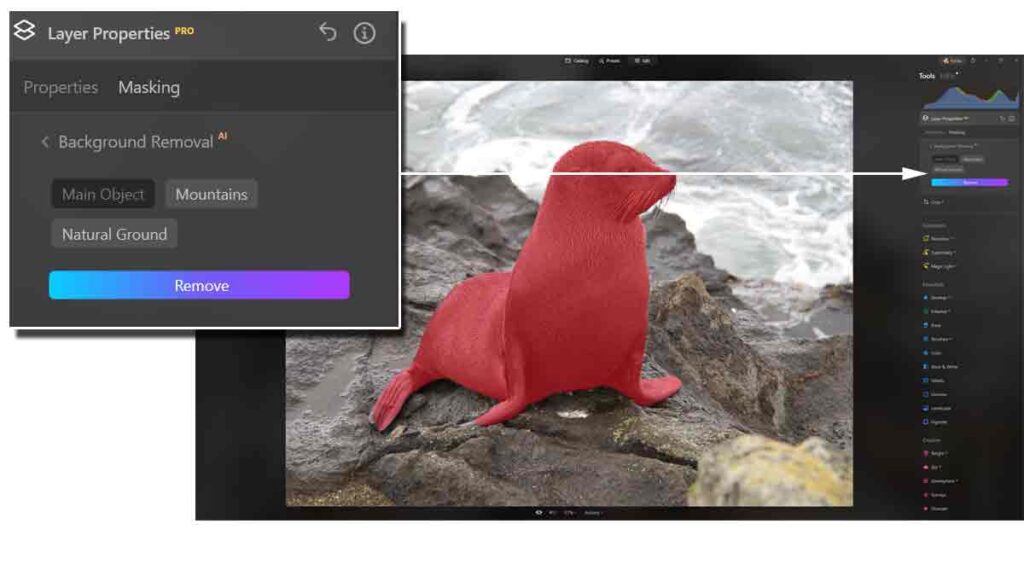
Moreover, Background Removal is pretty reliable, particularly if your subject is well separated from their surroundings. You can refine the mask with manual brushing if required.
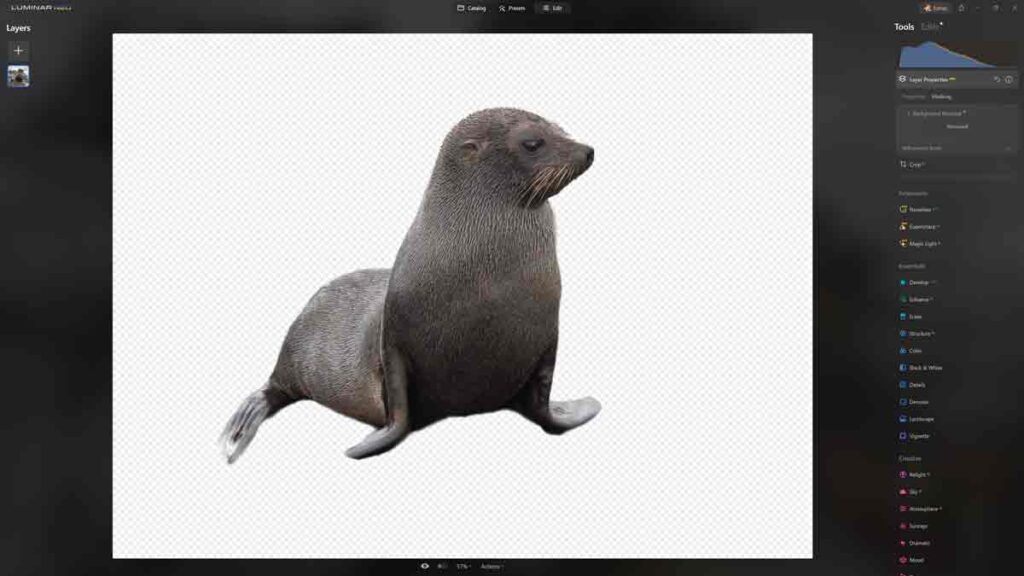
Mask AI
Mask AI is an AI-powered masking tool that automatically recognizes objects in your photo, such as People, Mountains, Skies, Water, and Architecture. By clicking on any of these objects, Luminar Neo will automatically mask it, allowing you to apply adjustments exclusively to that object without affecting the rest of your photo.
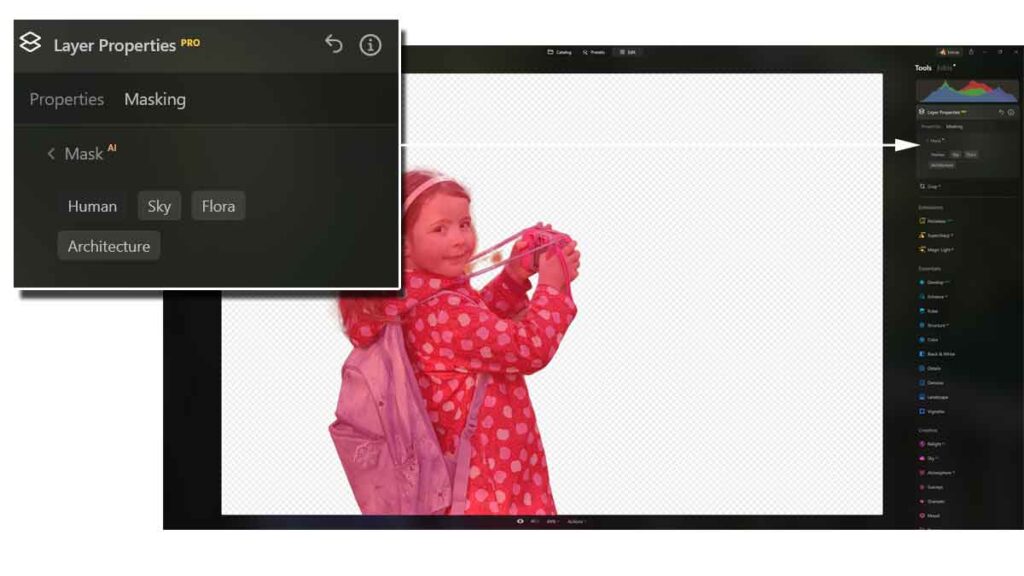
As a result, Mask AI in Luminar Neo represents a faster, less tedious alternative to manually brushing on your own masks. But if you feel old-school, Mask AI also includes a Brush and linear and radial grad filters.
Mask AI can be very effective, but it depends on the photo. At best, it works perfectly, leaving you with nothing else to do. At worst, it still offers a head-start, thus saving you some of the monotony of doing your own masking.
Layers
Luminar Neo Layers enables you to stack and blend multiple images to create unique effects and graphics. For instance, you can add a bit of lens flare or blend multiple photos to create a single composite image.
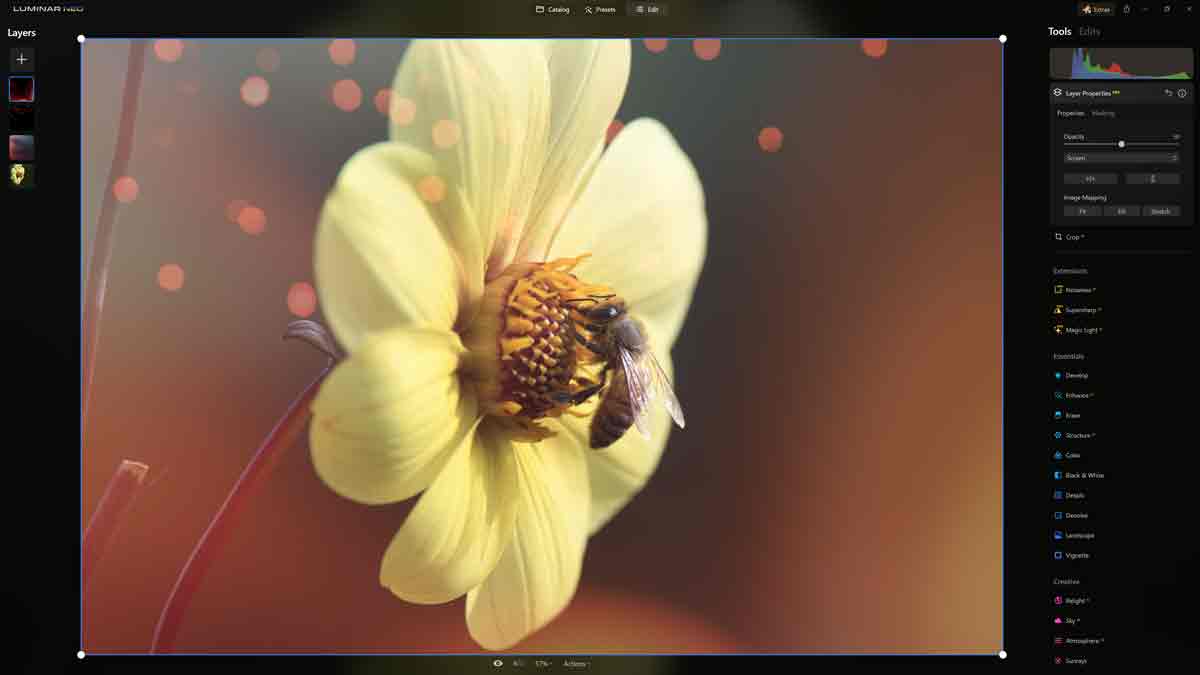
However, it would be best if you did not consider Luminar Neo, a layer-based photo editor in the traditional sense. For instance, you cannot apply your adjustments in layers or add text or shapes as you can in Photoshop. But the upside of such simplicity is that Luminar Neo layers are easy to use and fun to play with
Other Notable Luminar Neo Features
In addition to the features above, Luminar Neo includes focus stacking and panorama stitching tools. I also enjoy using Magic Light AI to enhance the light points in my photos. Crop AI sometimes crops better than I do, and I like the automated Dust Spot removal tool.
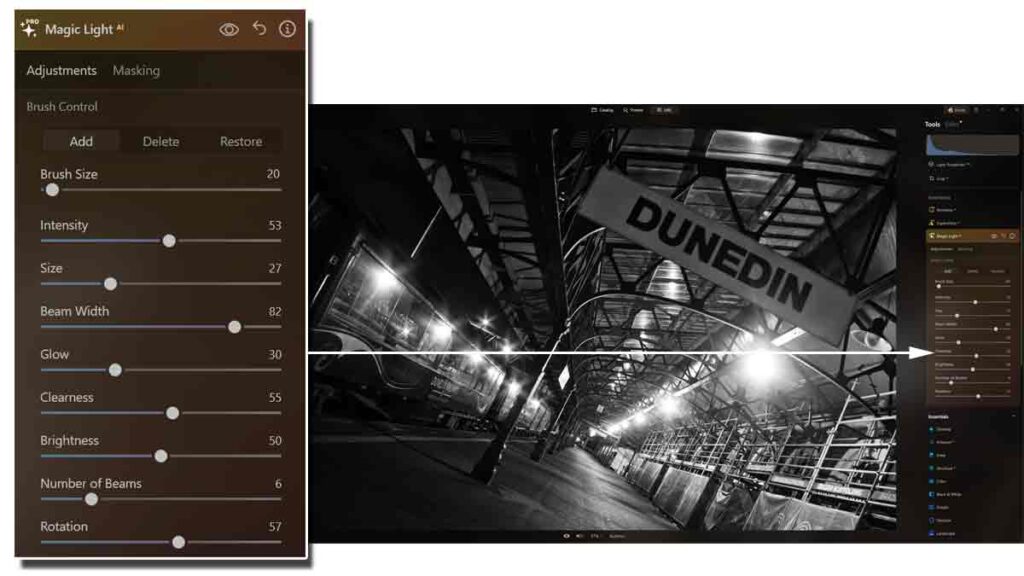
There’s Supersharp AI and Noiseless AI, AI-powered sharpeners, and noise reduction applications. Unfortunately, while these tools work to some extent, they both fall short of the best image sharpeners and noise reduction software applications I have tested.
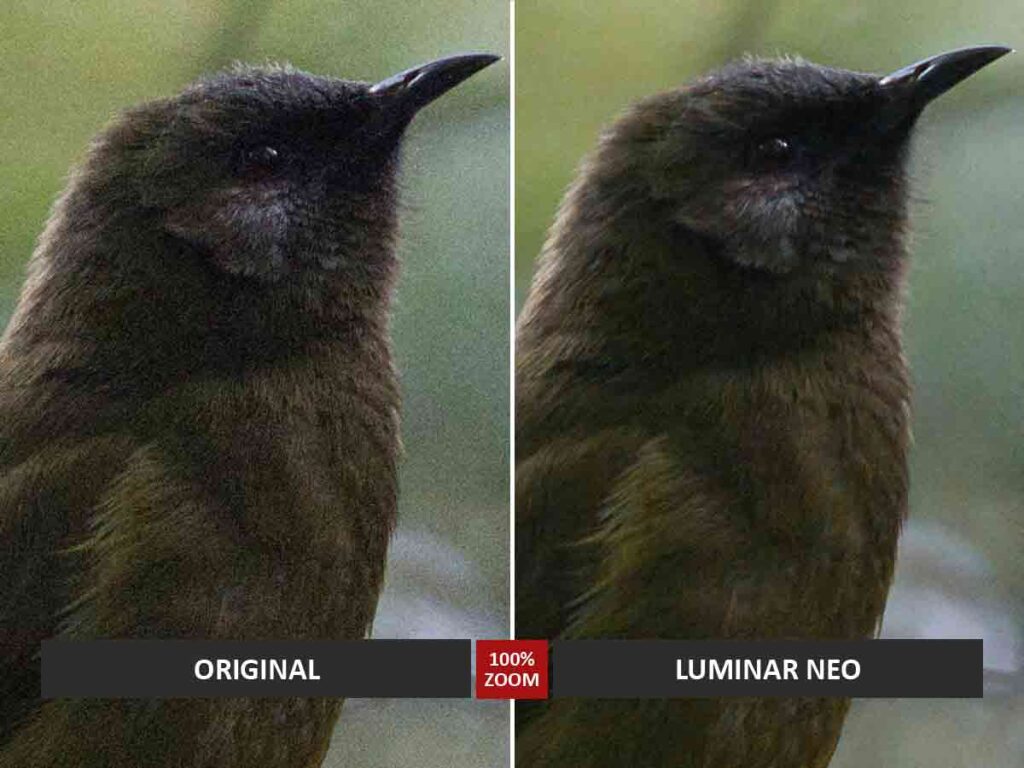
Generate AI features in Luminar Neo.
Generative AI has arrived in three new Luminar Neo features.
GenSwap
GenSwap AI is a cloud-powered generative AI tool for Luminar Neo. It allows you to insert or swap photographic elements. For example, you might trade a bird in a tree for a squirrel, insert some seabirds into a featureless sky, or add a honey bee to a lonely flower.
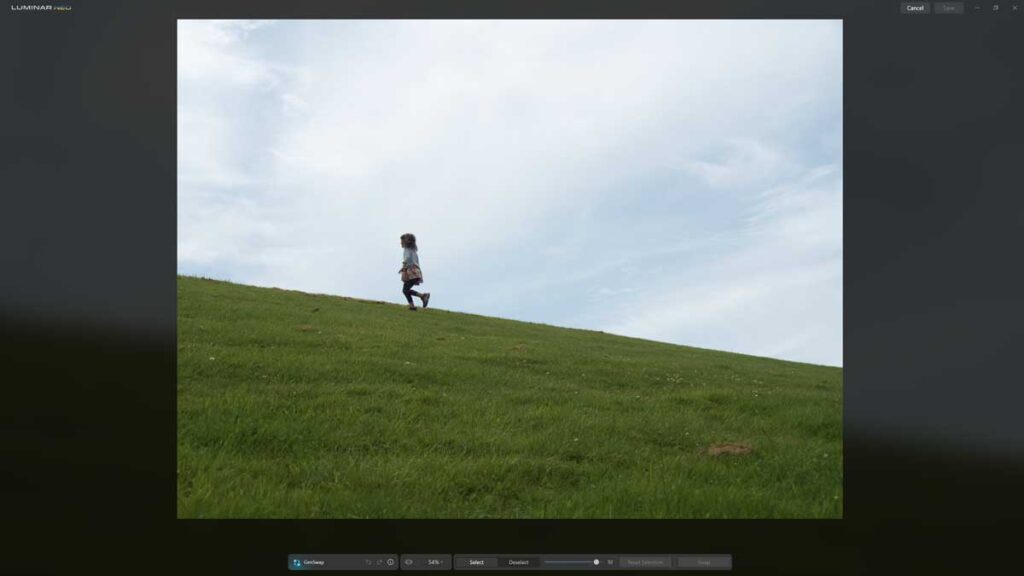
While inserting objects into a photo is hardly new, GenSwap is different in that you only need to specify the nature of the object and where it will appear, and GenSwap will go to work. This is both good and bad.

On the positive side, the number of objects on hand feels infinite, and the possibilities seem limited only by one’s imagination. This contrasts with more traditional tools, such as Luminar AI’s Augment AI, which offered a decent but ultimately limited range of stock objects.
Overall, GenSwap is a new and immature technology. Yet, even in its early iteration, it can produce stunning results. Therefore, GenSwap is well worth a go.
Read GenSwap AI for more information, samples, and tutorials.
GenErase
As the name suggests, GenErase is an erase tool. Specifically, GenErase enables you to brush away unwanted parts of your photo. At the same time, its AI-powered algorithms intelligently fill the space, making it seem like the object was never there.
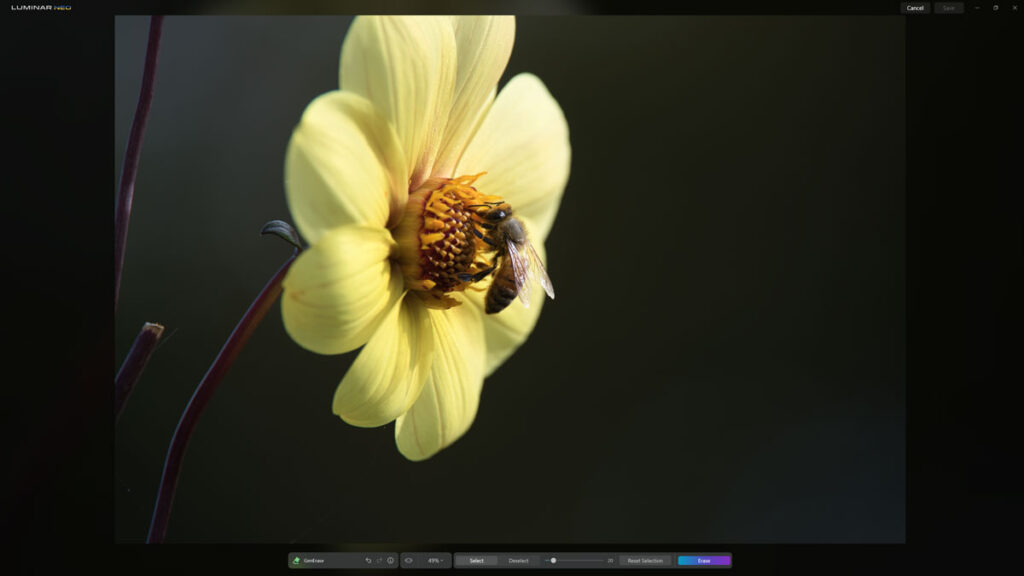
Of Luminar Neo’s three generative AI features, GenErase is the most unpredictable. At times, It can deliver outstanding results that are indistinguishable from an out-of-camera image. Other times, It is less capable than Luminar Neo’s standard erase tool.

Thus, like Generative AI in general, GenErase is very much a work in process. Read my GenErase Review for more information, samples, and tutorials.
GenExpand
GenExpand uses Generative AI to build new content into your photo, enabling you to expand your photo’s borders and content horizontally or vertically. For example, you might wish to add more sky, make your photo taller, or widen your image’s scenery, thus converting your photo into a panorama.
Like Luminar’s other generative AI tools GenSwap and GenErase, GenExpand is somewhat unpredictable. At times, it produces results that will drop your jaw. Other times, not quite. However, you can rinse and repeat until you find a result that satisfies your quality standard and creative vision.
What is Luminar Neo like to Use
Luminar Neo enjoys an attractive, minimalist interface with sensibly named tools and menus. Photo management is easy and intuitive, and photo editing is as straightforward as you want. For instance, if you’re looking for effortless one-click photo editing, you could rely entirely on Luminar Neo’s generous catalog of Presets.
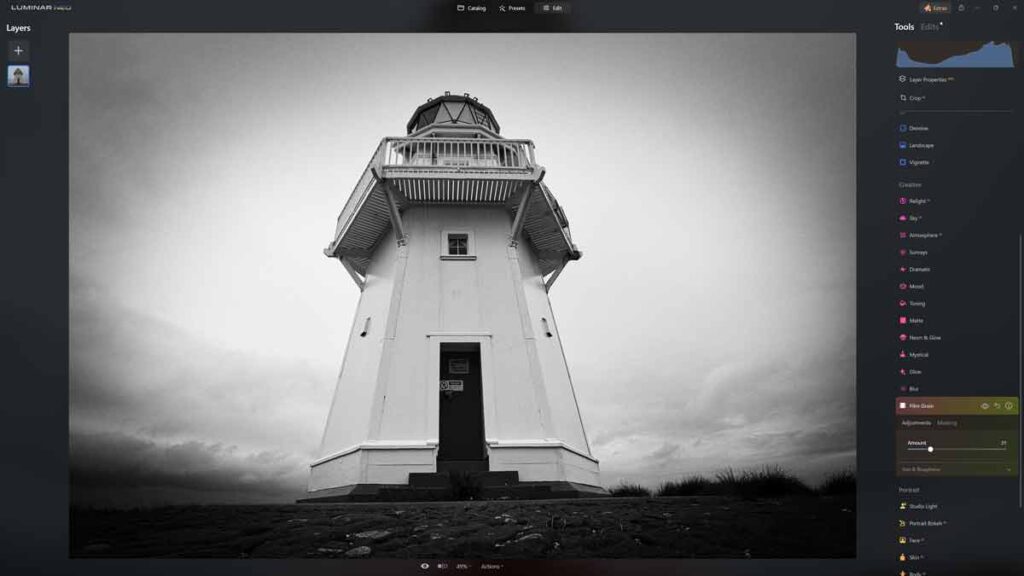
Alternatively, you can roll up your sleeves and make your adjustments. As mentioned earlier in this Luminar Neo review, many of the adjustments are effects-orientated, so enhancing your photo’s sky is only a matter of using the Sky Enhancement tool. If you get stuck, Luminar Neo’s adjustments now feature tooltips that offer a brief description plus a link to more comprehensive instructions.
Regarding adjustments, I like that I can stack my favorite tools toward the top of the list. When I finish my edit, I can preserve the entire sum of my adjustments as a Preset or use batch photo editing to replicate my adjustments across multiple images. Overall, Luminar Neo is about as easy to use as it gets without feeling dumbed down.
Is Luminar Neo Slow
Thanks to its earlier releases, Luminar Neo developed a reputation for being slow. However, after more than a year in the wild, I no longer consider Luminar Neo slow at all. Of course, such things are relative, and your idea of fast enough may differ from mine. Furthermore, we will likely run Luminar Neo on different hardware and process different file types and sizes.
That being said, there are a few areas in which Luminar Neo could be faster. For instance, I find Batch Photo Editing in Luminar Neo slower than some of the best photo editing software applications I have tested. Additionally, Luminar Neo’s AI-image enhancement tools, Supersharp AI, Noiseless AI, and Upscale AI, are notably slower (and less capable) than rival products.
Nevertheless, I consider my complaints regarding Luminar Neo’s performance to have been resolved. As you might expect, AI-super tricks such as Sky Replacement AI still demand a moment to kick in. But Luminar Neo responds to micro-adjustments in real-time and, overall, feels light on its feet.
Fortunately, you can download the free Luminar Neo trial and test it on your own computer. There’s no catch or credit cards, so you might as well give it a go. Try Luminar Neo Today – For Free
Alternatives to Luminar Neo
In this part of my Luminar Neo review, we’ll see how Neo stacks up against some of the best photo editing software applications I have tested.
Luminar Neo vs Luminar AI
At release, Luminar Neo was too similar to Luminar AI and, in some ways, inferior. But today, Luminar Neo is vastly superior to Luminar AI. Specifically, Luminar Neo is faster and nicer to use and has the best versions of all of Luminar AI’s best features and considerably more besides. As an owner of both, I have no use for Luminar AI.
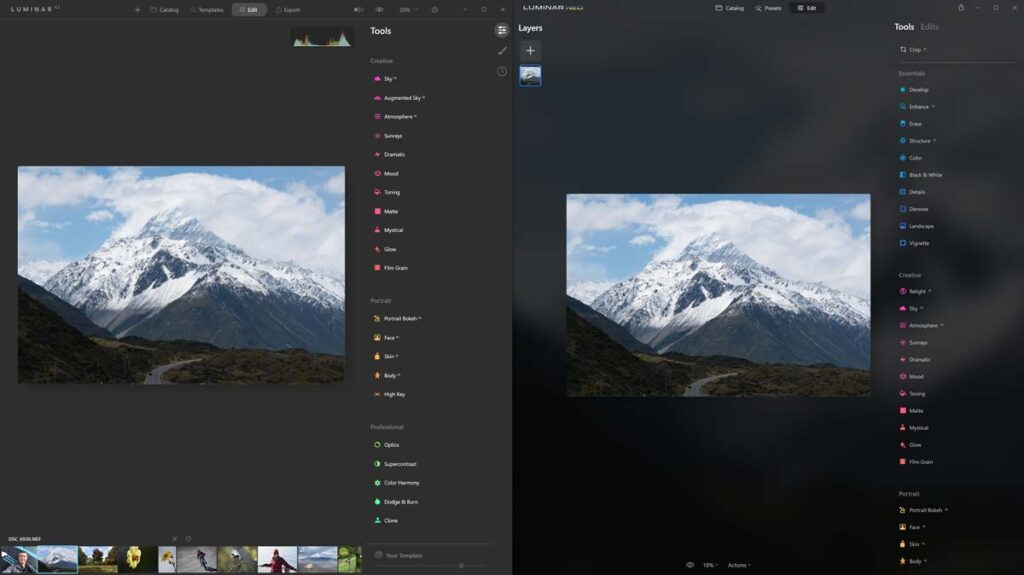
Since Luminar AI has been discontinued and is no longer available to new customers, the question is whether you should upgrade from Luminar AI to Luminar Neo. I would say yes for the following reasons.
First, Luminar Neo is just nicer to use. Plus, you get the best and most mature versions of Luminar AI’s best features, namely Portrait Bokeh AI and Sky AI. In addition, Luminar Neo gives you Relight AI, Mask AI, Layers, Background Removal tools, and much more. Plus, if you are a Luminar AI owner, you can upgrade to Luminar Neo at a discounted price.
At the same time, Luminar AI is a very good photo editing tool, and if you like what it does and need nothing more, you might as well stick. Try Luminar Neo – for free.
Luminar Neo vs Lightroom
Luminar Neo and Lightroom present two very different takes on photo editing. While Luminar Neo uses AI to create compound effect-orientated adjustments like Golden Hour Glow, Lightroom is more about nudging exposure, pulling tone curves, and tweaking white balance.
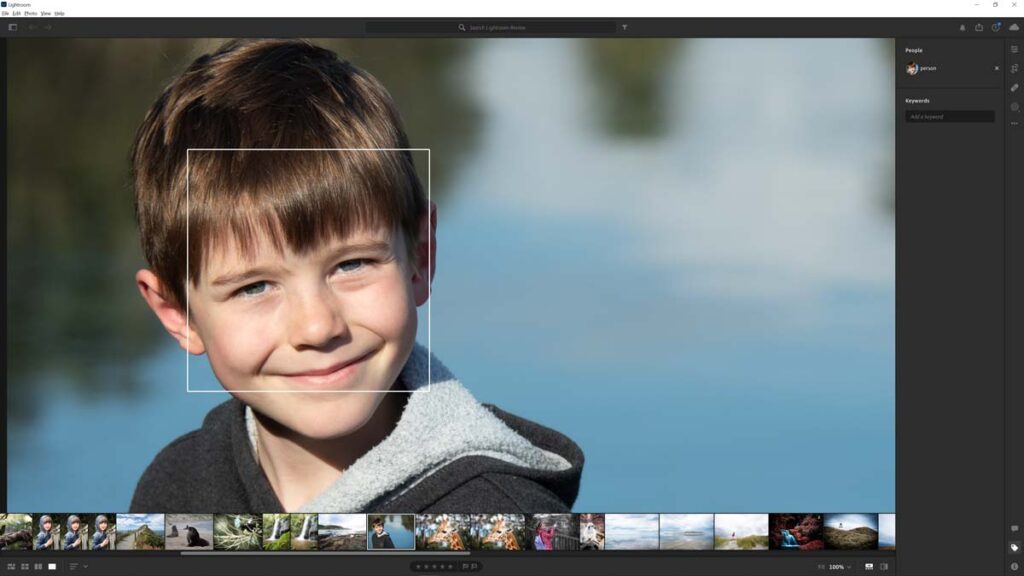
That being said, Adobe Lightroom is a near-perfect example of a traditional photo editor in that it’s easy to use, highly responsive, and produces lovely results. And despite being traditional, Lightroom is no dinosaur. For instance, Lightroom features object recognition for automated masking, face-recognition-powered photo management, superior AI-powered upscaling, and substantially better noise reduction.
However, what defines Lightroom and separates it from Luminar Neo and other photo editing applications is its seamless integration with the Cloud. When boarding Lightroom, your photo collection is uploaded to Adobe’s Creative Cloud. Thus, your images can be accessed and edited with any up-to-date internet-connected PC, Mac, Android, or iOS device. You can also leverage this technology to share your pictures and albums with family, friends, and clients.
Yet Lightroom’s biggest strength is also its biggest weakness. Since the Cloud underpins Lightroom, you can never own It outright and must pay a subscription. Furthermore, the larger your photo collection, the more you must pay. Moreover, Lightroom lacks many of Luminar Neo’s signature features, such as Portrait Bokeh AI and Sky AI, and requires more skill to operate in general.
Therefore, Lightroom is an excellent choice if you’re willing to develop your editing skills and are happy to be confined within the warmth of Adobe’s walled garden. But if you want to use your own storage and edit photos quickly or don’t know anything about photo editing, go with Luminar Neo.
Read my Lightroom Review for more information.
Luminar Neo vs ON1 Photo Raw
ON1 Photo Raw is an insanely feature-packed all-in-one photo management and editing studio, and like Luminar Neo, it is loaded with AI-powered super tricks and labor saves. These include Sky Replacement, a portrait enhancer, AI-adaptive presets, and Super Select AI – an object recognition-powered automatic masking tool.
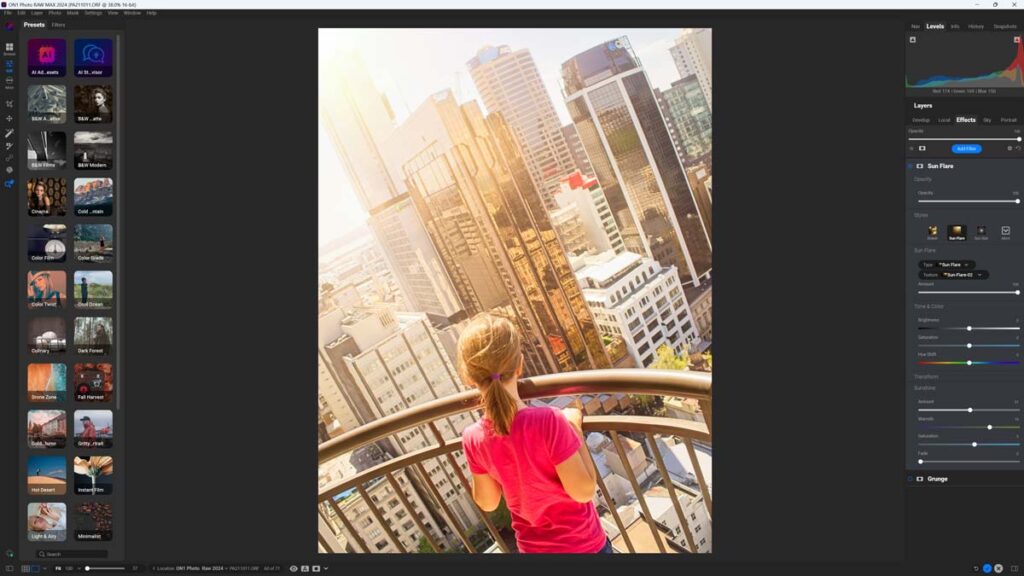
Also, like Luminar Neo, ON1 Photo Raw features AI-powered upscaling, denoising, and sharpening, and all three are much better than their Luminar Neo counterparts. This is the case with ON1 Photo Raw’s application of Effects Layers. ON1 Photo Raw is also a better photo management tool, and it includes advanced features such as AI-powered automatic keyword tagging, Geotagging, and connectivity with your OneDrive and Google Drive accounts.
Yet, despite ON1’s best efforts, the feature-laden ON1 Photo Raw is a little clunky to use—particularly when measured against a user-friendly application like Luminar Neo. For this reason, you might prefer Luminar Neo based on user experience alone. But if you want an affordable photo management and editing studio that does everything well, try ON1 Photo Raw.
Read ON1 Photo Raw Review for more information.
Luminar Neo vs ACDSee Ultimate
ACDSee Ultimate is an outstanding photo studio with Face Recognition-powered photo management and two separate photo editing modes – a raw editor that is at least as good as Lightroom and a Photoshop-like layer-based editor (though not as capable).
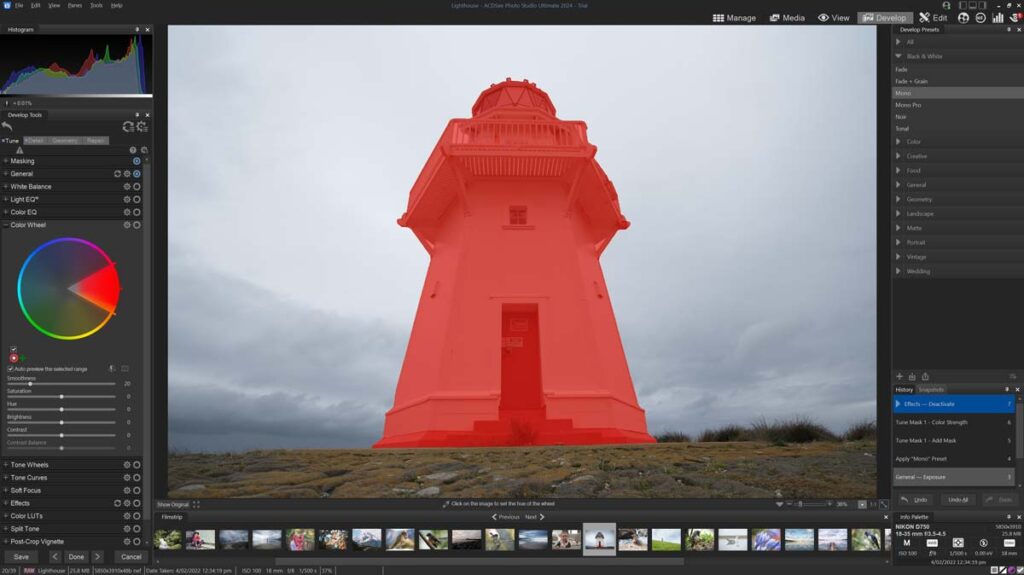
Unlike the effects-orientated Luminar Neo, ACDSee Ultimate offers a traditional photo editing experience. Yet, it is extremely well-executed. Instead of dragging sliders, you can apply many adjustments, such as white balance, color, brightness, and tone curves, by interacting directly with the image (targeted adjustments).
Regarding modern features, ACDSee Ultimate has one of the best portrait enhancement tools I have used and a very accurate subject-selection tool. Sadly, Ultimate’s range of Presets and Effects is poor, and the HDR mode falls behind Luminar Neo’s, as does its Sky Replacement feature. Unlike Luminar Neo, ACDSee Ultimate does not feature AI-powered sharpening, denoising, or upscaling.
Overall, ACDSee Ultimate is a great photo editing application for those willing to learn and do their own heavy lifting. In contrast, Luminar Neo is best for those looking for fast, effortless results.
Read my ACDSee Ultimate Review for more information.
Luminar Neo vs DxO PhotoLab 7
DxO PhotoLab 7 is an entirely different proposition from Luminar Neo in that I consider it the connoisseur’s choice. In other words, it is mainly manual, very fast, responsive, and needs to be guided by a well-trained hand.
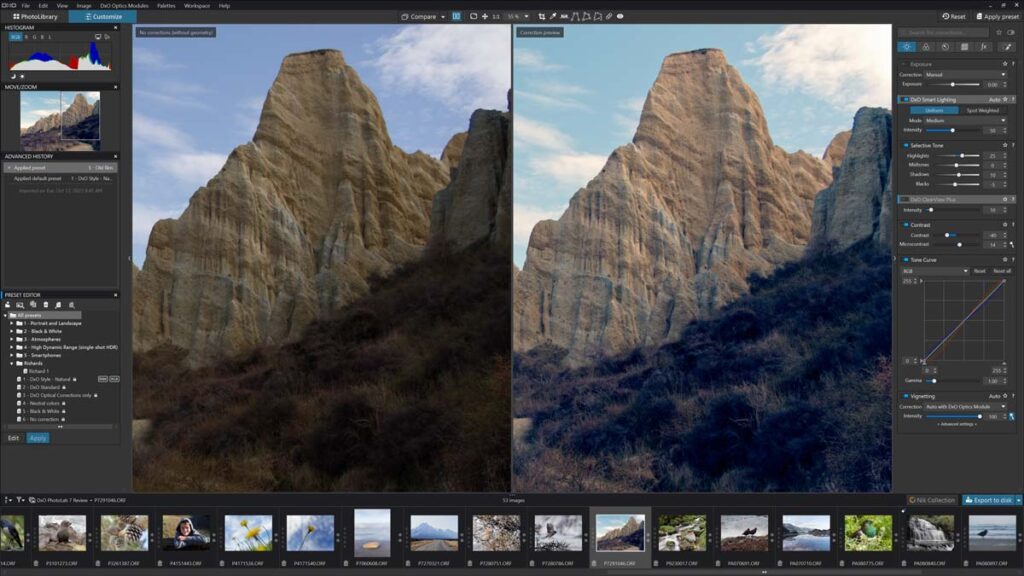
Yet, DxO PhotoLab 7 does have some outstanding automation in its Optics Modules. Specifically, DxO PhotoLab 7 uses individual optics modules designed to overcome and correct the flaws of specific camera-lens combinations, and the result is class-leading image quality the moment you open your image.
Moreover, DxO PhotoLab 7’s DeepPRIME noise reduction is not only leagues better than Luminar Neo’s Noiseless AI but is probably the best denoiser on the market overall. Regarding Photo management, DxO PhotoLab 7 is as lacking as Luminar Neo.
Overall, DxO PhotoLab 7 and Luminar Neo are for two very different audiences. If you want a precision instrument to craft your images to perfection, I recommend DxO PhotoLab 7. If you want to get great results quickly while dropping in some transformative effects – go with Luminar Neo.
Read DxO PhotoLab Review for more information.
Get Discounts on Photo Editing Software
Subscribe to my weekly newsletter and be notified of deals and discounts on photography software from ON1, Adobe, Luminar, and more. Spam Promise: Just one email a week, and there’s an unsubscribe link on every email.
Conclusion
Luminar Neo is one of the best photo editing software applications on the market today and, possibly, the best photo editing application for beginners. It is comparatively affordable, loaded with labor-saving features, and easy to use.
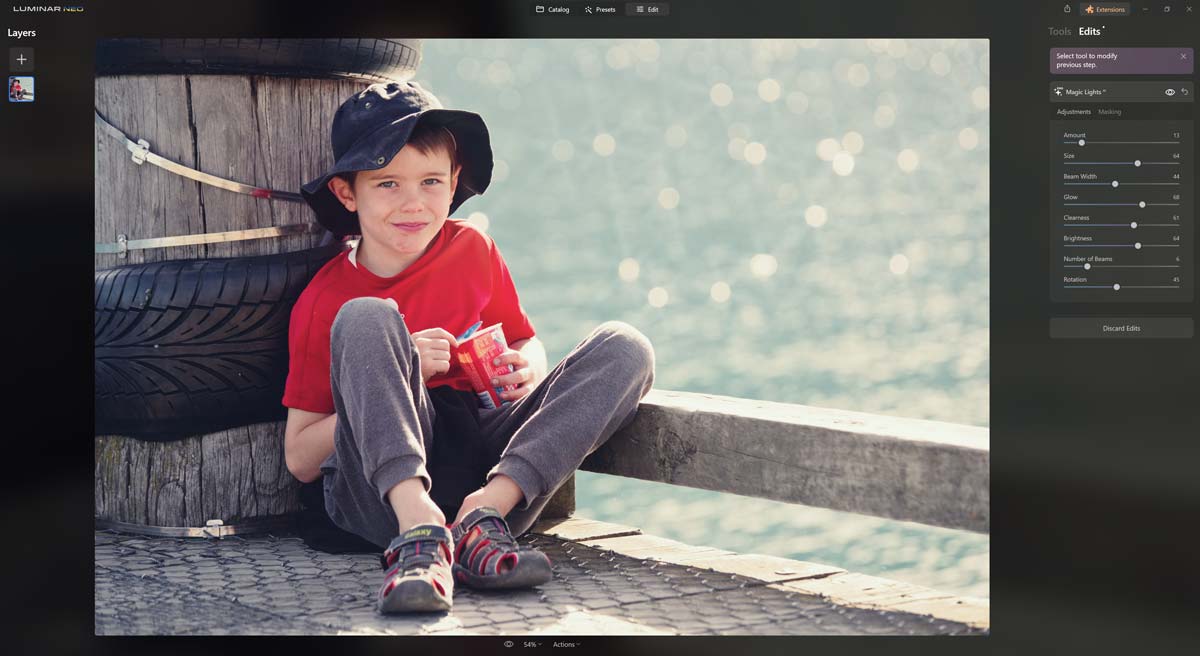
But, even if you are a seasoned photo editor, there’s a lot to like about Luminar Neo. First, Neo automates many of the most tedious tasks in photo editing, such as masking and removing dust spots. And if you want to perform a significant edit, such as a Sky replacement or a background blur, you only need to click a button or drag a slider.
For these reasons, and speaking from personal experience, it can be challenging to go back to traditional photo editing workflows after using Luminar Neo.
Disadvantages of Luminar Neo
Although Luminar Neo’s photo management is well-presented and straightforward to use, it is rather basic and lacks modern-day features such as Geotagging and Face Recognition. Inexplicitly, you still can’t tag your images with keywords.
In terms of features, many are very good, and some are best-in-class. Others, such as Noiseless AI and Super Sharp AI, fall well short of rival denoisers and sharpeners, respectively. Likewise, Luminar Neo’s latest Generative AI features produce inconsistent results and, thus, feel immature. Yet, this feels acceptable given that Generative AI itself is a new still-wet-behind-the-ears technology, and at least Luminar Neo gives you a chance to play with it.
Finally, let’s talk about speed. Luminar Neo has come a long way since its earliest iterations, and I consider it fast enough. However, at times, Neo does seem to slow under the weight of its own AI and, as a result, feels less responsive than traditional, less intelligent photo editing tools. But, at the same time, Luminar Neo does more for you, and even if Neo can feel a little weighty, you may still find it the fastest way to get the job done.
Luminar Neo compared
Luminar Neo differs from most traditional photo editing apps because it puts the effect first. As a result, you’ll not find a Sky Enhancement or Golden Hour Glow tool anywhere else, and that alone might be your reason to buy Luminar Neo.
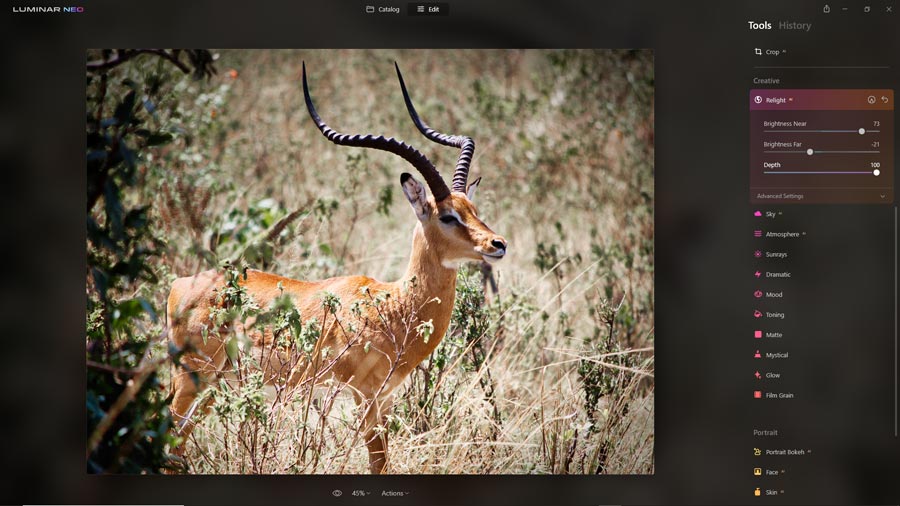
Perhaps the most compelling alternative to Luminar Neo is Lightroom. Both have similar feature sets and are a joy to use. What makes Lightroom unique is its integration with the Cloud, enabling you to untether your photo collection from your PC and make it available to the Internet of Things. However, Lightroom is subscription-only, and as your photo collection grows, so will your fees.
In contrast, you can buy Luminar Neo outright; it runs entirely on your PC and Mac and keeps your images contained in local storage. Furthermore, Luminar Share offers a free, functional, and Cloud-less route to trading images between your computer and mobile devices.
Is Luminar Neo worth it?
Luminar Neo offers a unique brand of effects-orientated photo editing that prioritizes results over process. As a result, I consider it the best photo editing software application for beginners.
Yet, despite its simplicity, Luminar Neo is stacked with so many exciting and time-saving features that even the most seasoned photo editor will take note. Therefore, despite its few faults, Luminar Neo is a home run and a must-try. Try Luminar Neo now – for Free | Go back to the Introduction.
Subscribe to my weekly newsletter to be notified of any deals and discounts on Luminar Neo and other Photography Software and gear. Subscribe Now.
GET LUMINAR NEO
LIFETIME LICENSE
US$199
SAVE 10% WITH PROMO CODE SP10NEO
About the Author