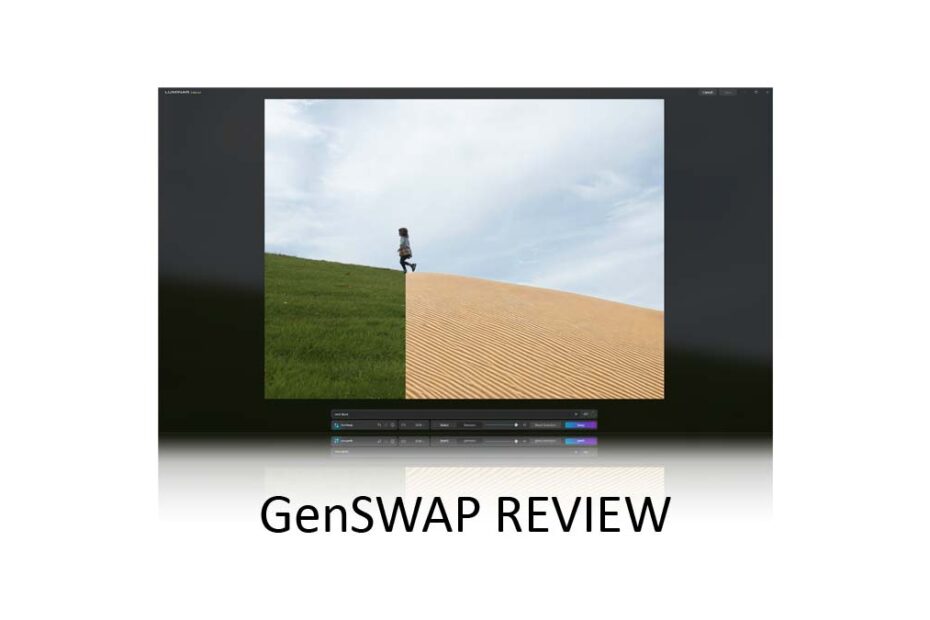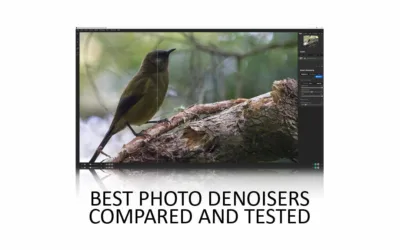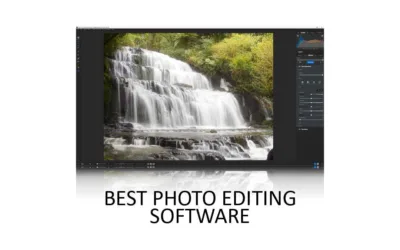GenSwap is a generative AI tool for Luminar Neo, which you can use to insert new objects into your photo or swap one object with another. For instance, you might trade a beach shell for a rock or a grassy field for a sand dune.
Moreover, at its best, GenSwap can produce highly realistic results. However, using GenSwap can be a somewhat numb experience in that you’re effectively surrendering your creative vision to an AI. Nevertheless, this first iteration of GenErase offers a glimpse into technologies we may take for granted in the future. Jump to Conclusion
REVIEW CONTINUES BELOW
Get GenSWAP
BUY GENSWAP TODAY
ON SALE UNTIL NOV 27TH
US$59 – $51
SAVE 10% – PROMO CODE: SP10NEO
GET LUMINAR NEO PRO
SUBSCRIBE
US$4.95 p/m.
SAVE 10% WITH PROMO CODE SP10NEO
GenSwap Review – Contents
- What is GenSwap for Luminar Neo
- How much does GenSwap cost?
- How to use GenSwap for Luminar Neo
- GenSwap Samples
- Conclusion
What is GenSwap for Luminar Neo
GenSwap AI is a cloud-powered generative AI tool for Luminar Neo, which you can use to insert or swap photographic elements. For example, you might trade a bird in a tree for a squirrel, insert some seabirds into a featureless sky, or add a honey bee to a lonely flower.
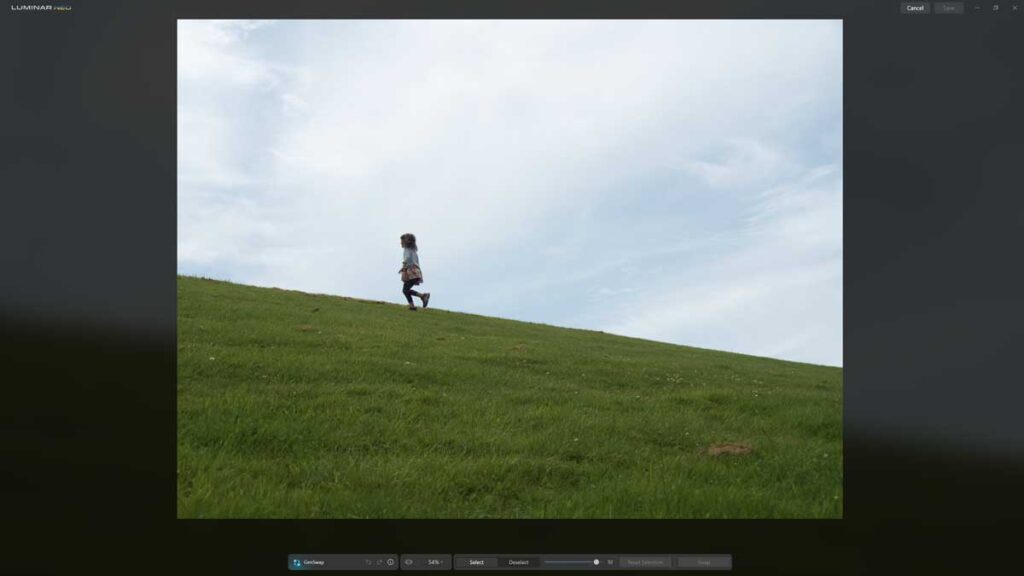
While inserting objects into a photo is hardly new, GenSwap is different in that you only need to specify the nature of the object and where it will appear, and GenErase will go to work. This is both good and bad.
On the positive side, the number of objects on hand feels infinite, and the possibilities seem limited only by one’s imagination. This contrasts with more traditional tools, such as Luminar AI’s Augment AI, which offered a decent but ultimately limited range of stock objects.
Of course, creative tyranny isn’t necessary for every photo, and there are cases where you’ll welcome GenSwap’s effortless input.
How much does GenSwap cost?
GenSwap is part of the five-application Creative Journey Pass, which costs $59 outright and $50 per year after that to maintain cloud-powered apps such as GenSwap and GenErase. Read Creative Journey Pass Review for more information.
Alternatively, you can subscribe to Luminar Neo Professional and receive GenSwap, the Creative Journey Pass, the Luminar Neo Extension Pack, and Luminar Neo itself for less than $10 each month.
How to use GenSwap for Luminar Neo
Opening a File
Begin by selecting a photo from Luminar Neo’s catalog view and clicking on the GenSwap icon on the screen’s right-hand side.
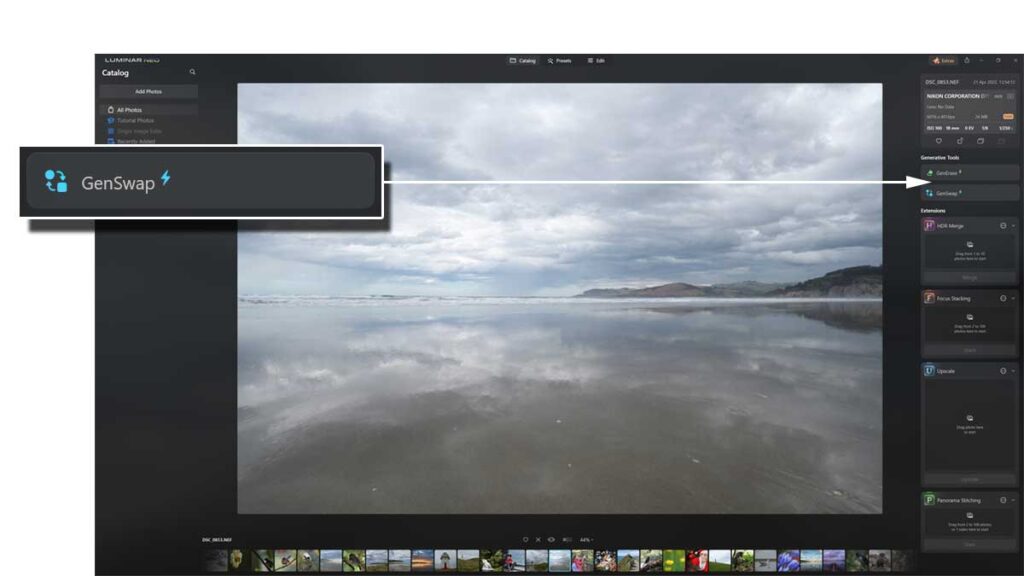
Using GenSwap
Using the Brush tool, paint on the area where you wish to insert your new photographic element. To make things easier, you can adjust the size of your brush strokes and remove erroneous brush strokes by setting your Brush mode to ‘Deselect.’
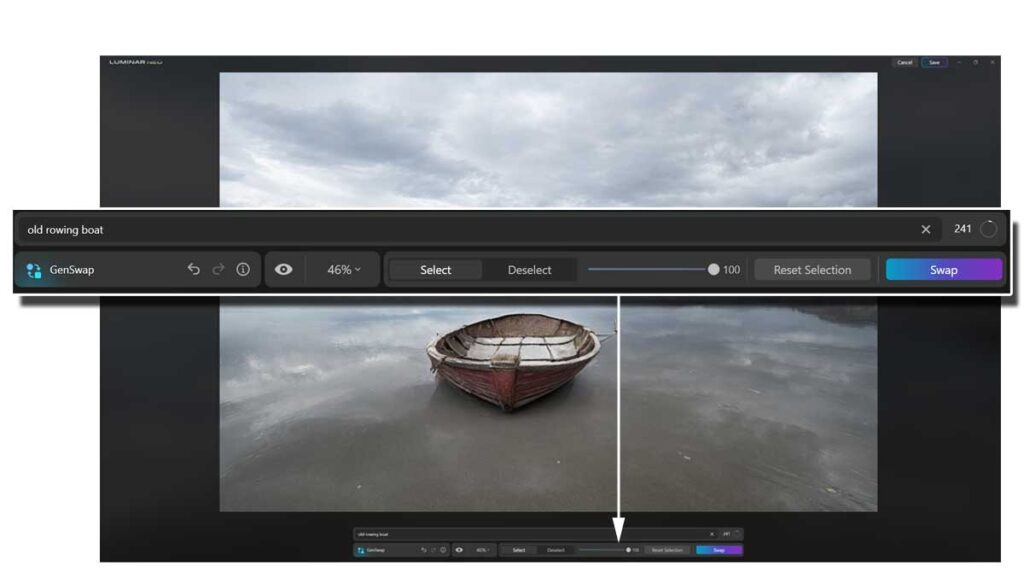
Specify your object
Insert into the box a description of the object you wish to insert. In this case, I’m typing ‘old row boat’. After which, click Swap. Rendering the image may take more than 30 seconds.
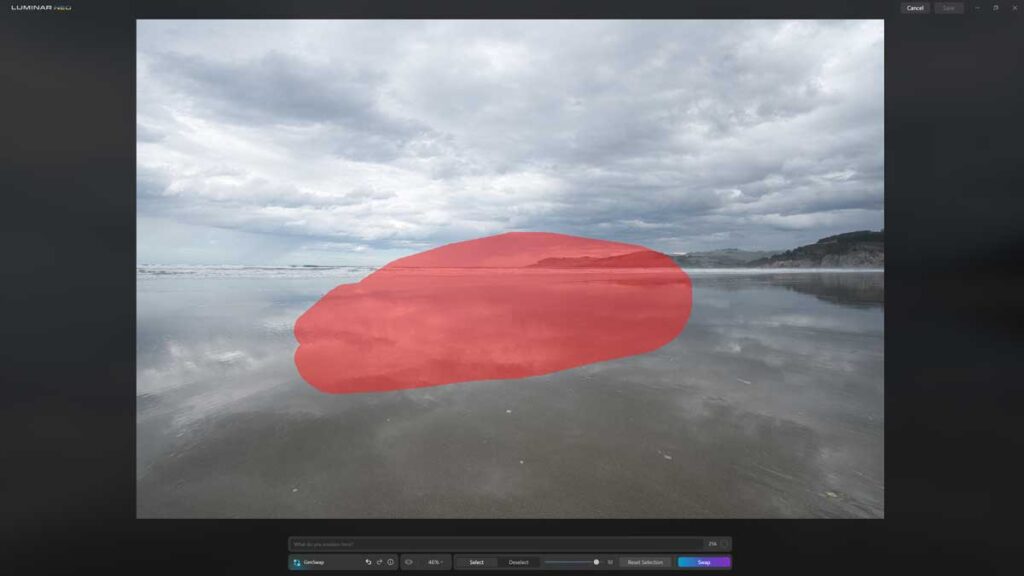
Review the Swap
Review the processed image. If you are happy with the result, click Save at the top right of the screen. Otherwise, you can click Cancel to throw in the towel or click the undo button and have another go.
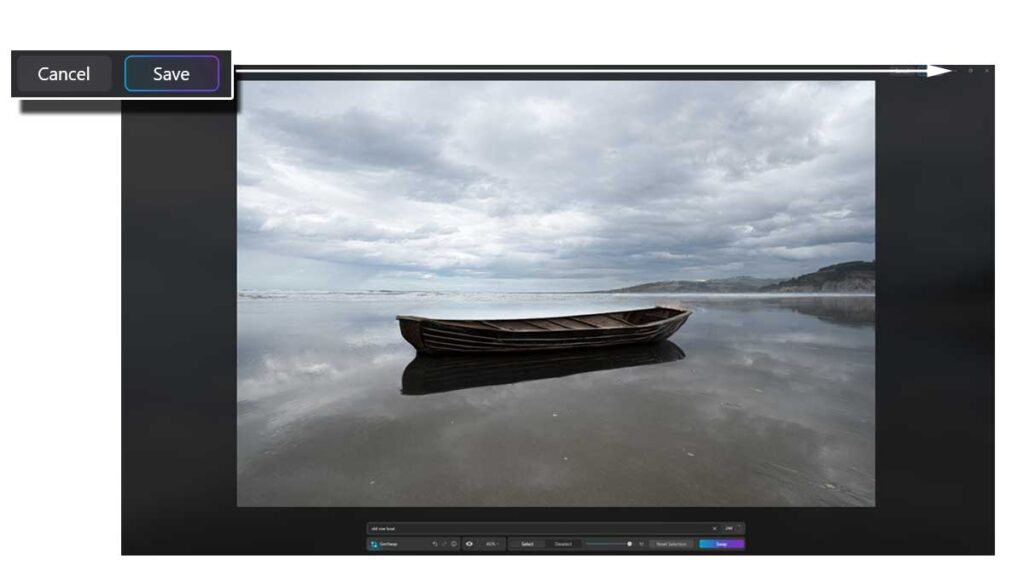
GenSwap Samples
Sample 1 – “Old Row Boat”
Sample 2 – “Mountain Range”
Sample 3 – “Crab”
Is GenSwap any good
Much like GenErase, GenSwap can occasionally produce excellent results that appear entirely natural. In other cases, you might end up with an object that looks out of sorts with its surroundings. On rarer occasions, the inserted image can look strangely low-resolution or broken entirely.
But, even if GenSwap works perfectly, the inserted object or Swap may not match your creative vision, and there’s little you can do about it. For instance, the object you’re given is the one you get. Nor do you have the means to resize, reposition, or reangle it.
Regarding speed, GenSwap takes longer than 30 seconds to process an image. But, considering the nature of the task, the wait feels reasonable.
Conclusion
Even in its earliest iteration, GenSwap hits the ground running. Specifically, GenSwap is responsive, well-executed, and capable of producing realistic results.
But, realistic or not, the result may not be the one your creative vision hopes for, and there’s very little you can do about it aside from trying again. Perhaps in the future, GenSwap will present multiple versions of your desired photographic element.
Overall, I had a lot of fun playing with GenSwap, and I look forward to seeing how it evolves over the next few years.
Subscribe to my weekly newsletter and receive deals and discounts on GenSwap, Luminar Neo, and other photography software and gear. Subscribe Now.
Get GenSWAP
BUY GENSWAP TODAY
ON SALE UNTIL NOV 27TH
US$59 – $51
SAVE 10% – PROMO CODE: SP10NEO
GET LUMINAR NEO PRO
SUBSCRIBE
US$4.95 p/m.
SAVE 10% WITH PROMO CODE SP10NEO