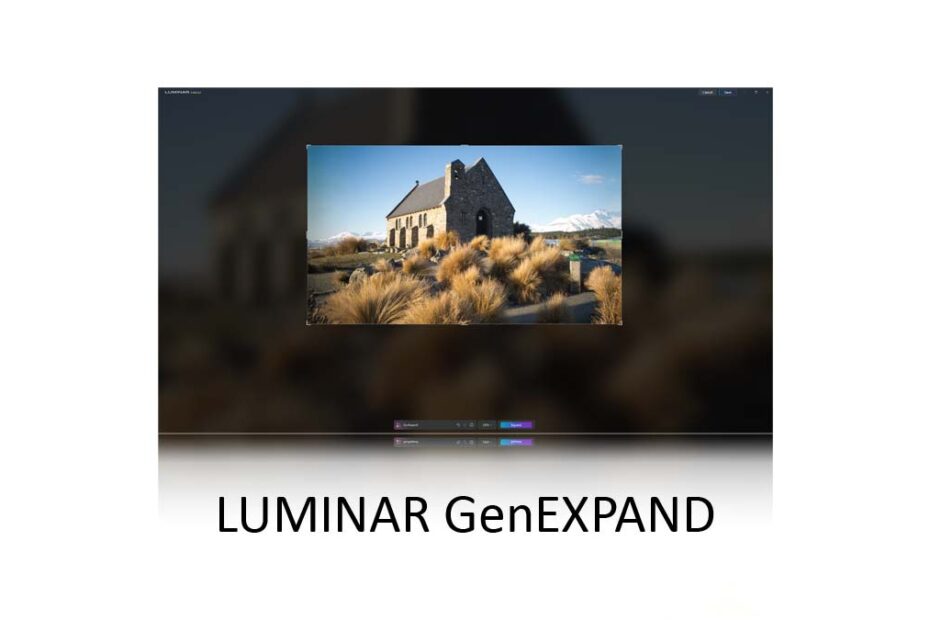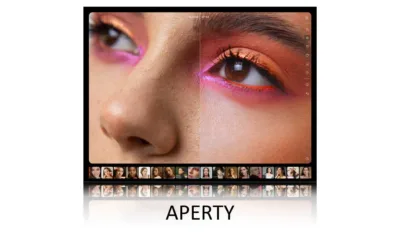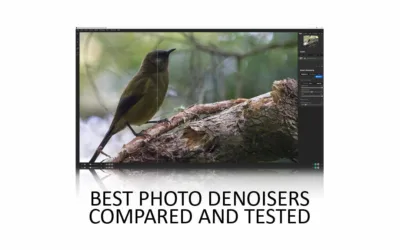Luminar GenExpand is not another AI upscaler. Instead, GenExpand makes photos larger by using Generative AI to expand your photo’s content. For instance, you might use GenExpand to add more sky to your image or extend a mountain range.
In other words, using GenExpand is like revisiting a scene with a wide-angle lens. However, GenExpand is wildly unpredictable; thus, good results are not guaranteed. But, at its best, GenExpand can produce profoundly excellent results that are practically indistinguishable from an out-of-camera image. Jump to Conclusion.
REVIEW CONTINUES BELOW

GET GENEXPAND
SUBSCRIBE
US$4.95 p/m.
SAVE 10% WITH PROMO CODE SP10NEO
What is Luminar GenExpand
Luminar Neo GenExpand is an extension to the base version of Luminar Neo, one of the best photo editing applications, and part of the Luminar Neo Pro subscription.
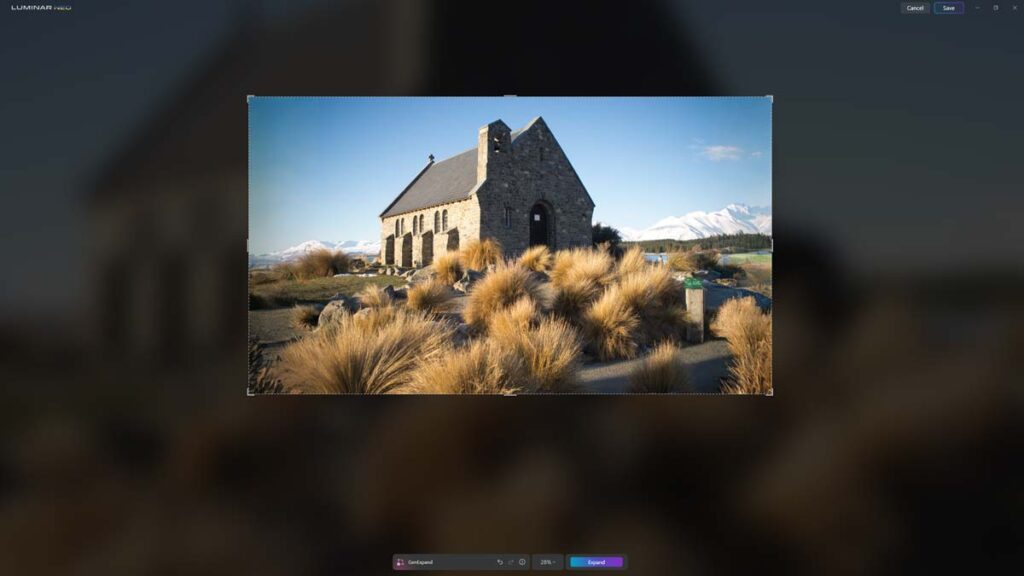
GenExpand uses Generative AI to build new content into your photo, enabling you to expand it and its content horizontally or vertically. For example, you might wish to add more sky, making your photo taller. Or, widen your image’s scenery, thus converting your photo into a panorama.

For your part, you only need to specify your photo’s new dimensions and, if you wish, your creative vision. For example, specify ‘more sky’ or ‘more rocks.’ After which, click Expand and let GenExpand do all the work.

Like Luminar’s other generative AI tools GenSwap and GenErase, GenExpand is somewhat unpredictable. At times, it produces results that will drop your jaw. Other times, not quite. However, you can rinse and repeat until you find a result that satisfies your quality standard and creative vision.
How much does Luminar GenExpand cost
GenExpand is part of the sub-US$10 per month Luminar Neo Pro subscription package. For your money, you get GenExpand, GenSwap, GenErase, all Luminar Neo Extensions, and Luminar Neo itself. It’s a good deal and well worth a go. Check today’s prices.
How to use Luminar GenExpand in 5 Steps
1. Select your image
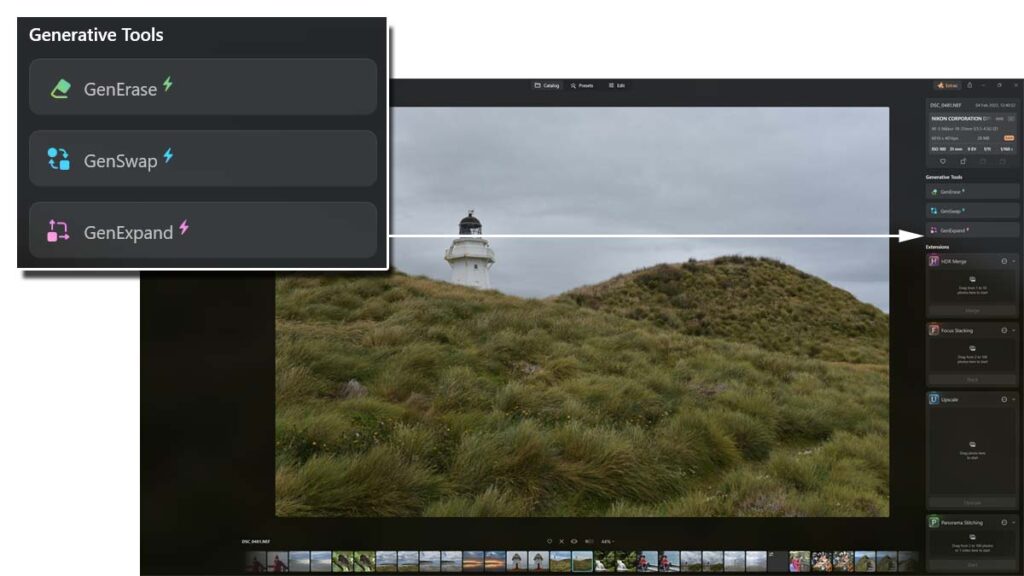
Open Luminar Neo in the Catalogue view, select your image and click the GenExand button on the right-hand side of the screen.
2. Specify the new dimensions of your photo.
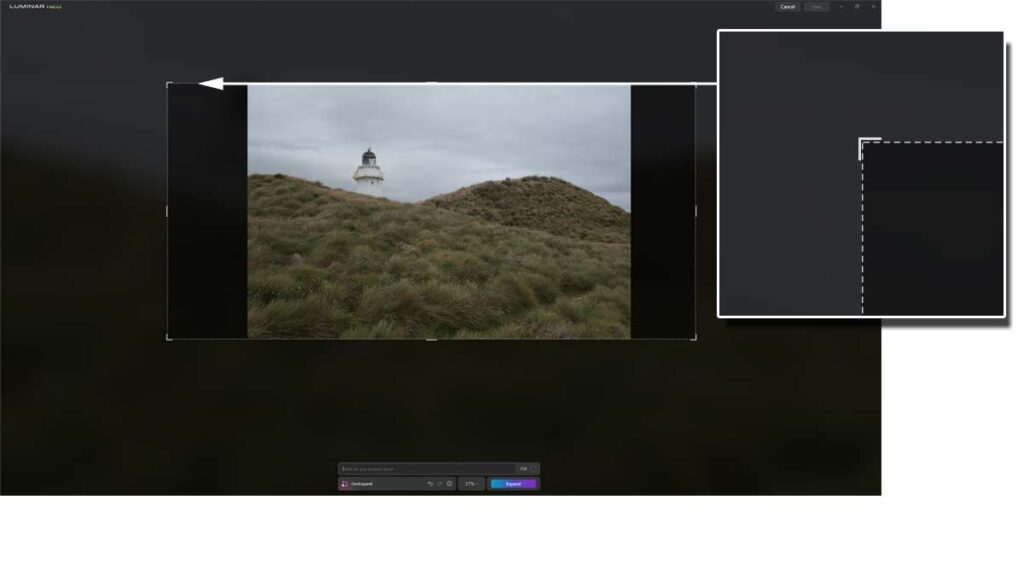
Using your mouse, expand your photo’s overlay to match your photo’s new dimensions. If you plan to expand your image significantly and in multiple sizes, you may get a better result applying GenExpand multiple times in smaller increments.
3. Specify your creative vision (optional)
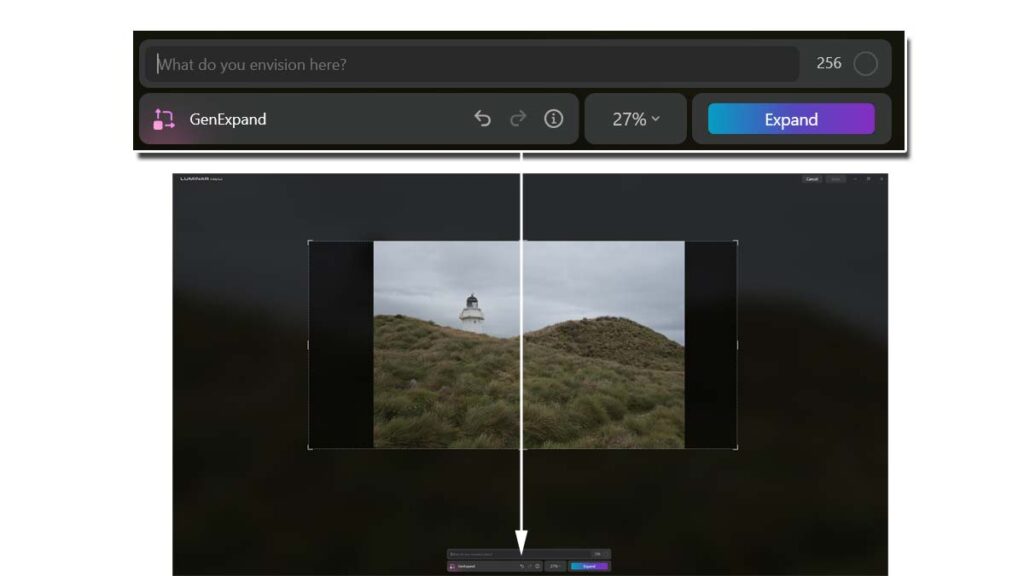
You can specify what content GenExpand’s generative AI uses to expand your image. For example, you might ask for more sky or rocks. Alternatively, leave it blank and trust GenExpand’s artificial instincts.
4. Apply GenExpand
Having specified your photo’s new dimensions and creative vision, click Expand. Please note that GenExpand takes between 20 and 30 seconds to process your image.
5. Save your image
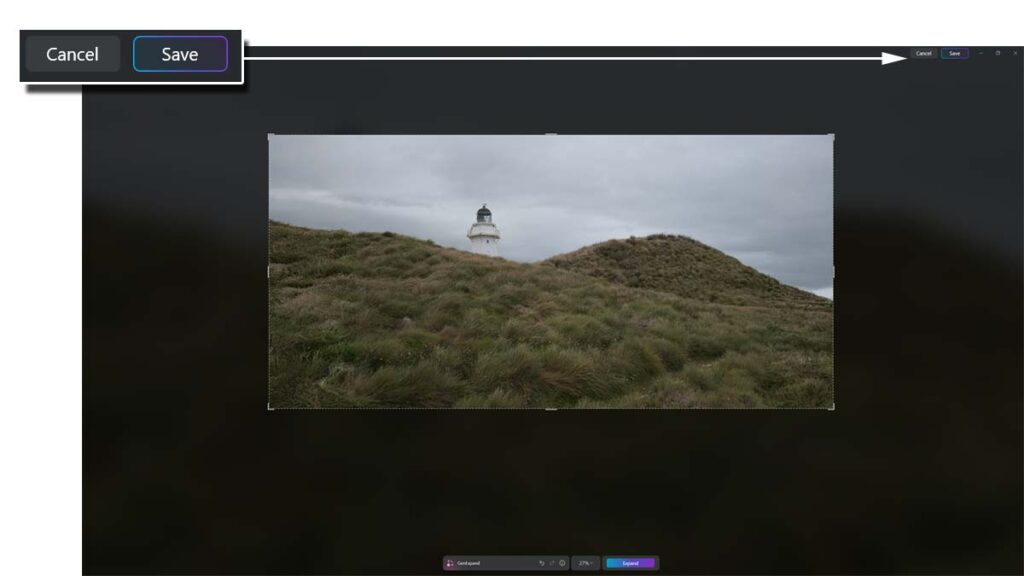
If you are happy with what GenExpand has produced, click the save button. Alternatively, you can repeat the process to expand your photo further or click undo or cancel to begin again.
Luminar GenExpand Samples
Sample 1
Before

After

Sample 2
Before
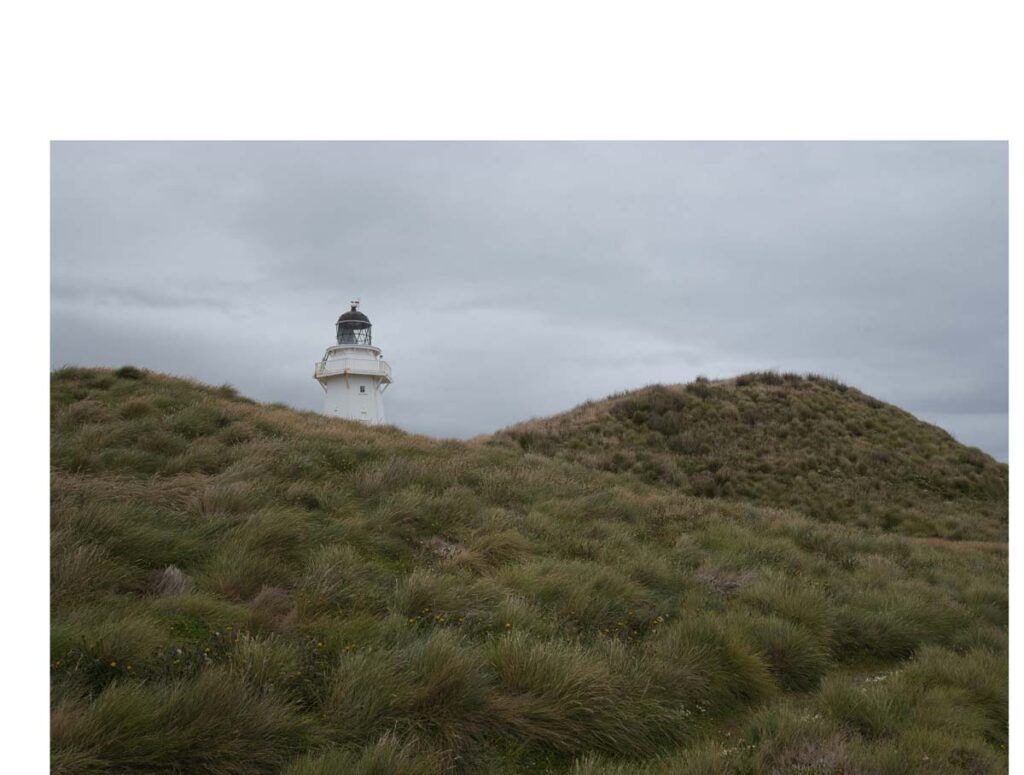
After

Sample 3
Before

After

Get Discounts on Photo Editing Software
Subscribe to my weekly newsletter and be notified of deals and discounts on photography software from ON1, Adobe, Luminar, and more. Spam Promise: Just one email a week, and there’s an unsubscribe link on every email.
Conclusion
At its worst, Luminar GenExpand is fun but flawed and capable of delightfully peculiar results. Yet, at its best, Luminar GenExpand produces stunning results indistinguishable from an out-of-camera image. While it can be difficult to predict which result you’ll get, it is possible, with a bit of patience, to rinse and repeat the process until you land the result you’re looking for.
Having established that GenExpand is ultimately capable, the question is how we might use it. In creative terms, GenExpand is ideal for adding room to a tightly composed image. For instance, you might use GenExpand to add more space to your portrait’s subject or convert a regular 2×3 landscape image into a panorama. In some ways, it’s like revisiting the scene with a wider lens, and I see this technology being massive for smartphones.
But, as faithful to the scene as GenExpand can be, it’s not an authentic representation of reality and, thus, not appropriate for all genres of photography. But in photography, authenticity isn’t always critical or even desirable. Sometimes, it’s just about the art. In this regard, GenExpand is a powerful tool indeed.
Subscribe to my weekly newsletter and receive deals and discounts on Luminar Neo, GenExpand, and other photography software and gear. Subscribe Now.
Get GenExpand
SUBSCRIBE TO LUMINAR NEO PRO
SUBSCRIBE
US$4.95 p/m.
SAVE 10% WITH PROMO CODE SP10NEO
About the Author