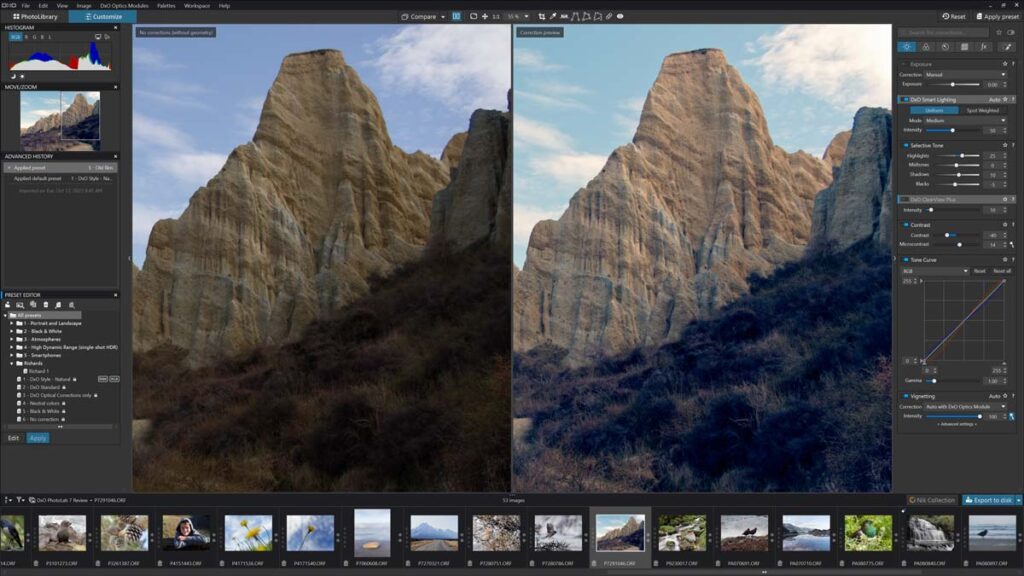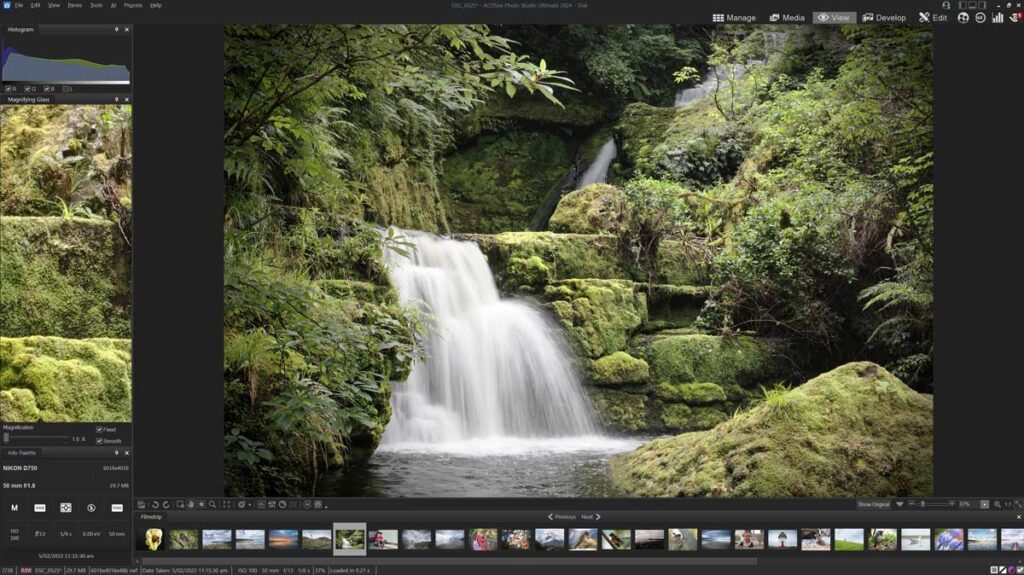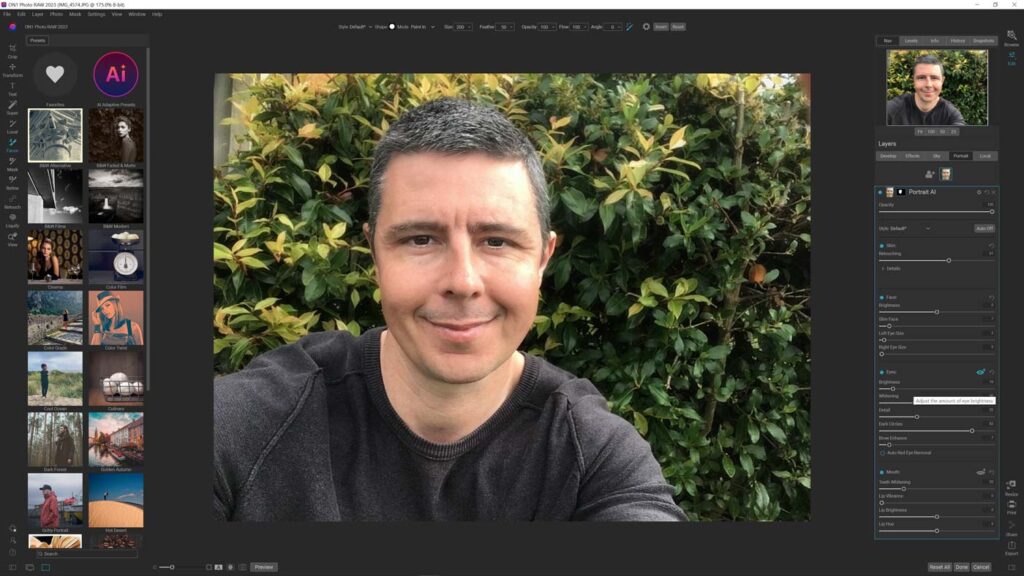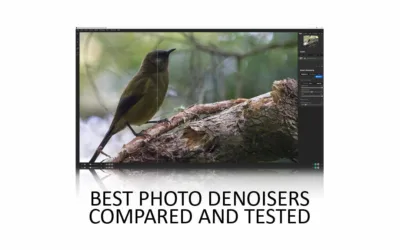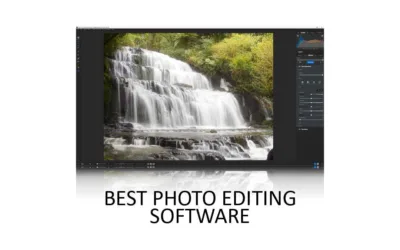In this Lightroom review, we’re looking at a near-perfect take on traditional photo editing software. Furthermore, Lightroom’s native integration with Adobe’s Creative Cloud effectively decouples your photo collection from your PC, enabling you to view, edit, and distribute your photos to almost any device – anywhere in the world.
However, Lightroom’s freedom comes at a cost: a perpetual subscription you’ll never be free of. And if you can live without the undeniable virtues of the Creative Cloud, you can enjoy similarly capable photo editing applications for less money. So, is Lightroom worth it? Let’s find out. Jump to Conclusion | Try Lightroom for free
REVIEW CONTINUES BELOW

GET LIGHTROOM TODAY
LIGHTROOM + 1TB STORAGE
US$9.95/mo
30-DAY REFUND GUARANTEE
Table of Contents
- What is Lightroom
- Lightroom Cost
- Download Adobe Lightroom for free.
- What does Lightroom do
- Lightroom Features
- Lightroom Tutorial
- Is Lightroom good to use
- Lightroom Performance
- Is Lightroom worth it?
- Lightroom Alternatives
- Lightroom vs Lightroom Classic
- Conclusion
- About the Author
What is Lightroom
Adobe Lightroom is a photo management and editing application for Windows PC and Mac OS. But unlike traditional photo editing applications that tether you and your photo collection to your computer, Adobe Lightroom’s Creative Cloud lets you access and edit your images from almost any device.
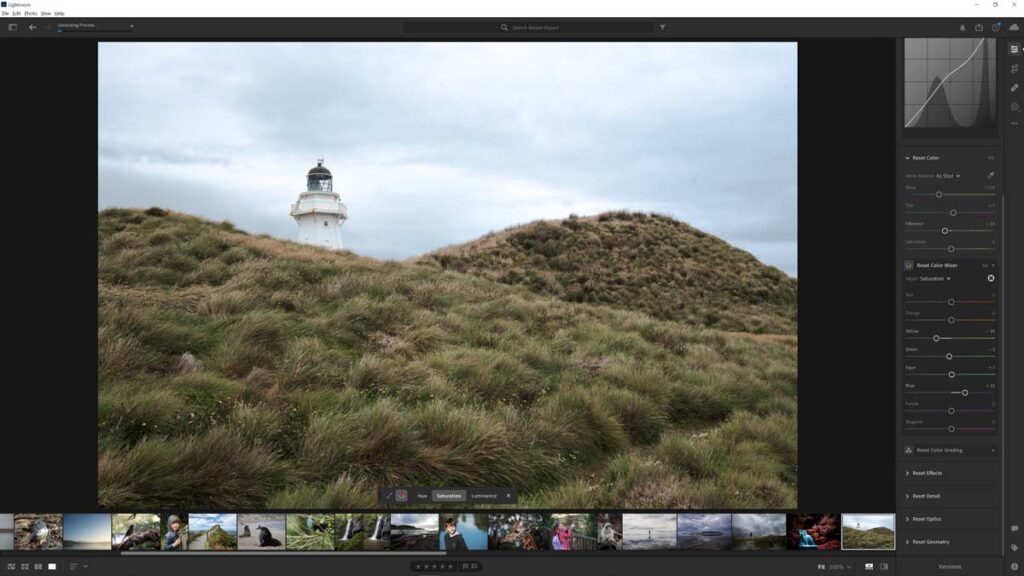
Moreover, it works exceptionally well, and I have no doubt you’ll enjoy this functionality – even if you didn’t think you needed it. But unlike other photo editing applications, you can never own Lightroom. Instead – you must pay a monthly or annual fee.
Lightroom Cost
Lightroom costs US$9.99 monthly for the basic package, including Lightroom and 1TB of cloud storage. Or, for the same US$9.99 fee, you can have both Lightroom and Photoshop but only 20GB of cloud storage. Finally, for $19.99, you can have it all: Lightroom, Photoshop, and 1TB of cloud storage.
Check Lightroom Prices for the latest up-to-date pricing in your region.
Download Adobe Lightroom for free.
You can try Adobe Lightroom for free for seven days. However, payment is required, and you will be charged if you fail to opt out before the trial’s end.
However, don’t let that put you off giving Lightroom a go, as opting out is very straightforward. Simply return to your Adobe account, access ‘My Plans’, and click Cancel. Try Adobe Lightroom free now.
What does Lightroom do
Photo Management
Adobe Lightroom features effective photo management. Specifically, you can rate your photos, assign your images to albums, and tag your pictures with keywords. You can also geotag your images – but only by copying and pasting coordinates from a third-party application such as Google Maps.
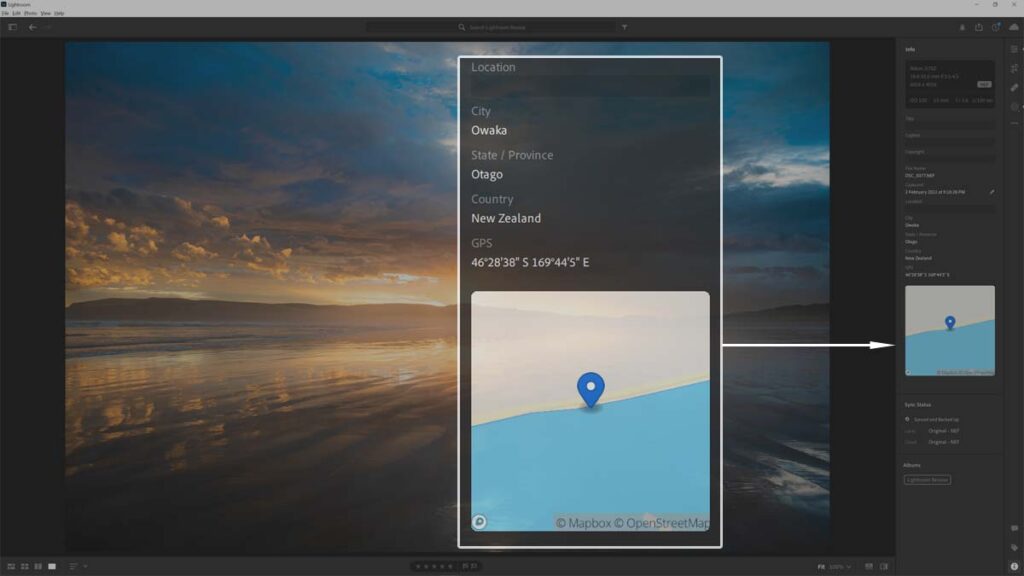
Furthermore, you can tag photos with the names of those in them, and Lightroom’s Cloud AI’s face recognition will tag the other photos in which they appear. It seems to work pretty well.
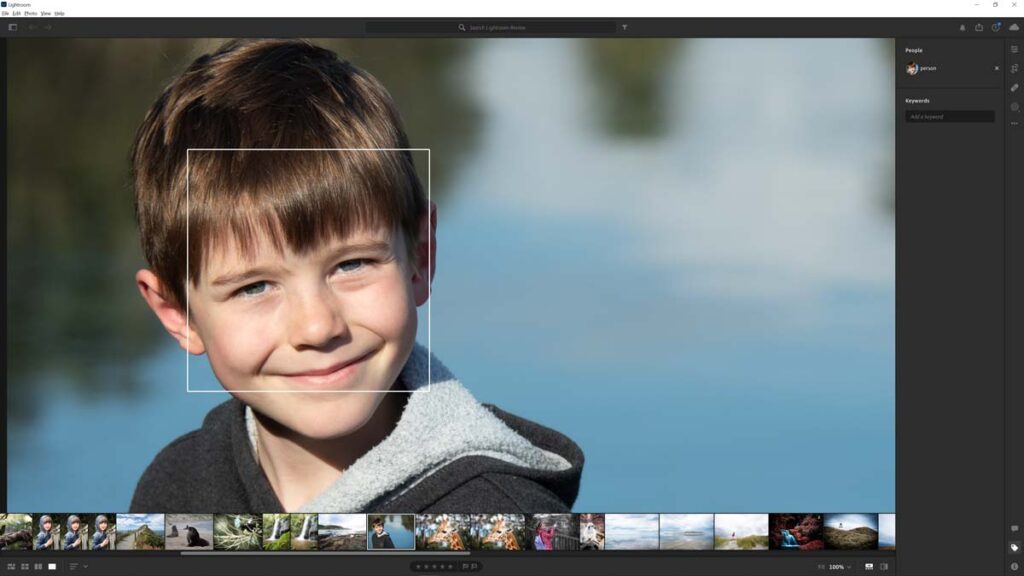
Lightroom also has a well-implemented search feature enabling you to search for photos by filename, camera model, location, and keywords with a separate filter system that allows you to fine-tune your search results even further.
Overall, photo management in Lightroom is effective and straightforward, making Lightroom a good choice for bringing order to extensive chaotic photo collections.
Presets
Like most photo editors, Adobe Lightroom ships with many presets, enabling you to process photos with a single mouse click. Moreover, Lightroom’s AI assesses your image and recommends which presets work best.
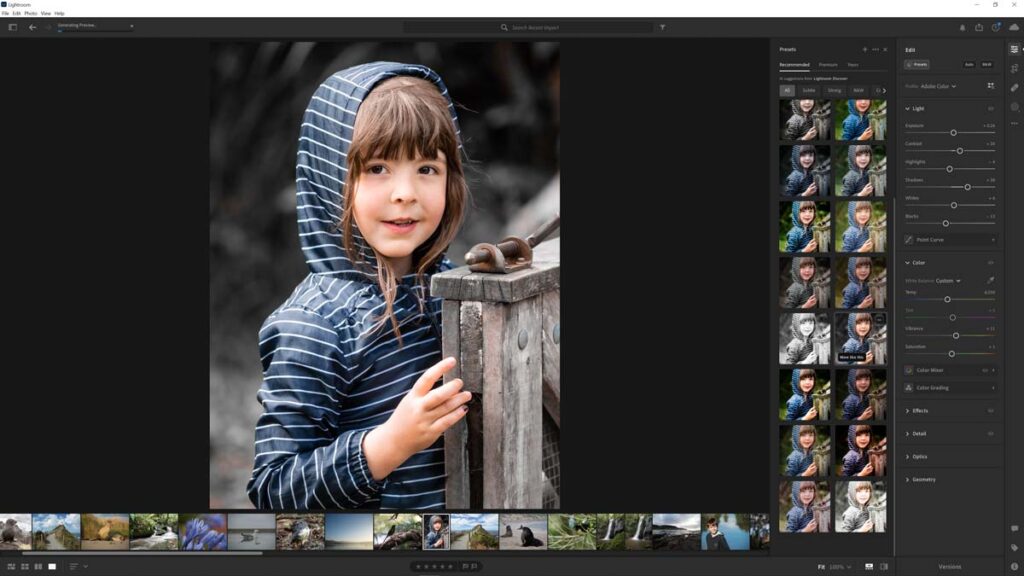
Of course, you’re free to ignore Lightroom’s advice and choose any preset you like, and you will appreciate how each Preset has been categorized by style and severity.
If you are dissatisfied with the Presets on offer, you can save your adjustments as a Preset – meaning you’ll never have to repeat your best work. Alternatively, you can leverage the Creative Cloud and browse the Presets made by other Lightroom users.
Photo Editing
Adobe Lightroom blends traditional photo editing with modern AI tools such as upscaling, raw conversion, and object recognition-powered masking. We’ll explore these features individually and in detail later in this Lightroom review.
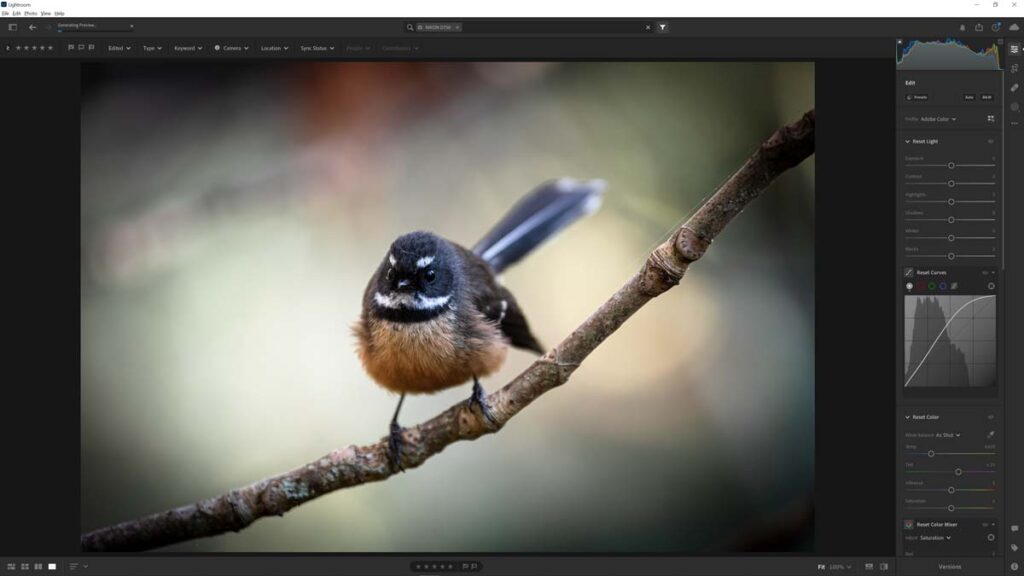
But broadly speaking, Adobe Lightroom is a highly polished, near-perfect example of a traditional photo editor. Therefore, expect a smooth workflow dominated by manual adjustments to exposure, tone curves, and color.
For this reason, Adobe Lightroom is immediately suitable for seasoned photo editors. However, Lightroom is equally ideal for beginners willing to climb its moderate learning curve. But, if you choose Lightroom, you’ll be rewarded with highly responsive tools, an attractive user interface, and outstanding image quality.
Creative Cloud
Lightroom is seamlessly integrated with Adobe’s Creative Cloud, enabling you to view and edit your photos on almost any device anywhere with an internet connection.
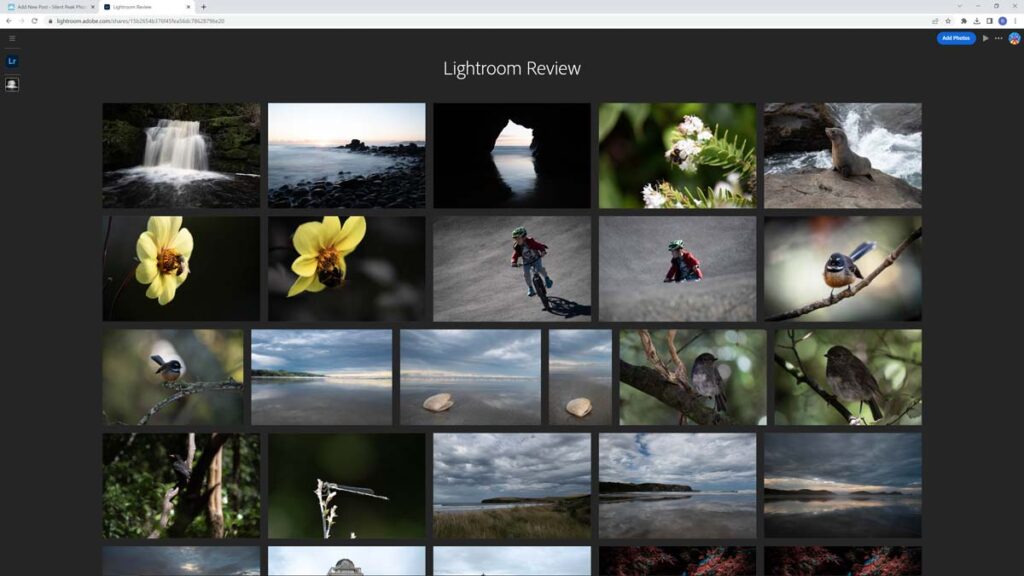
Of course, editing your photos with your PC/Mac’s installed copy of Lightroom offers the best experience. However, editing your images via your favorite internet browser comes surprisingly close, and in a pinch, I would not hesitate to do so.
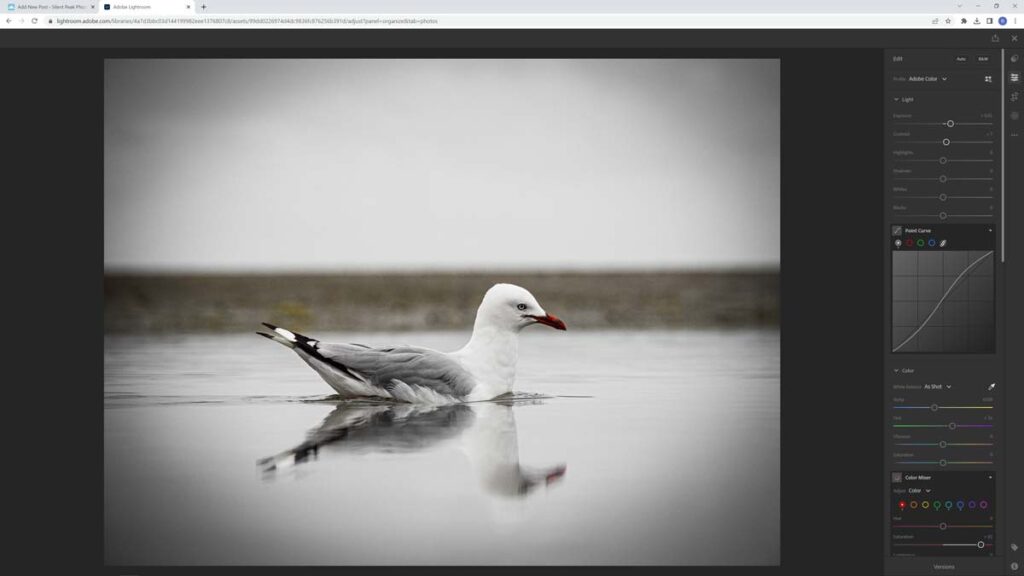
Lightroom’s Create Cloud also makes it absurdly easy to distribute images or albums of pictures to family, friends, and clients. Produce a web link, and, depending on the permissions you set, the recipient can browse, like, download, and comment on your photos.
While there’s nothing particularly revolutionary about Creative Cloud, it is impressive how well this functionality is integrated and how easy it is to use. In this regard, Adobe Lightroom is without equal.
Lightroom Features
Adobe Lightroom has all the photo editing and management tools you’d expect. However, Lightroom does have some additional features worth mentioning.
Advanced Sharing
As mentioned earlier in this Lightroom review, you can share your images and albums with friends and clients by sending them a link.
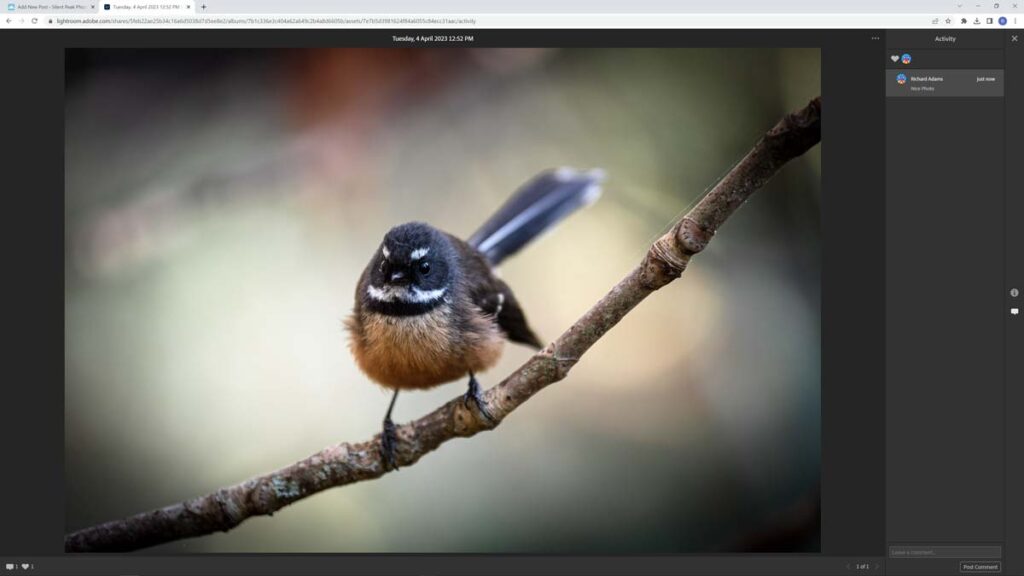
Depending on the permissions you set, your friends/clients can view your photos via their web browser, like and comment on your image, and even download a copy. Therefore, Lightroom is the way to go to remove the gap between your photos and their intended audience.
Remote Editing
If you’re away from your computer and local Lightroom install, you can edit your photos using almost any device with an internet connection. Moreover, remote editing is quick, easy, and effective.
Content-Aware Remove Brush
The content-aware remove brush enables you to remove objects from your photo with the sloppiest of brush strokes and the greatest of ease. Naturally, effectiveness varies depending on the complexity of the image, but it’s very impressive all the same.
Object Recognition Masking
Adobe Lightroom’s Object Recognition can automatically detect and mask People, Subjects, Skys, and Backgrounds. Thus enabling you to perform localized editing without the burden of brushing on a mask manually.
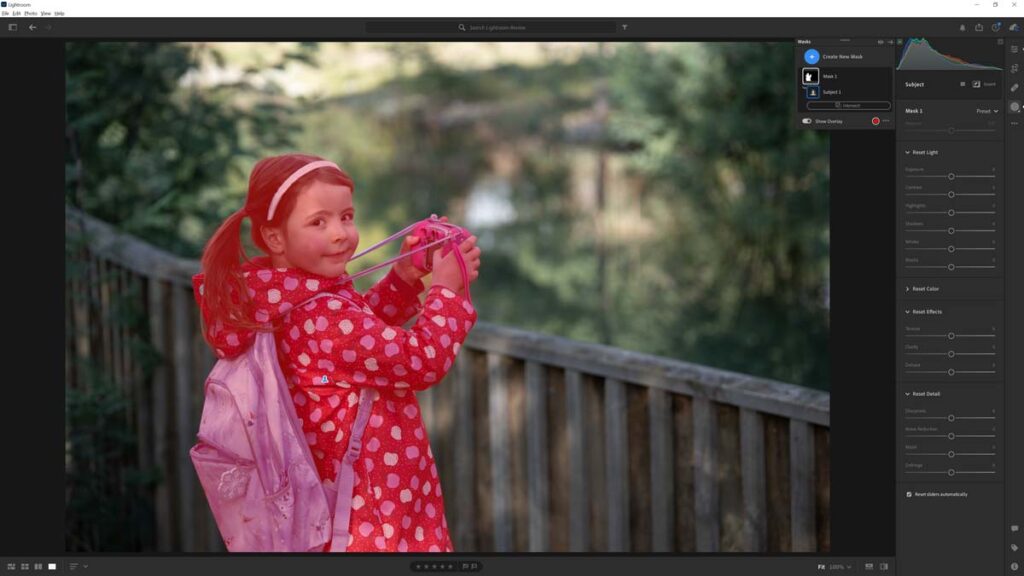
Overall, I’ve found Lightroom’s objective recognition to be at least as good as the best I’ve used. In other words, how well it works depends on the complexity of the photo.
Enhance Raw Details
This feature allegedly improves details and reduces artifacts in raw files. However, I could barely notice any difference in almost all my tests. Check out the infinitely superior DxO PureRaw 3 and Topaz Photo AI if you want enhanced raw conversion.
Lightroom Super Resolution
Adobe Lightroom’s Super Resolution uses AI to upscale your images to twice their original size. And indeed, it does with very little consequence to image quality.
However, Super Resolution does fall short of rival upscalers due to inferior image quality and been limited to 200% upscales. Nevertheless, you’ll enjoy the convenience of having an otherwise decent upscaler built straight into your Lightroom workflow.
Read Best AI upscaler in Photography for more information, samples, and comparisons.
AI Noise Reduction
Lightroom finally has AI noise reduction, which, unlike traditional noise reduction, is able to remove noise without washing away detail. And overall, it’s very good and broadly competitive with the best noise reduction software you can buy today.
Read Best Noise Reduction Software for more information and comparisons.
Photo Merge
Photo merge enables you to select a stack of photos and create a single HDR image, a panoramic, or an HDR panoramic.
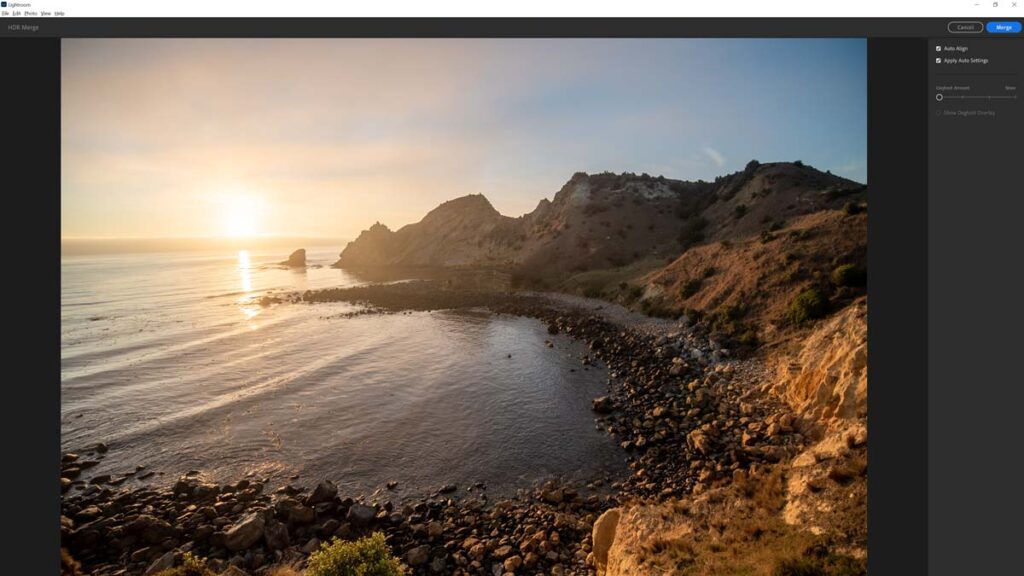
In terms of HDR, Lightroom was able to align the stack correctly and find the optimum balance for exposure. However, while HDR in Lightroom is effective, it’s basic. Thus, you must look elsewhere if you want more control of tonal compression and other HDR-centric adjustments.
Lightroom Tutorial
How to edit photos in Lightroom
Is Lightroom good to use
As a traditional-style photo editor, you must learn manual photo editing techniques to get the best out of Lightroom. However, thanks to many in-built tutorials and its clear, attractive, and responsive user interface, I consider Lightroom a good choice for experts and willing beginners.
If you are looking for the most effortless route toward a well-processed image, you could get by entirely on Lightroom’s vast collection of Presets. However, photo editors such as Luminar Neo use AI to dissolve traditionally complex photo editing processes into simple clicks and are a better option if you’re entirely uninteresting in doing your own editing.
Lightroom Performance
As for image quality, Lightroom is outstanding. Lightroom is very fast and responds to your adjustments in real-time. For this reason, Lightroom is a good choice if you work with many photos.
Is Lightroom worth it?
Adobe Lightroom is one of the best traditional-style photo editors I have used. Specifically, Lightroom is well-presented, fast, responsive to my adjustments, and very easy to use. Furthermore, Lightroom’s more contemporary features, such as its Object Recognition Masking, AI Noise Reduction, Content-Aware Removal Tool, and Super Resolution, are effective and genuinely helpful.
But what makes Adobe Lightroom stand out from other photo editing applications is its integration with the cloud. I like having my photos backed up automatically and being able to view and edit my images from a multitude of devices. And I adore Lightroom’s ability to project my images to their intended audience, whether they may be family, friends, or clients.
Cost
But Lightroom’s most significant strength – cloud integration- leads to its biggest weakness. Namely, Adobe Lightroom is subscription-only.
Being subscription-only may cause you to recoil instinctively. But for US$9.99 a month, you get one of the best photo editors, automatic backups, ongoing updates and upgrades, compatibility with the latest cameras and lenses, and 1TB of storage.
In comparison – Apple and Dropbox charge $9.99 monthly for 2TB of storage or $5 per Terabyte. If we subtract the cost of 1TB of cloud storage from your subscription, Lightroom itself only costs you $5 a month or just $60 per year.
Subscription vs Outright
But what if you don’t care about cloud storage, constant development, and compatibility with the latest cameras? In this case, the perpetual cost of Lightroom becomes difficult to justify when you could pay a one-off $150 fee and own ON1 Photo Raw or ACDSee Ultimate forever.
Thus, whether Adobe Lightroom is worth it to you depends on how much you value its inclusive 1TB worth of cloud storage, the functionality it brings, and the frequency with which you update your photo editing software or camera.
But, considered on its own terms, Lightroom is a bargain.
Lightroom Alternatives
Lightroom vs Lightroom Classic
When it comes to editing photos, Lightroom and Lightroom Classic are similar. Specifically, both rely on traditional adjustments and modern perks such as the Content-Aware Remove Brush and Object Recognition Masking.
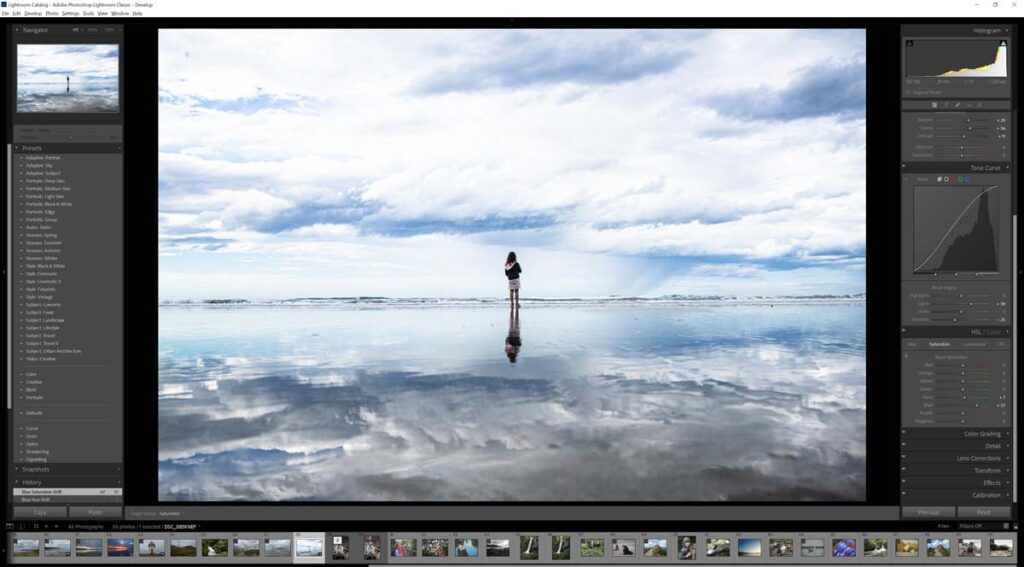
Thus the primary difference between Lightroom and Lightroom Classic is the absence of Cloud integration. In other words, Lightroom Classic operates entirely as a traditional PC/Mac-based photo editing application. As a consequence, Lightroom Classic lacks Lightroom’s cloud backups, automatic people and keyword tagging, remote editing, and image distribution capabilities.
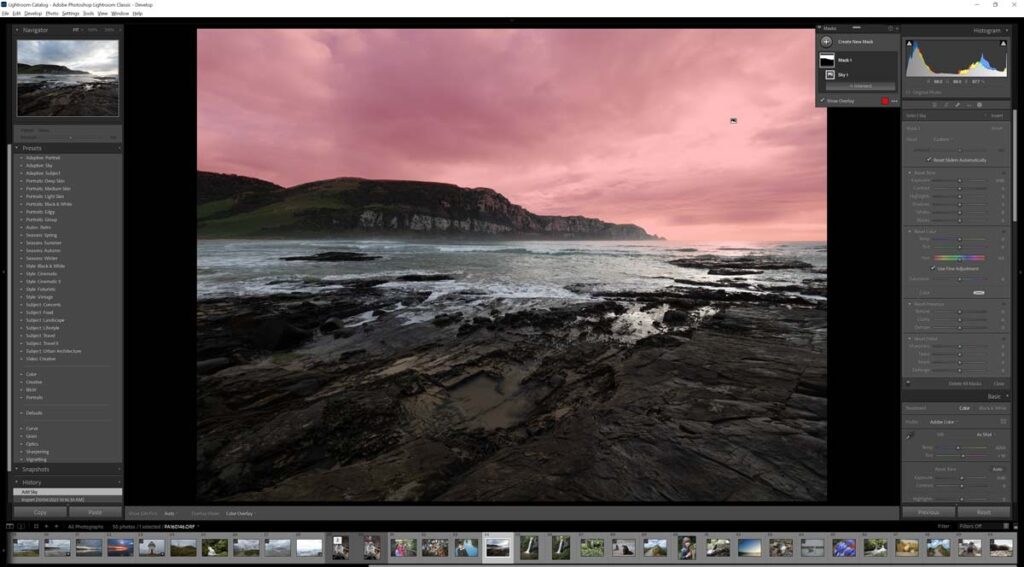
Moreover, I consider Lightroom Classic’s interface somewhat ugly, dated, and complex without merit. And given that Lightroom Classic is also subscription-based, I would sooner leverage the advantages of said subscription and take advantage of Lightroom’s Cloud technology. Therefore, I recommend Lightroom over Lightroom Classic.
Lightroom vs DxO PhotoLab 7 Elite
Adobe Lightroom and DxO PhotoLab 7 are similar in that both photo editing applications are built around traditional photo editing adjustments. However, DxO PhotoLab 7 features the best raw conversion I’ve ever seen and, perhaps, the best AI-powered noise reduction.
Yet, I find Lightroom a little more straightforward to use, and DxO PhotoLab 7 offers no alternative to Lightroom’s Cloud services, object recognition-powered masking, HDR, or upscaling.
But critically, DxO Photolab’s outstanding raw conversion and noise reduction are available separately in DxO PureRaw 3 and function as a Lightroom Plugin. But if you don’t care for the cloud or subscriptions, DxO PhotoLab 6 is a great way to go.
Read my DxO Photolab 7 Review for more information, samples, comparisons, and tutorials.
Lightroom vs ACDSee Ultimate 2024
Lightroom and ACDSee Ultimate are very similar in use. Still, ACDSee Ultimate has more elaborate photo management, an equally effective raw editor, and an additional Photoshop-like layer-based photo editor.
Regarding value, ACDSee Ultimate blows Lightroom out of the water, assuming you don’t care about regular updates and cloud storage and its associated benefits. But I’d go with Lightroom if you want frequent updates and the Cloud.
Read my ACDSee Ultimate 2024 Review for more information, samples, tutorials, and comparisons.
Lightroom vs ON1 Photo Raw 2024
ON1 Photo Raw is far more feature rich than Lightroom and almost any other photo editing application. For instance, ON1 Photo Raw includes AI Sharpening, spectacular AI Noise Reduction, AI Upscaling, HDR, Focus Stacking, TimeLapse, Effects Layers, Remote camera tethering, Object recognition-powered masking, Panorama stitching, Sky Replacement, and Portrait enhancement.
Yet despite its feature set, you can buy ON1 PhotoRaw outright for less than the costs of a two-year subscription to Adobe Lightroom.
However, ON1 Photo Raw’s embarrassment of riches has resulted in a less-refined interface that sometimes suffers lag. And again, Lightroom’s cloud functionality offers advantages ON1 Photo Raw cannot match.
But, if you’re keen to avoid subscriptions and are looking for a photo studio that does everything and a little more, check out ON1 Photo Raw 2023.
Read my ON1 Photo Raw 2024 Review for more information, samples, tutorials, and comparisons.
Lightroom vs Luminar Neo
Lightroom and Luminar Neo are two entirely different takes on the photo editing process. Whereas Lightroom is a near-perfect example of a traditional photo editor, Luminar Neo is an effects-orientated photo editor with tools such as Golden Hour Glow, Foliage Enhancer, Background Blur, and Sky Enhance AI.
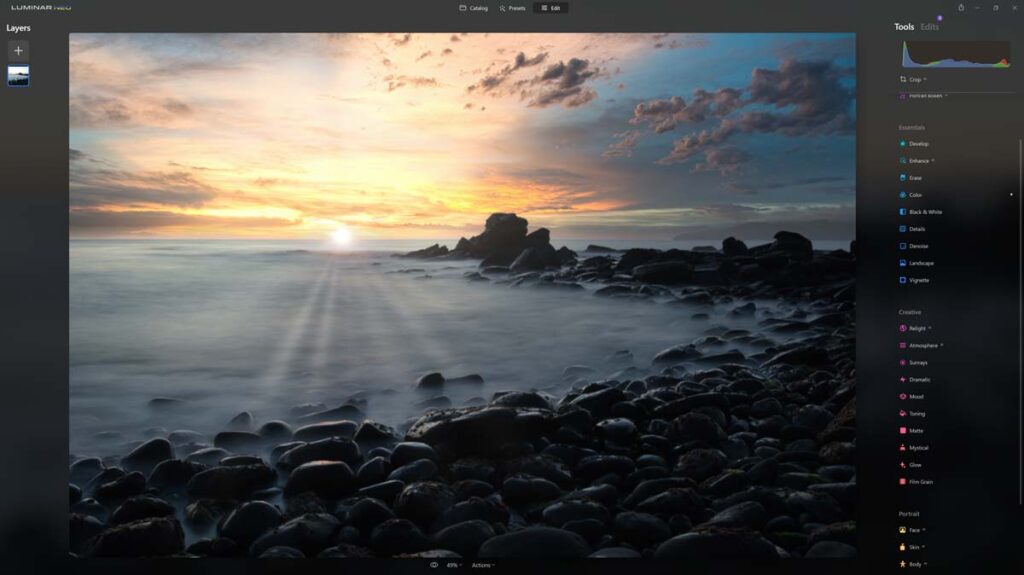
As a result, you don’t need to know anything about photo editing to edit your photos with Luminar Neo. Unfortunately, for all its smarts, Luminar Neo runs slower than most traditional photo editors – including Adobe Lightroom.
But if you’re working with a smaller number of photos and looking for the quickest, most hands-off route to a well-process photo, Luminar Neo is difficult to beat.
Read my Luminar Neo Review for more information, samples, tutorials, and comparisons.
Get Discounts on Photo Editing Software
Subscribe to my weekly newsletter and be notified of deals and discounts on photography software from ON1, Adobe, Luminar, and more. Spam Promise: Just one email a week, and there’s an unsubscribe link on every email.
Conclusion
Adobe Lightroom is a near-perfect take on the traditional photo editing application. Specifically, Lightroom is fast, well-presented, and responsive. As a result, editing photos in Lightroom is a breeze.
Yet, despite being traditional, Lightroom has not fallen behind the times. For instance, Lightroom features HDR, Object Recognition-powered masking, AI upscaling, AI Noise Reduction, and an object removal tool. And critically, all of these tools are highly functional and genuinely useful.
But what makes Adobe Lightroom exceptional is its in-built cloud functionality enabling you to view, edit, and share your photos to almost any device with an internet connection. While cloud functionality is not uncommon, its implementation in Lightroom is impressive.
Therefore, Lightroom is a near-perfect photo editor with fantastic cloud functionality. But what if you don’t care about the cloud?
If we subtract cloud functionality, what’s left is an excellent photo editor you’ll never stop paying for. But even so, Lightroom remains good value if you regularly update your photo editor or cameras. But if you prefer to use the same software and camera for years, buying a photo editing application outright makes much more sense.
And to this end, you’re spoiled for choice. I’ve used ACDSee Ultimate for years, and in some ways, I prefer it to Lightroom. As for features, nothing beats ON1 Photo Raw, while DxO Photolab 6 packs world-class noise reduction and raw conversion.
Nevertheless, on its own terms, Adobe Lightroom is a bargain. For $9.99 a month, you get 1TB of storage, automatic backups, global access to your photo collection, and one of the world’s finest photo editing applications. And that sounds alright to me.
Subscribe to my newsletter and receive deals and discounts on your favorite photography software and gear. Subscribe Now.

GET LIGHTROOM TODAY
LIGHTROOM + 1TB STORAGE
US$9.95/mo
30-DAY REFUND GUARANTEE
About the Author