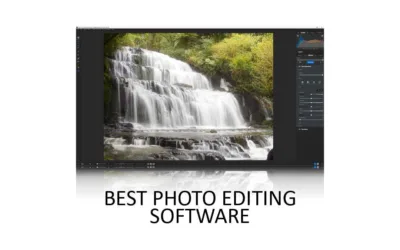Only recently, if you wanted decent noise reduction in Lightroom, you needed to buy a separate noise reduction plugin such as ON1 NoNoise AI, DxO PureRaw, or Topaz Denoise AI. But not anymore. For occasional use, Lightroom Denoise might be the only noise-reduction tool you’ll need. However, its rivals are better still, more flexible, and much quicker. Jump to Conclusion.
REVIEW CONTINUES BELOW

GET LIGHTROOM TODAY
LIGHTROOM + 1TB STORAGE
US$9.95/mo
30-DAY REFUND GUARANTEE
Table of Contents
- About this Review
- What is Lightroom Denoise?
- How to use Lightroom Denoise Tutorial
- Lightroom Denoise Test
- Alternatives to Lightroom Denoise
- Conclusion
- About the Author
About this Review
I begin all my software reviews by installing the application onto my own PC and testing it thoroughly using photos from my library. During this time, I record my experiences and capture dozens of screenshots and multiple videos. All text is written by me, with no third-party or AI assistance, though I do use Grammarly for grammar and spelling.
As an affiliate, I may receive a commission if you buy this product using the links provided. However, as an affiliate of many competing brands, I have no incentive to recommend one product over another. Thus, my main objective is to produce reliably excellent reviews you’ll trust now and in the future.
What is Lightroom Denoise?
Lightroom has relied on traditional noise reduction for too long, which sweeps away noise and detail in equal measure. Now, we have Lightroom Denoise, which can clear away noise while enhancing detail.
If you’ve yet to try AI noise reduction, you’re in for a treat. The difference between traditional noise reduction and Lightroom Denoise is truly night and day. Best of all, Lightroom Denoise is part of the Lightroom subscription and thus is notionally free.
How to use Lightroom Denoise Tutorial
Using Lightroom Denoiseg AI is very straightforward. Begin by Opening your image in edit mode, as usual. Then scroll down to the Detail tab and click on the Denoise button.

After that, the Denoise settings will pop up, allowing you to adjust the strength of the AI noise reduction. When you’re happy with the result – click Enhance.
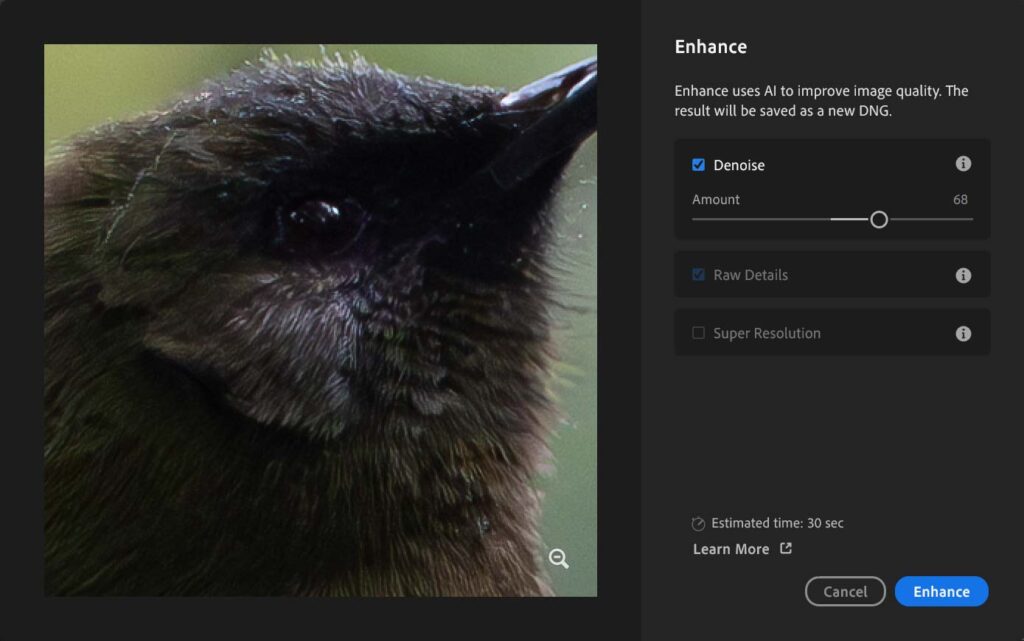
When you use AI noise reduction in Lightroom, a denoised copy of your photo is created, thus leaving your original image intact. Then, you can edit the denoised copy of your image as you would with any other.
Lightroom Denoise Test
Once again, I reach for my familiar noise-ridden test photo to see how good Lightroom Denoise is.
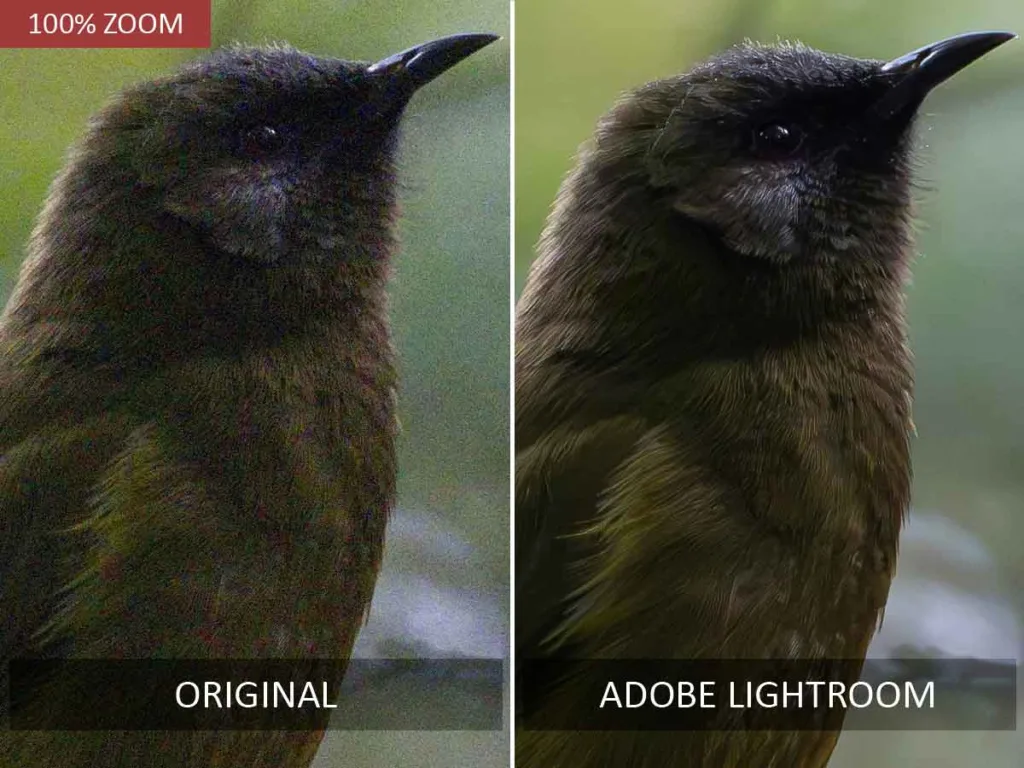
As you can see, Lightroom Denoise is the real deal. Not only has It stripped away the noise, but it has enhanced the image beyond the quality of the noisy original. Bravo, Adobe.
Alternatives to Lightroom Denoise
Lightroom vs ON1 NoNoise AI
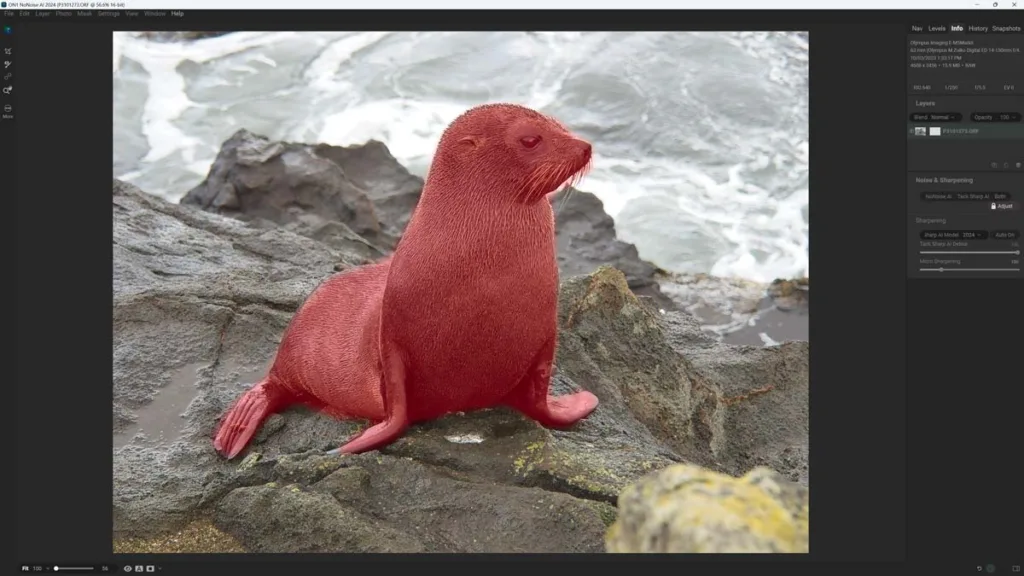
ON1 NoNoise AI is a better noise-reduction application than Lightroom. Specifically, it is much faster, offers more control, and ultimately produces cleaner and more detailed images than Lightroom Denoise. Moreover, ON1 NoNoise AI features Tack Sharp AI, an AI-sharpening tool that can correct blurred images to a degree. Lightroom does not have a comparable feature.
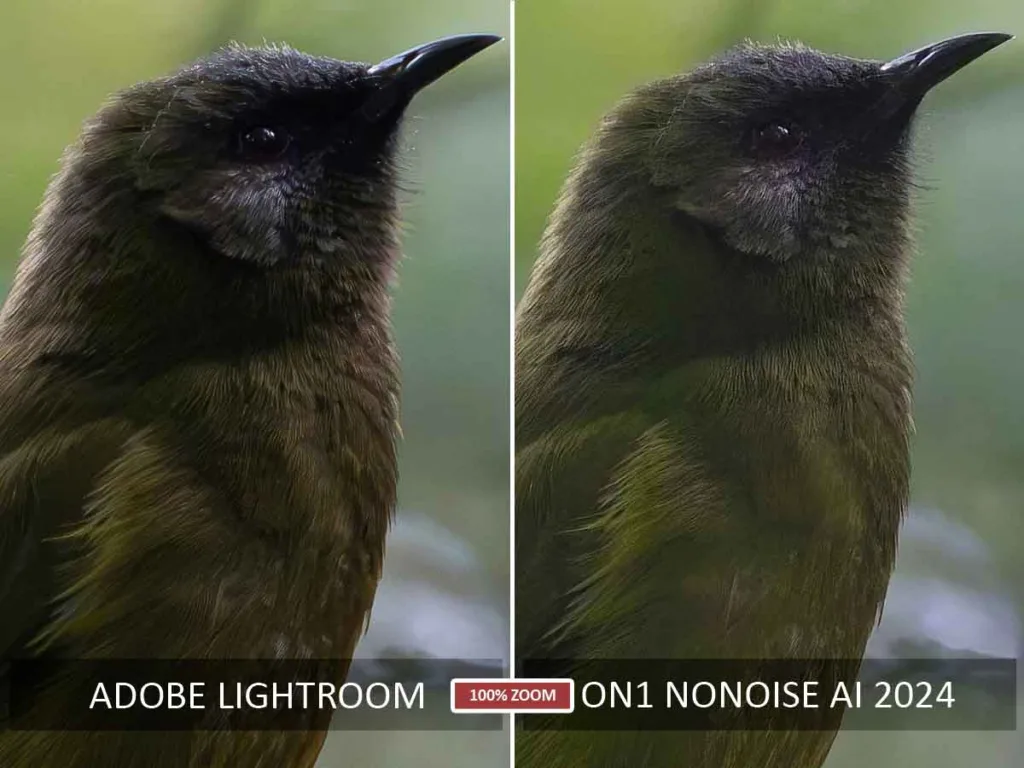
If you are a Lightroom subscriber with infrequent denoising, I expect you’ll find Lightroom Denoise good enough. But if you’re looking for the best possible noise reduction, at US$69, ON1 NoNoise AI is a bargain.
Read my ON1 NoNoise AI Review for more information, comparisons, and a free trial.
Lightroom vs DxO PureRaw
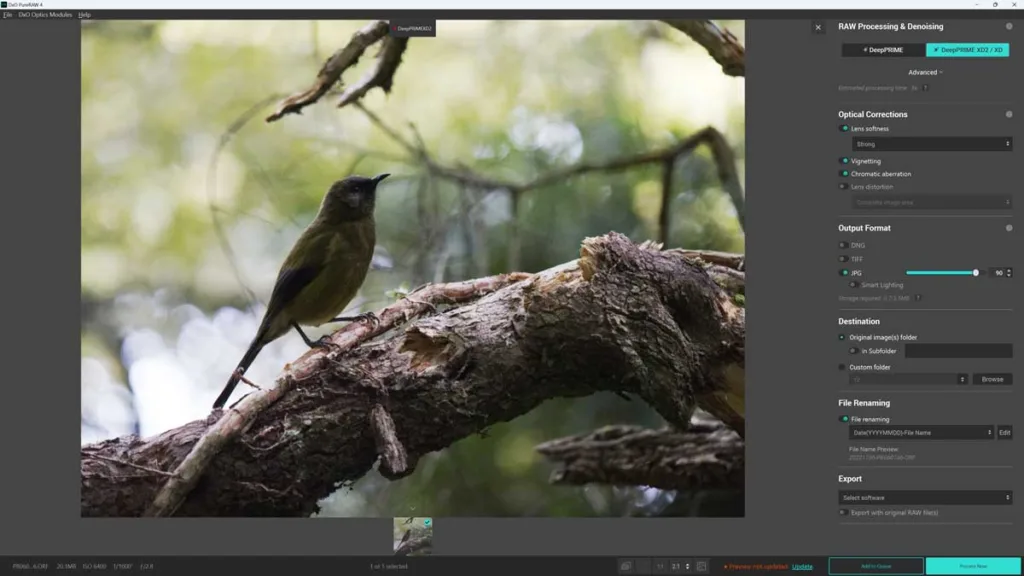
DxO PureRaw uses optical modules that profile the characteristics and flaws of specific camera-lens combinations to produce highly targeted optical corrections, color enhancement, and, of course, noise reduction.
This has two benefits. First, DxO PureRaw’s raw conversion produces beautiful images that transcend noise reduction alone. Second, PureRaw precision means its almost entirely automated denoising and enhancement process reliably produces excellent results.
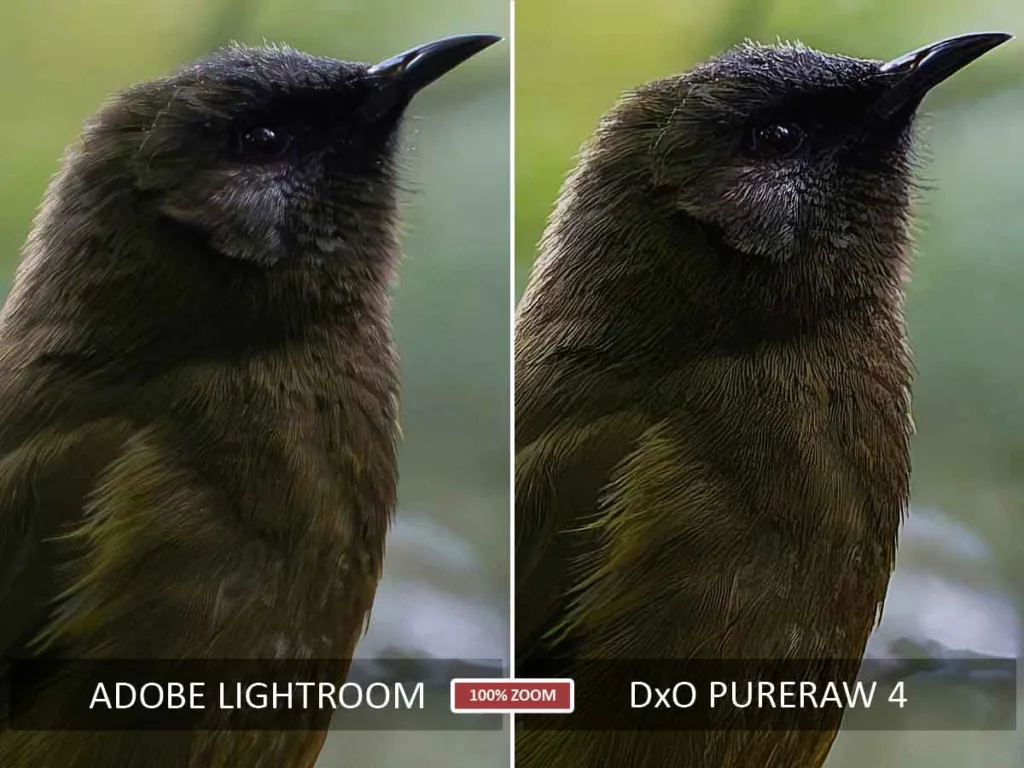
Unfortunately, DxO PureRaw is quite expensive and cannot denoise JPEGs. Furthermore, for casual use, Lightroom Denoise might be enough for your needs. However, DxO PureRaw is better than Lightroom Denoise by almost every measure including speed and image quality. Moreover, PureRaw’s automatic mode is much more reliable and faster than Lightroom, making PureRaw a much better program for converting and denoising large batches of images.
Read my DxO PureRaw Review for more information, comparisons, and your free trial.
Lightroom vs Topaz Photo AI
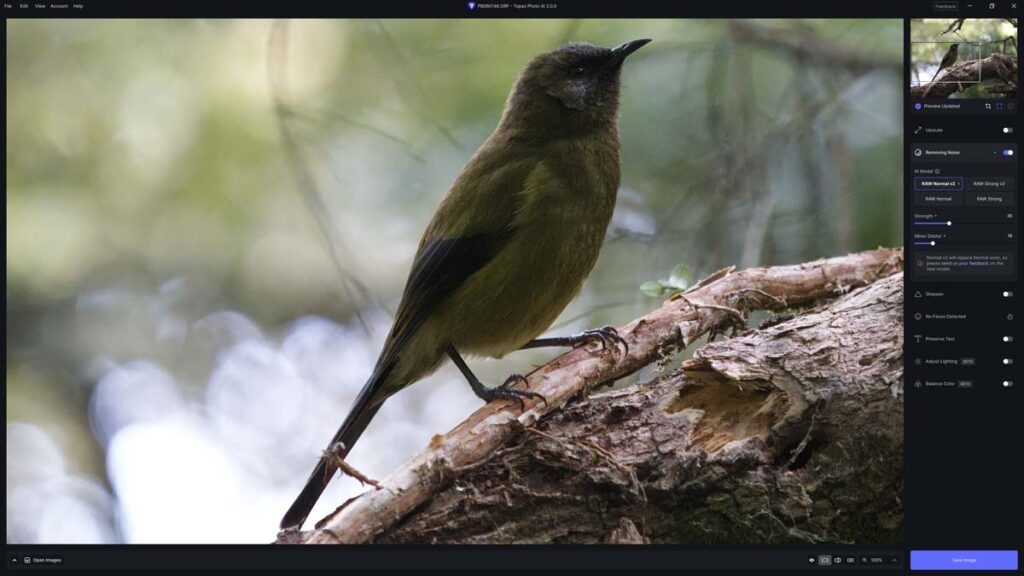
Lightroom Denoise and Topaz Photo AI are similarly capable photo denoisers, which is impressive given that Topaz Photo AI costs US$199. Moreover, both run at a similar speed, although Topaz Photo AI’s superior range of adjustments gives you more control over the denoising process. However, Topaz Photo AI has a few tricks up its sleeves.
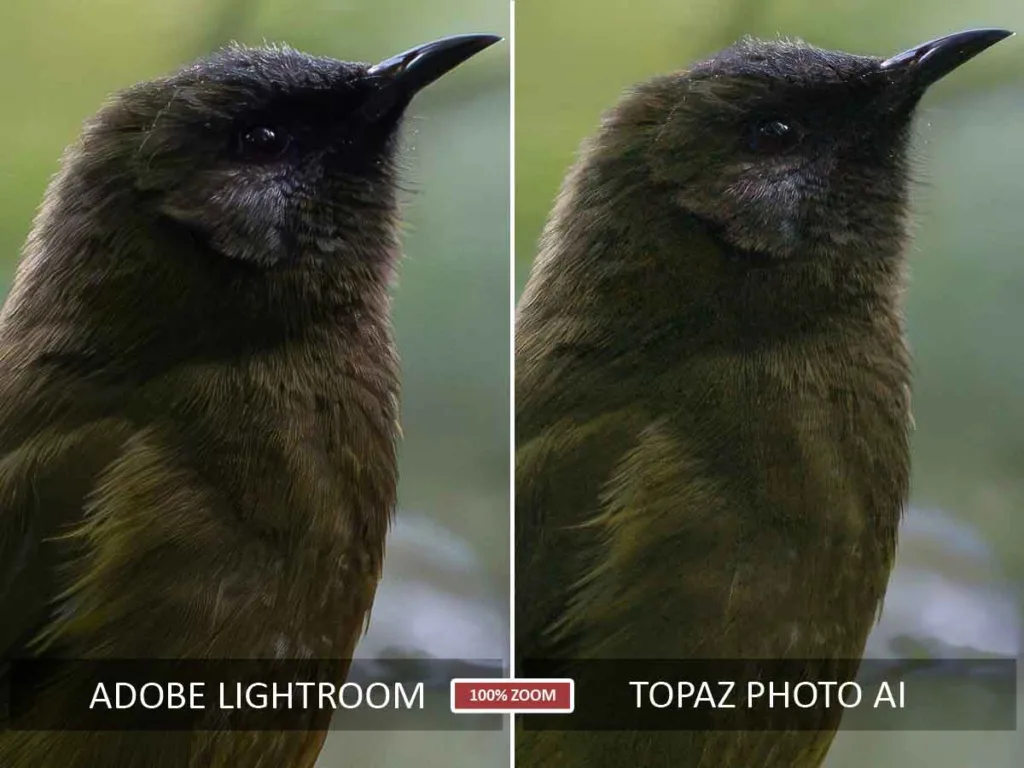
Namely, Topaz Photo AI can denoise photos, correct motion blurred and poorly focused images, and upscale images by up to 600%. By combining these features, Topaz Photo AI can produce results no other standalone photo denoiser can touch. For instance, with Topaz Photo AI, you can simultaneously deblur and denoise an image. Not so with Lightroom. And if you are wondering, Topaz Photo AI is a much better upscaler than Lightroom Super Resolution. See Best AI Upscalers for more information.
If you mainly denoise sharp photos, there’s little reason to choose Topaz Photo AI over Lightroom Denoise. But if you are looking for the best all-in-one image enhancement application, you really ought to try Topaz Photo AI.
Read my Topaz Photo AI review for more samples, comparisons, and your free trial.
Lightroom vs Topaz Denoise AI
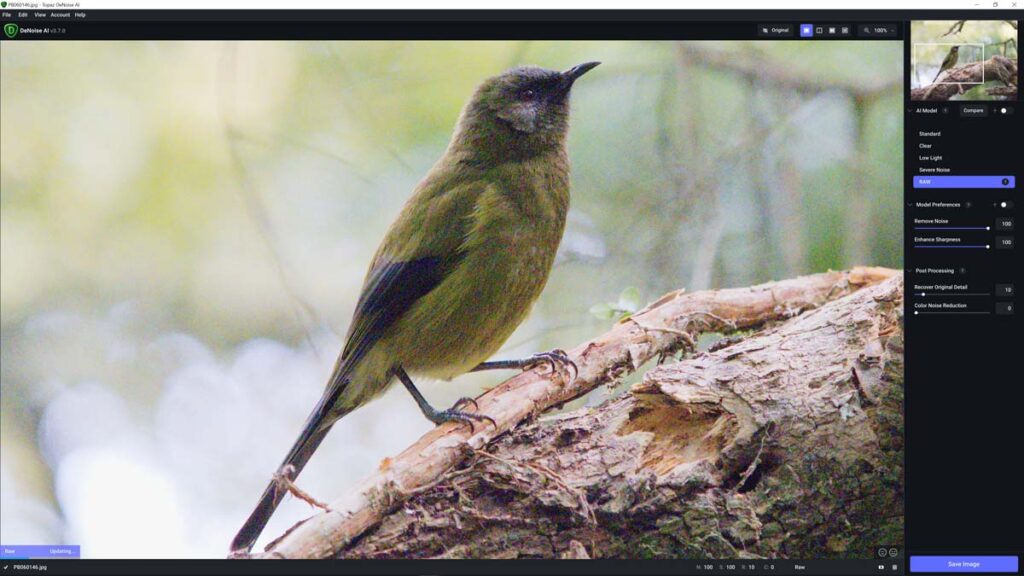
Lightroom Denoise is a better noise-reduction tool than Topaz Denoise AI. While Topaz Denoise AI is effective at removing noise, it does very little else. This means you’ll feel compelled to export your denoised image to a separate photo editing tool and spend further time processing your image.
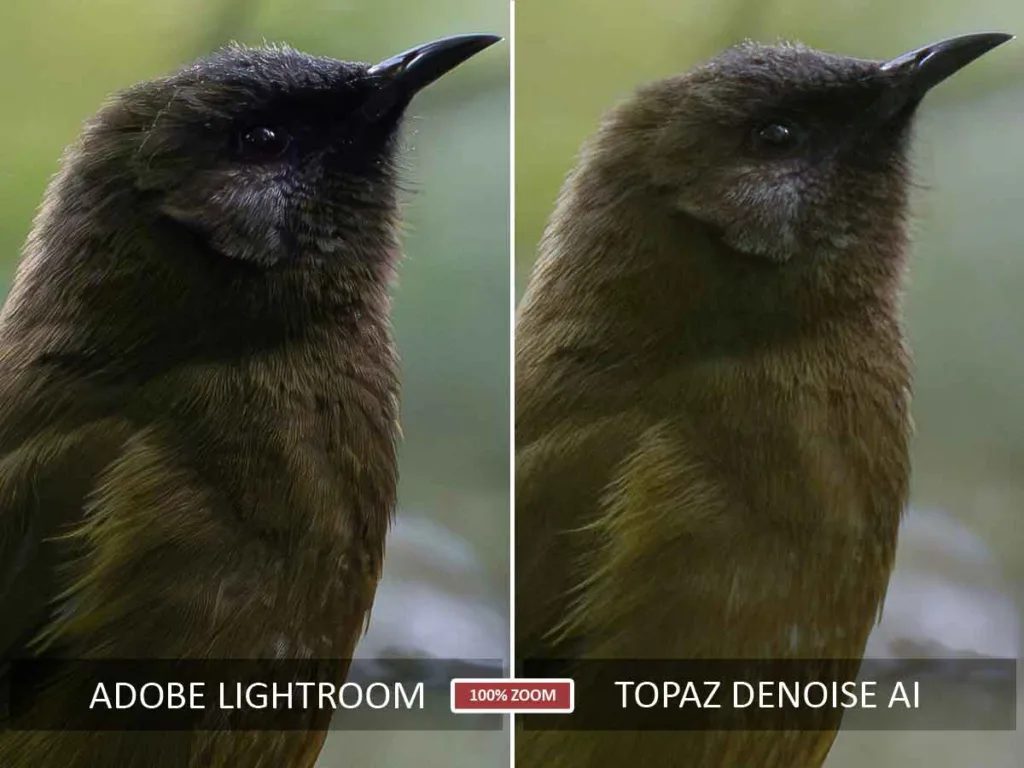
Making matters worse, the Topaz Denoise AI can be very slow. Each time you make an adjustment, Topaz Denoise will pause for between two and ten seconds to re-render the image. While Lightroom Denoise is also slow, its automatic mode reliably produces good results, while Topaz Denoise’s auto mode does not. Thus, you will feel compelled to endure Topaz Denoise AI’s delays while fine-tuning your way to an optimum result.
It’s not that Topaz Denoise AI is bad; it’s just not meaningfully better than Lightroom Denoise and is inferior to its cheaper rival, ON1 NoNoise AI. Thus, if Lightroom Denoise is not good enough for your needs, I would recommend ON1 NoNoise AI and DxO PureRaw over Topaz Denoise AI.
Read my Topaz Denoise AI review for more information, comparisons, and your free trial.
Get Discounts on Photo Editing Software
Subscribe to my weekly newsletter and be notified of deals and discounts on photography software from ON1, Adobe, Luminar, and more. Spam Promise: Just one email a week, and there’s an unsubscribe link on every email.
Conclusion
Measured in isolation, Lightroom Denoise is a vast improvement over Lightroom’s still-present traditional noise reduction tools. But compared to the best noise reduction software, Lightroom Denoise is merely very good. Specifically, it’s so good that you’re unlikely to find the marginal gains offered by rival products worth the extra cost if you’re already a card-carrying Lightroom subscriber with infrequent denoising needs.
However, Lightroom Denoise falls short in ways other than image quality. First, It is relatively slow to process an image, which could prove frustrating if you need to denoise large batches of photos. Second, It does not offer much in the way of adjustments, meaning you have to accept the result it gives you.
Yet none of these limitations hit hard when it comes to occasional use. However, if you frequently denoise images, the speed, ergonomics, and image quality gains provided by the likes of DxO PureRaw and ON1 NoNoise AI grow more meaningful and compelling.
Subscribe to my weekly newsletter and receive deals and discounts on Lightroom, other photography software, and gear. Subscribe now.

GET LIGHTROOM TODAY
LIGHTROOM + 1TB STORAGE
US$9.95/mo
30-DAY REFUND GUARANTEE
About the Author