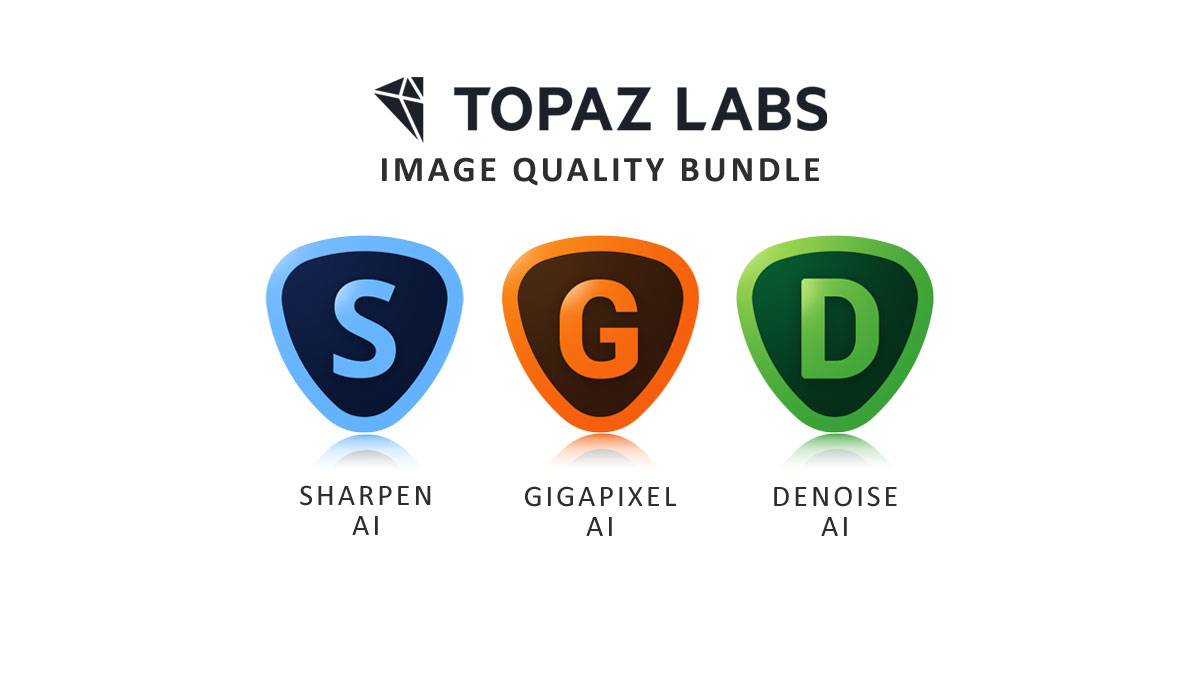The latest version of Gigapixel is a resolute success. It’s faster than ever, the four-way comparison mode is back, and somehow, it upscales better than ever. Thus, Gigapixel is in a class of its own when it comes to upscaling. But if you want to upscale noisy or blurred images, Topaz Photo AI is still the way to go. Jump to Conclusion | Try Gigapixel for Free
REVIEW CONTINUES BELOW

GET GIGAPIXEL NOW
LIFETIME LICENSE
$99.99
30 DAY REFUND GUARANTEE
Gigapixel Review – Contents
- About this Review
- How I tested Gigapixel
- What is Gigapixel
- What’s new in Gigapixel
- How much does Gigapixel cost?
- Download the Free Gigapixel trial.
- How to use Gigapixel
- Gigapixel Samples
- Is Gigapixel any good
- Best Alternatives to Gigapixel
- Conclusion
- About the Author
About this Review
I begin all my software reviews by installing the application onto my own PC and testing it thoroughly using photos from my library. During this time, I record my experiences and capture dozens of screenshots and multiple videos. All text is written by me, with no third-party or AI assistance, though I do use Grammarly for grammar and spelling.
As an affiliate, I may receive a commission if you buy this product using the links provided. However, as an affiliate of many competing brands, I have no incentive to recommend one product over another. Thus, my main objective is to produce reliably excellent reviews you’ll trust now and in the future.
How I tested Gigapixel
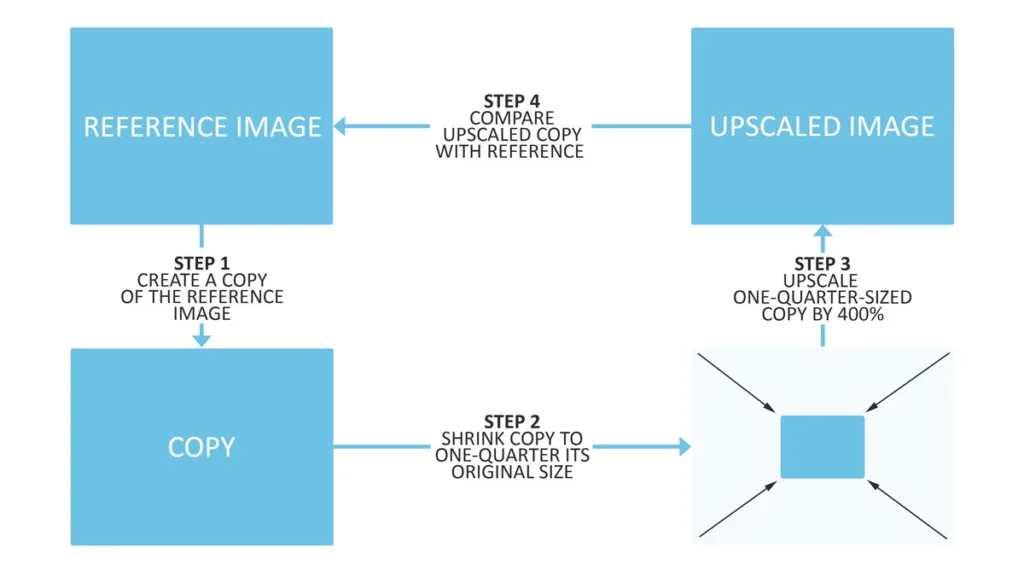
I begin by creating a one-quarter-sized copy of the full-size reference. I then upscale the smaller copy by 400%, thus restoring the smaller copy to its original size. Finally, I compare the upscaled image with the reference image to see how accurate the upscaling really is.
What is Gigapixel
Topaz Gigapixel is an AI-powered image upscaling application for PC and Mac designed to enlarge your digital photos and pictures by up to 600%. As a standalone software application, you can run Gigapixel independently of any other software or as a plugin for Lightroom Classic and Photoshop.
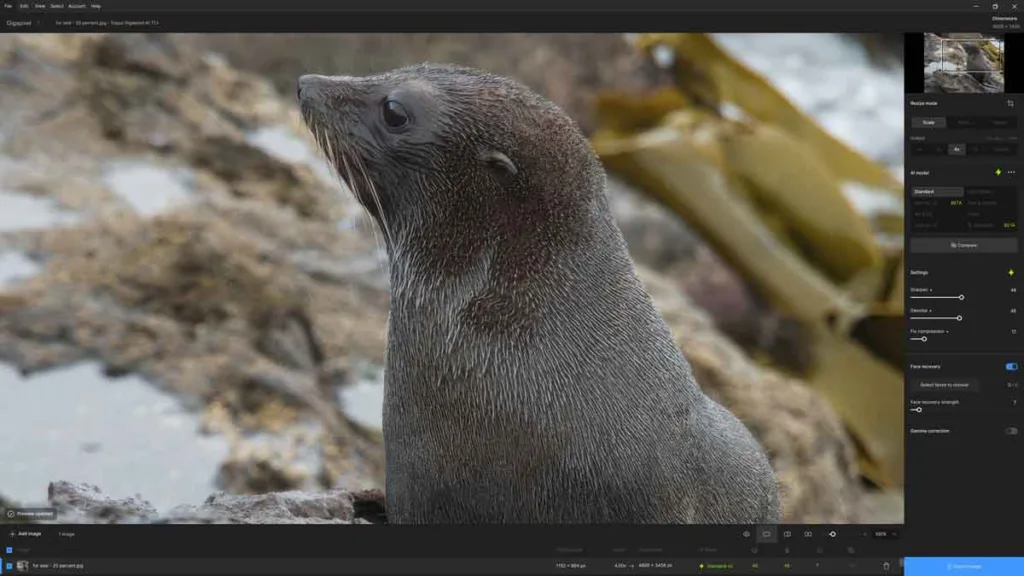
But unlike traditional upscaling, which mindlessly turns one pixel into many, Gigapixel’s machine-learned AI algorithms read your image, anticipating and inserting new detail into your enlarged photo. As the sample below demonstrates, pictures enlarged with Gigapixel are not only bigger but often sharper and more detailed than the original image.
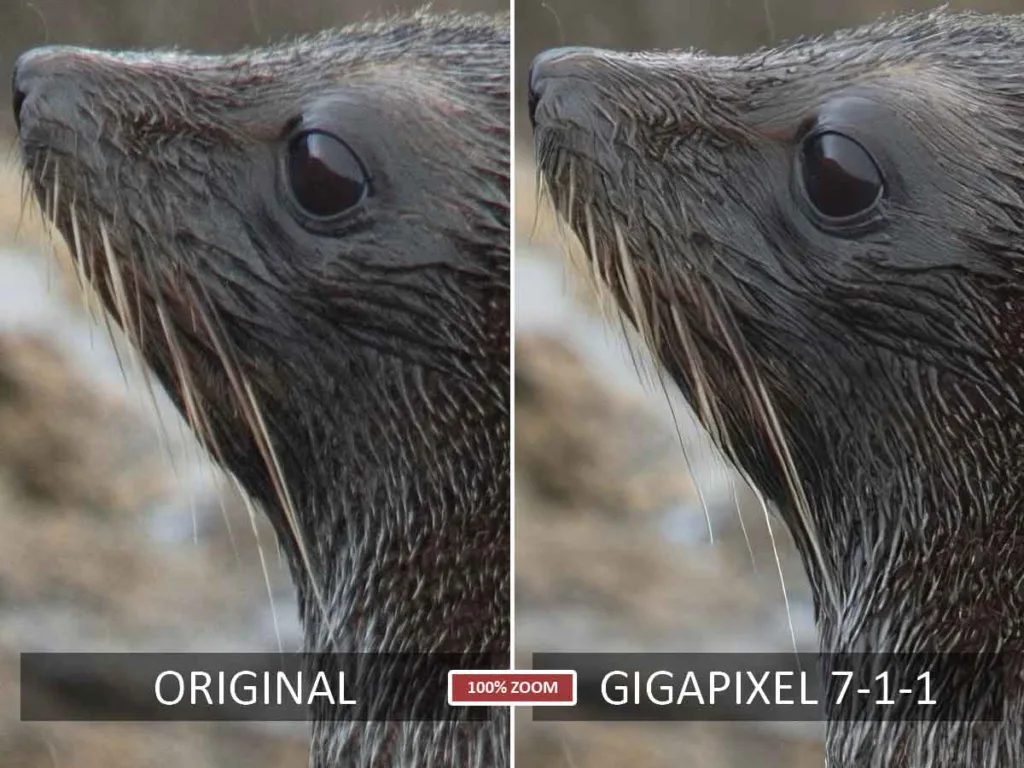
What’s new in Gigapixel
Gigapixel 7 got off to a rough start. Compared to its predecessor, Gigapixel AI, Gigapixel 7 was slower and missing the absurdly useful four-way comparison view. As a result, when I wrote my previous Gigapixel 7 review, I advised owners of Gigapixel AI not to upgrade.
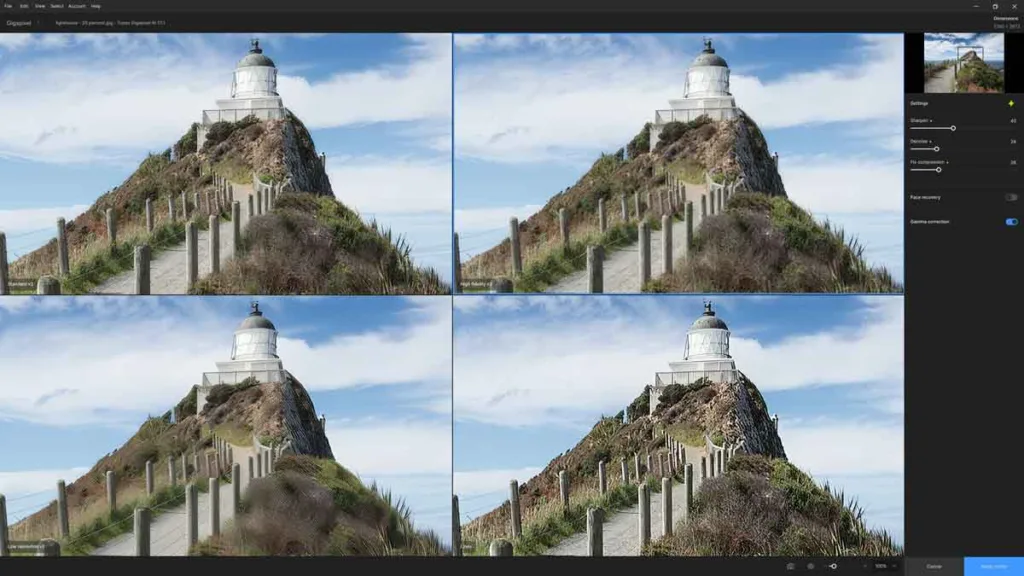
Now, Gigapixel 7.1.1 has landed, and things have changed. Specifically, the four-way comparison mode is back. It’s also faster than any previous version of Gigapixel and even better at upscaling portraits.
Gigapixel has no killer new features, but we get a few additional AI models for upscaling poor-quality images and graphics. Therefore, you might want to delay paying for an upgrade if you are happy with your existing version of Gigapixel AI. Gigapixel 7-1-1’s superior speed finally addresses my long-standing criticism of Gigapixel, so I was pleased to hand over my US$79 upgrade fee. Upgrade Now
How much does Gigapixel cost?
You can buy Gigapixel outright for a one-time payment of US$99.99 or $79.99 if you are upgrading from a previous version. For comparison, Gigapixel’s main but less capable rival, ON1 Resize AI, also costs US$99 but is often heavily discounted. Then there’s Topaz Photo AI.
At US$199, Topaz Photo AI costs twice as much as Gigapixel. But it’s much more capable because it upscales, sharpens, and denoises photos. Thus, Topaz Photo AI is more useful, more often, and vastly superior to Gigapixel when it comes to upscaling noise-ridden or blurred images. If you only upscale good-quality images, Gigapixel is just as capable. Check Today’s Price.
Download the Free Gigapixel trial.
You can try a full-featured version of Gigapixel free for 30 days. No credit card is required. However, the upscaled copy of your photo will be watermarked. Try Gigapixel Now – For Free.
How to use Gigapixel
1. Select Resize Mode
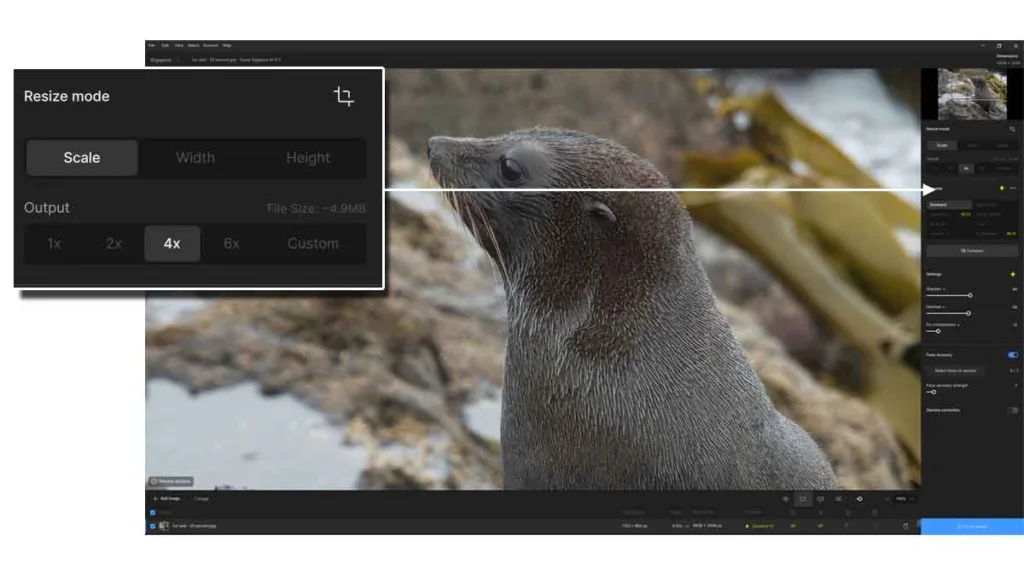
After opening your file, you choose how much you wish to enlarge your image. You can upscale your image by a factor between 1x and 6x or set specific dimensions in pixels, inches, or centimeters. Gigapixel also includes a Crop tool.
2. Select AI Model
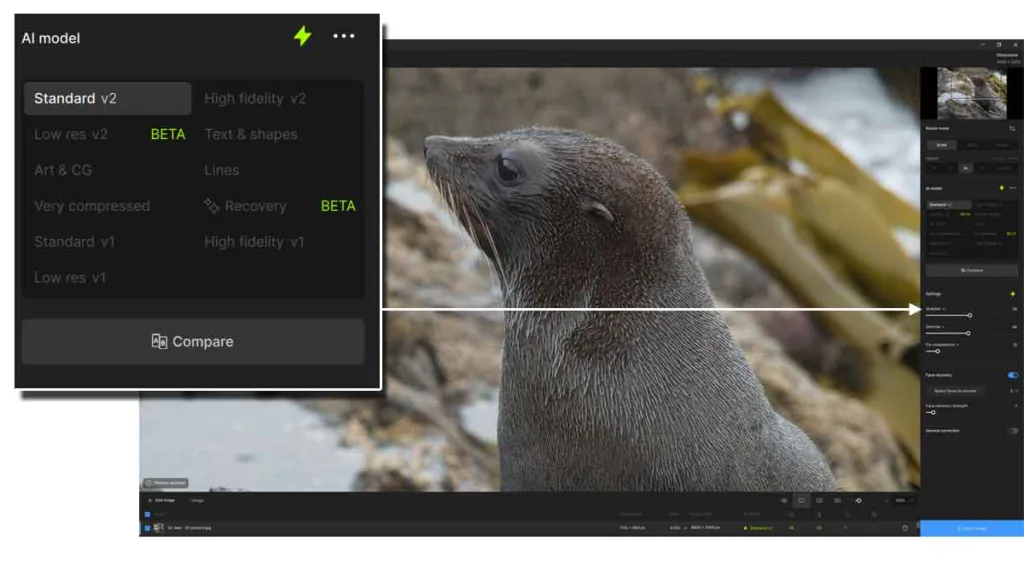
Gigapixel features multiple AI Models, each producing a different aesthetic. Which AI model is best depends on your photo’s condition and style; for best results, it’s worth clicking through each to find out which you like best. Alternatively, click the lightning bolt, and a Gigapixel will choose which AI model it thinks will work best.
3. Sharpen and Denoise your image
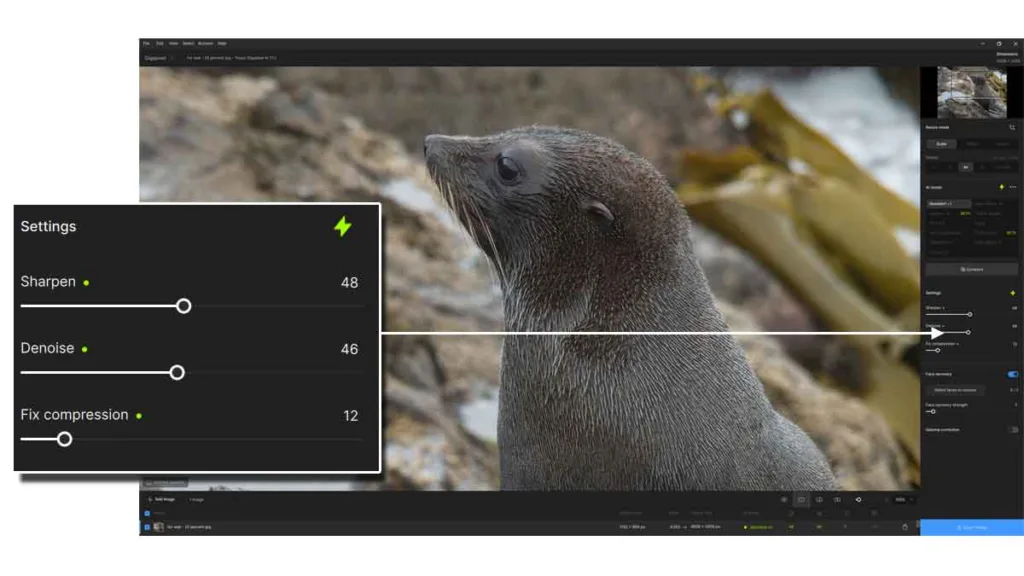
Topaz Gigapixel includes sharpening and denoising tools. While these tools don’t compete well with the best noise reduction software and sharpening applications, they are effective nonetheless. Click on the lightning bolt icon, and Gigapixel will apply these settings for you.
4. Using the four-way comparison view
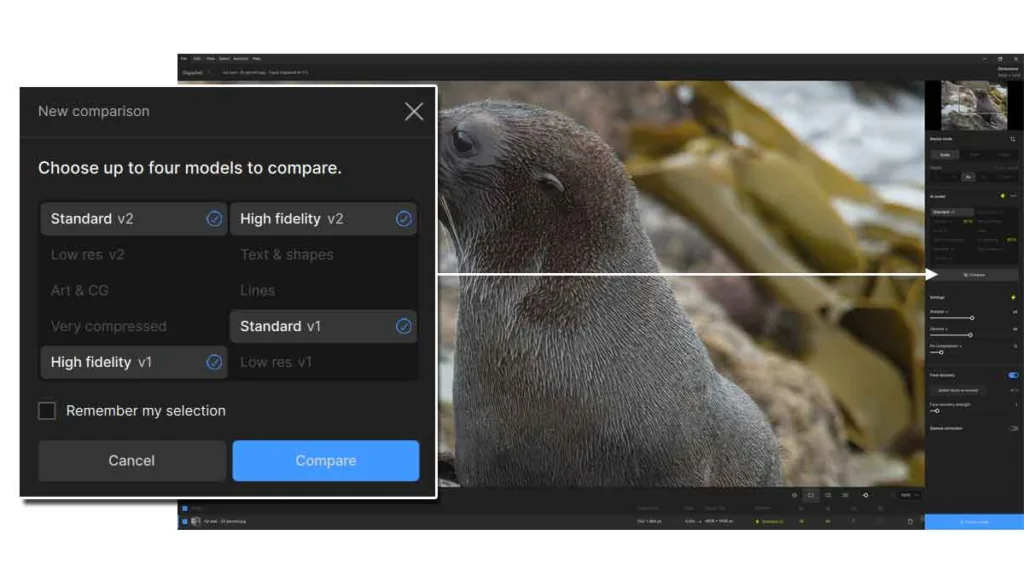
The Comparison view is a convenient way to find the optimum result, as you can preview the effect of four AI models simultaneously. To begin, move to the AI models section and click Compare. Next, select the four models you wish to preview and click Compare.
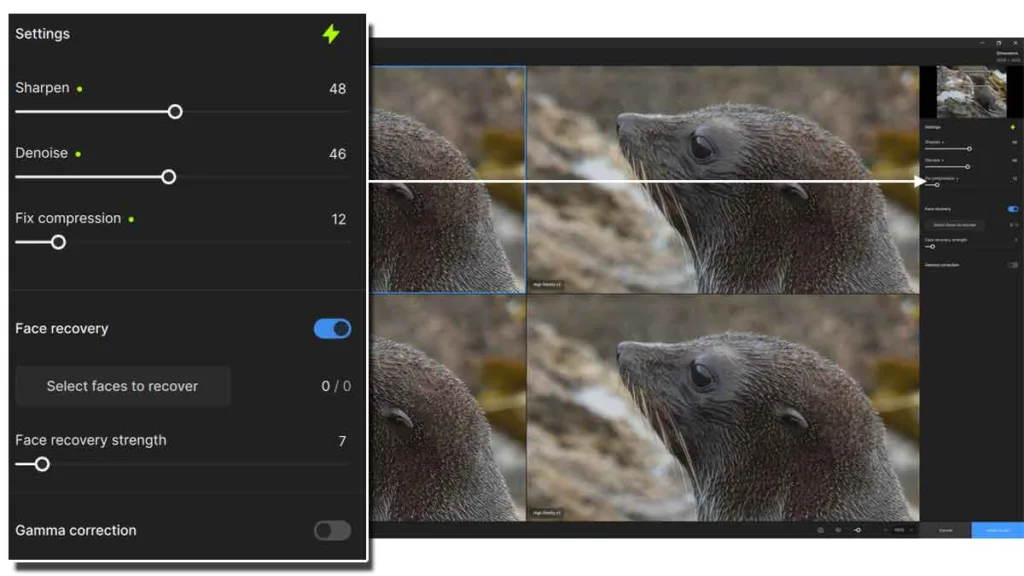
You can fine-tune the appearance of your selected AI models using the sharpen, denoise, and compression sliders on the right-hand side of the screen. Click on the image you prefer and then click Apply Model.
5. Compare your before and after images
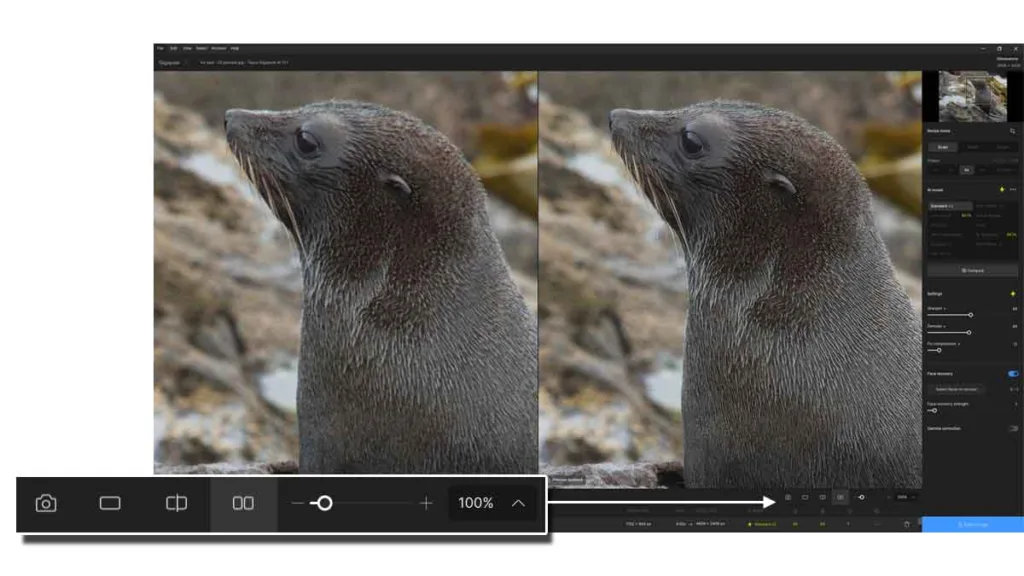
You can use the controls above to zoom into your image or compare your processed image with the original using either the spit view or the side-by-side comparison mode.
6. Export your image
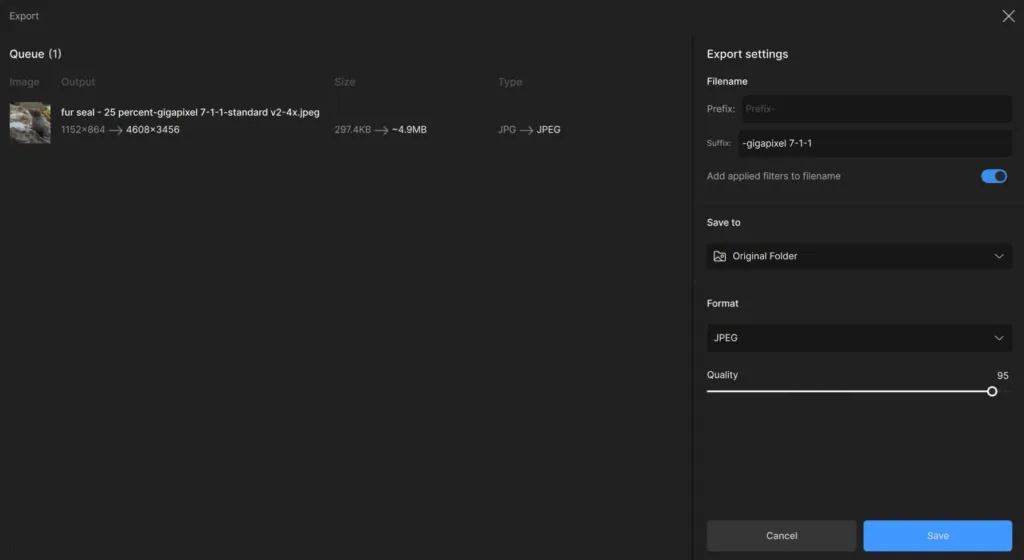
Finally, click Save Image to export your upscaled image as a JPEG, TIFF, PNG, or DNG Raw to a folder of your choice.
Gigapixel Samples
Sample 1 – Portrait
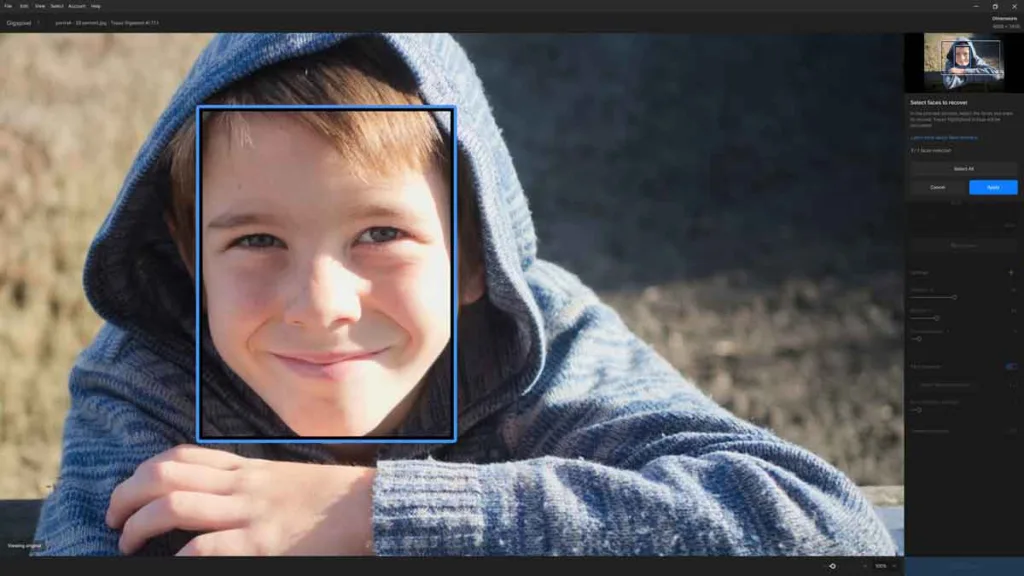
Gigapixel is the best upscaler for enlarging portraits. Moreover, Gigapixel 7.1.1 is a step forward and can better resolve fine details while preserving natural features and skin tones.
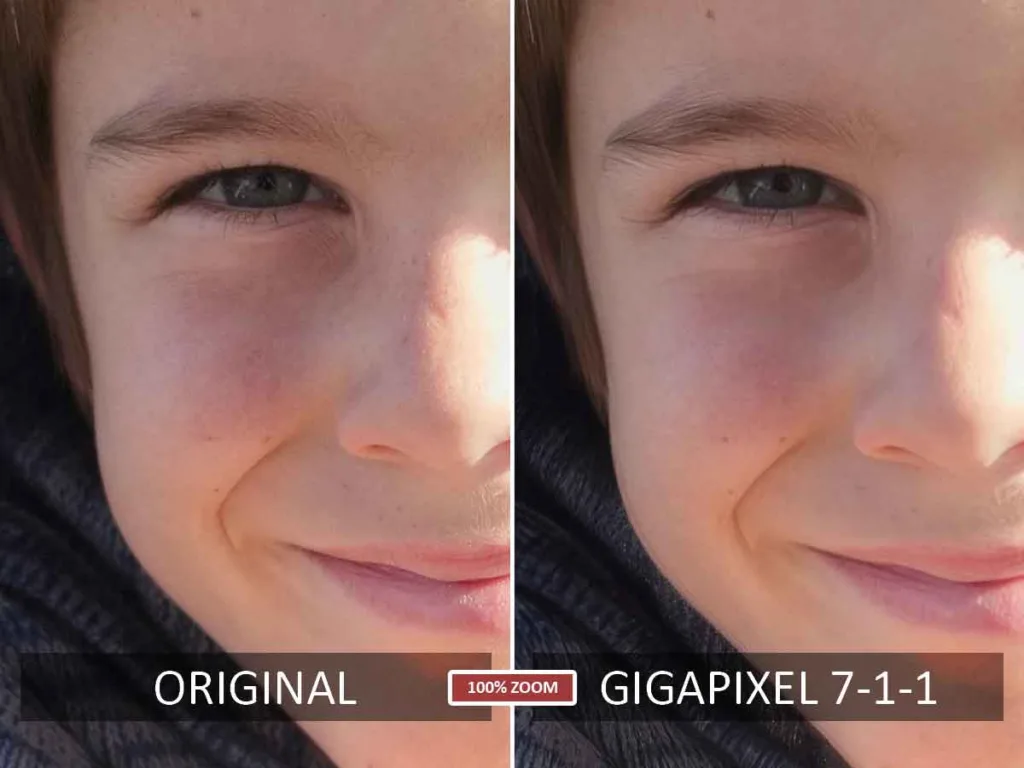
To show you just how far Gigapixel is ahead of its competition when it comes to upscaling portraits, here is a sample comparing Gigapixel with the highly competent Lightroom Super Resolution.
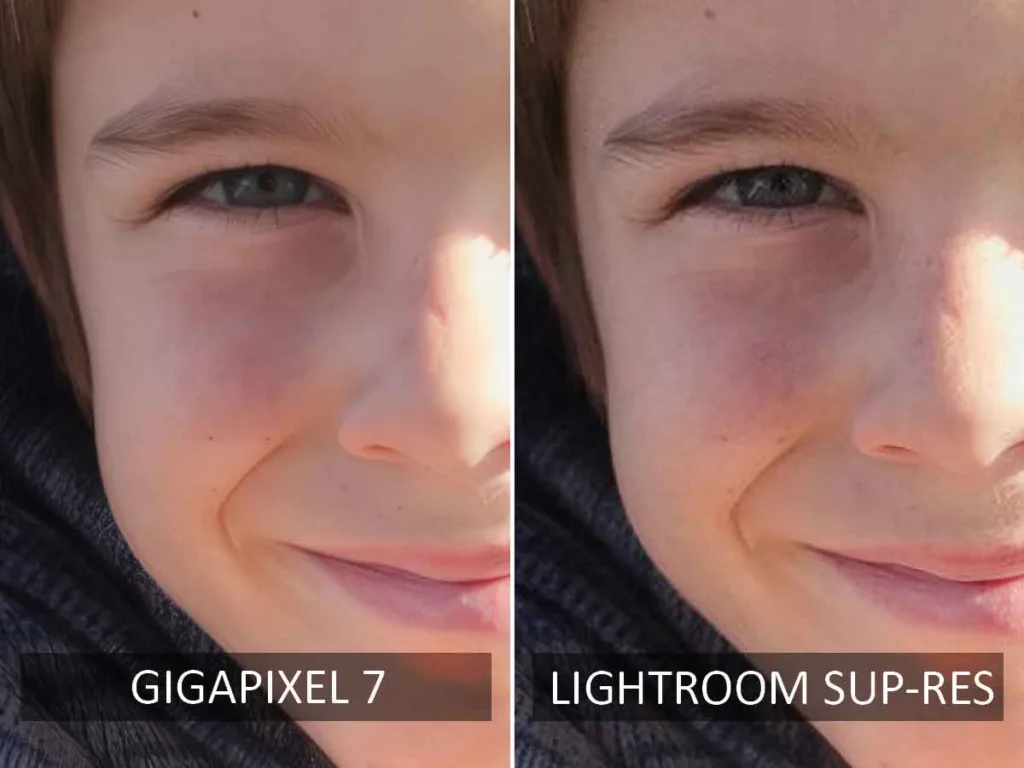
Sample 2 – Architecture
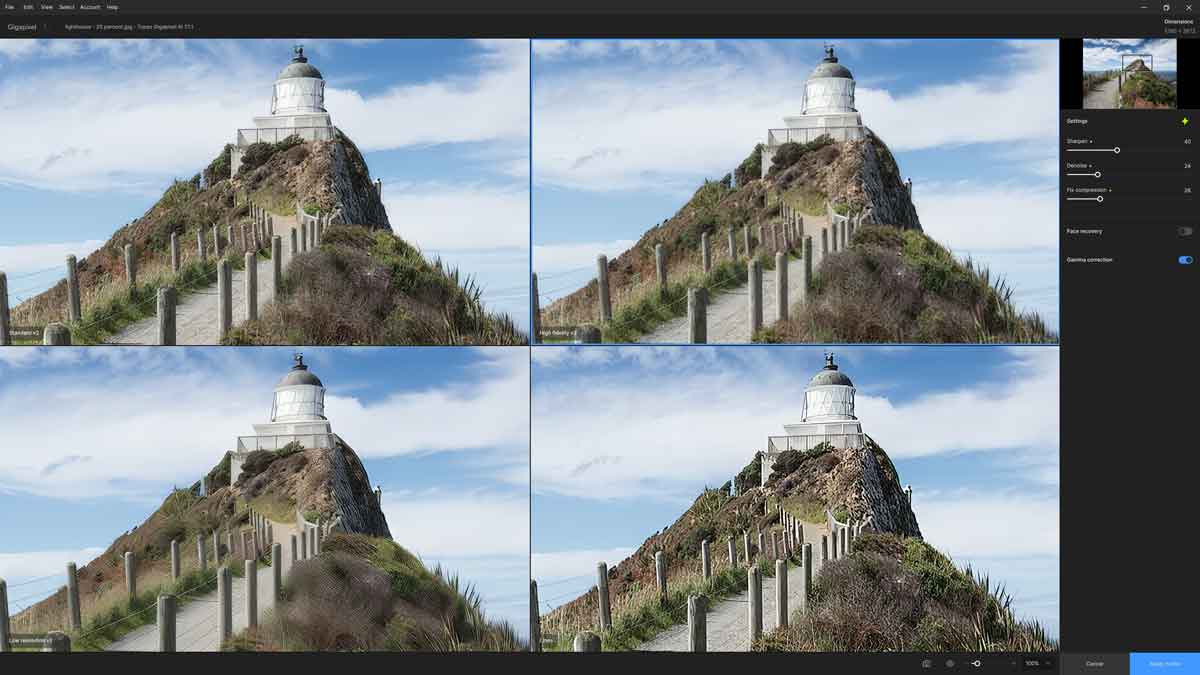
Every upscaler I have tested struggles to enlarge this image of a Lighthouse, and only Gigapixel and Topaz Photo AI produce usable results. When zoomed in at 100%, we can see that Gigapixel AI could not resolve finer details. However, I consider the result entirely satisfactory when viewed from a normal distance. I’ll show you how other upscalers handle this image later in this Gigapixel review.
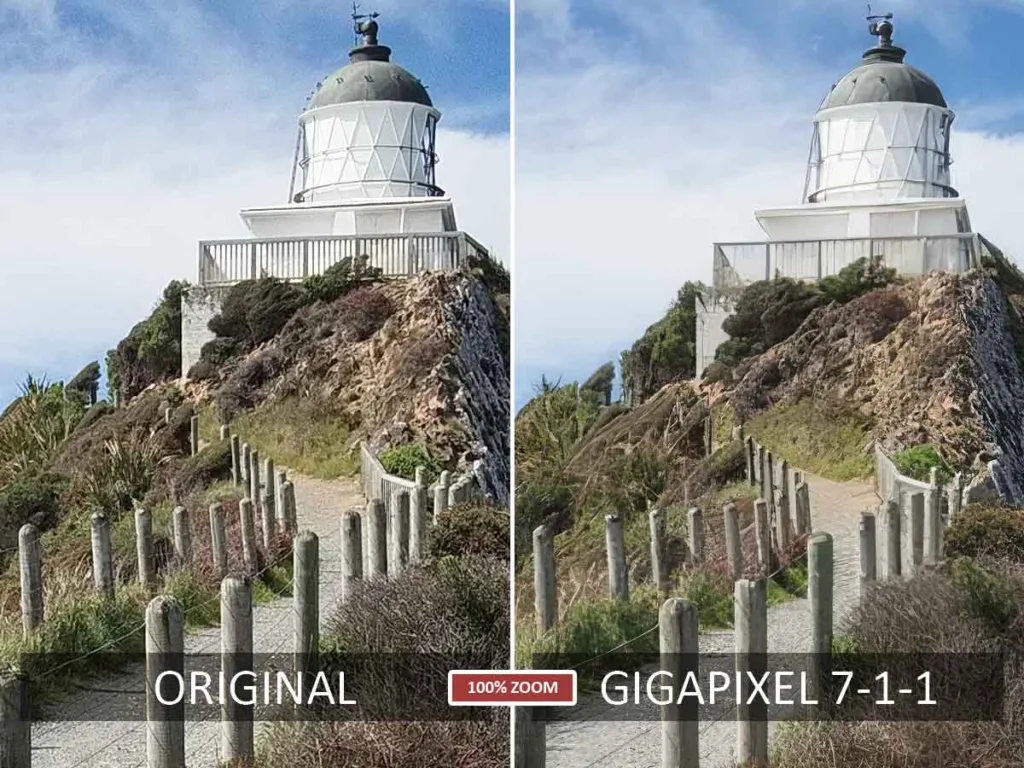
Sample 3 – Wildlife
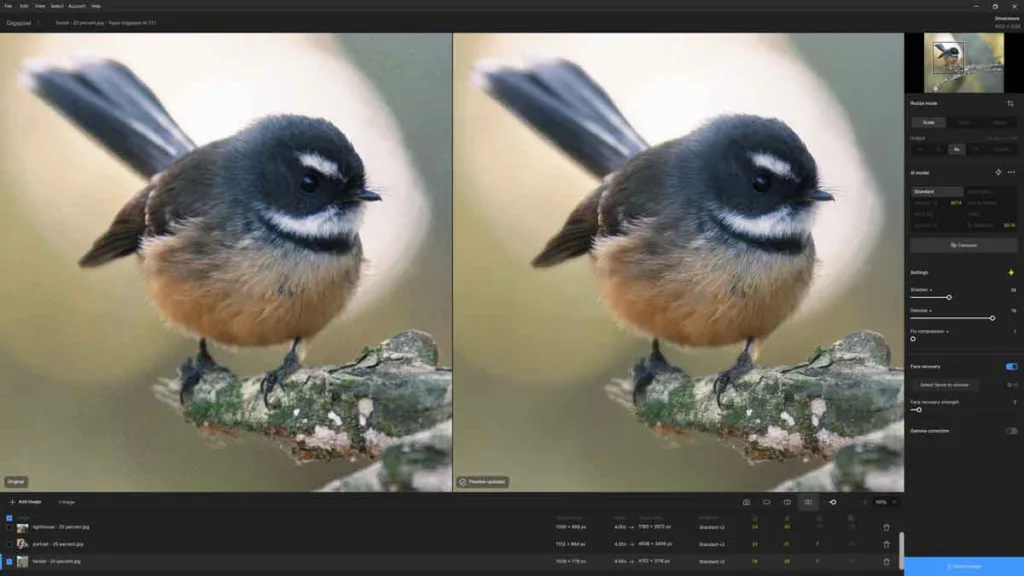
Gigapixel is highly effective in upscaling this finely detailed yet noise-ridden image. As you can see, the upscaled image looks better than the original by every measure.
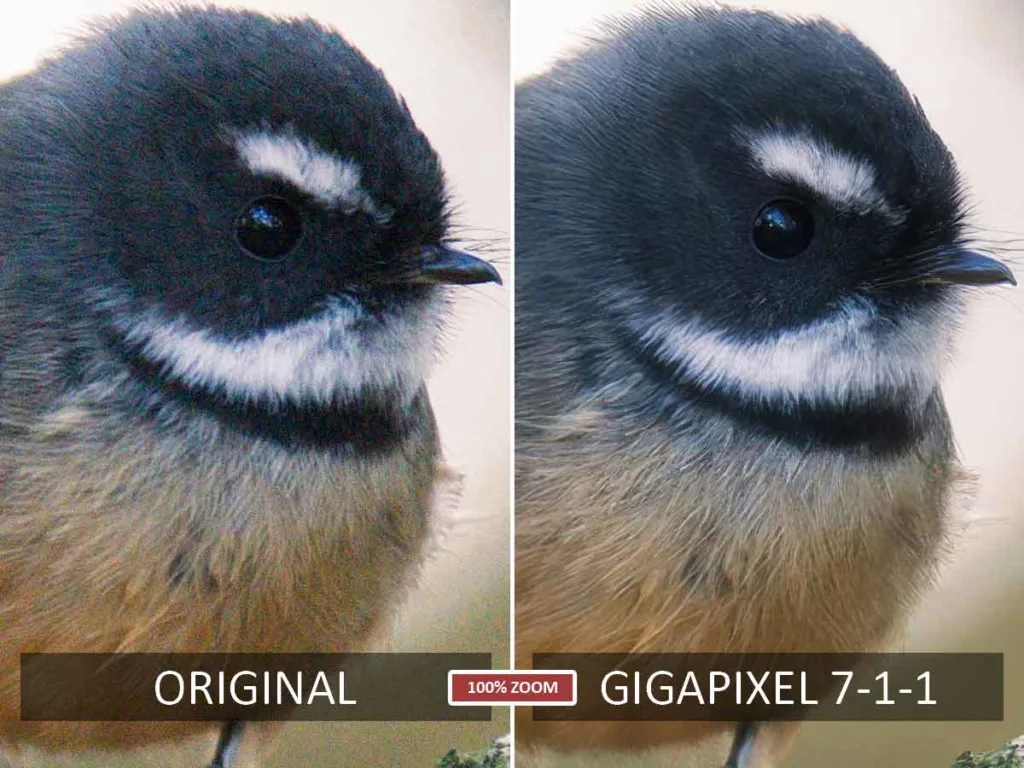
Is Gigapixel any good
Gigapixel is the best upscaler I have ever tested, particularly when enlarging portraits and complex scenes. Moreover, its attractive interface is concise, straightforward, and, for the first time, fast.
In the past, using Gigapixel has always been a slow process. Each time you make an adjustment, Gigapixel will pause for between two and ten seconds to rerender the image. Making matters worse, Gigapixel’s automatic mode could not be trusted to deliver an optimum result. Therefore, you felt compelled to endure Gigapixel’s delays to fine-tune your way to the best possible result. But no longer.
Now, the Gigapixel feels fast and light-footed, and its automatic mode is reliably excellent. As a result, the door Gigapixel left open for its out-gunned competitors has been slammed shut, leaving Topaz Photo AI as its only rival.
Best Alternatives to Gigapixel
Gigapixel vs Topaz Photo AI
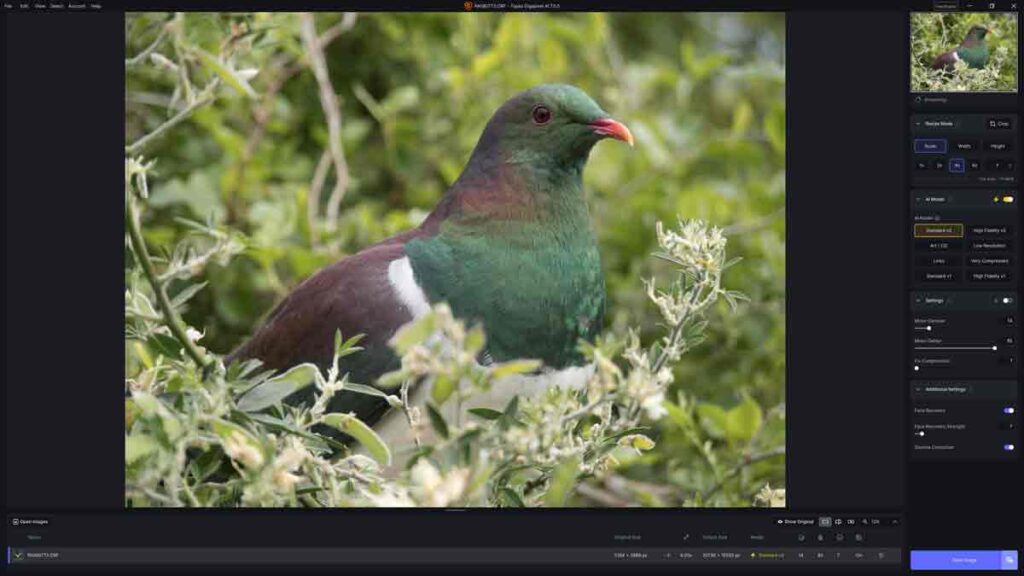
Gigapixel and Topaz Photo AI are equally excellent when upscaling most types of images. However, Topaz Photo AI exceeds Gigapixel because it can denoise, sharpen, and upscale your photos. This means two things.
First, Topaz Photo AI is more useful, more often, because it has utility beyond upscaling. Second, you can combine Topaz Photo AI’s talents by simultaneously applying sharpening, noise reduction, and upscaling to an image. To demonstrate, I upscaled a mis-focused photo of a New Zealand Pigeon by 400%. While both upscalers produced an enlarged image that was faithful to the original image, Topaz Photo AI went a step further and corrected the blur. The gap between Gigapixel and Topaz Photo AI widened further when upscaling noise-ridden images.
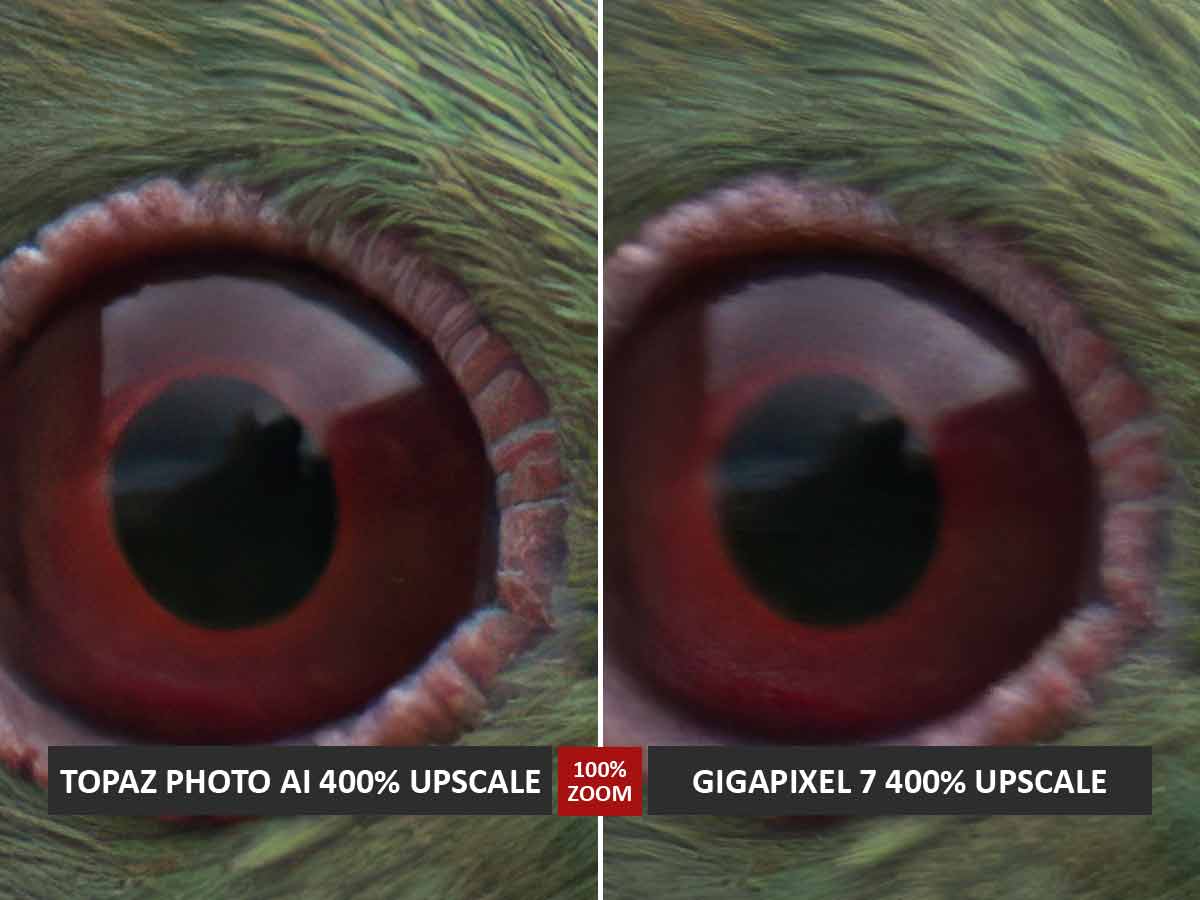
Unfortunately, at US$199, Topaz Photo AI costs twice as much as Gigapixel. So, if you’re only upscaling sharp and noise-free images, you would be sensible to save your money and buy Gigapixel. But if you want the best upscaler for all conditions, get Topaz Photo AI.
Read my Topaz Photo AI Review for more information, comparisons, and your free trial.
Gigapixel AI vs Lightroom Super Resolution
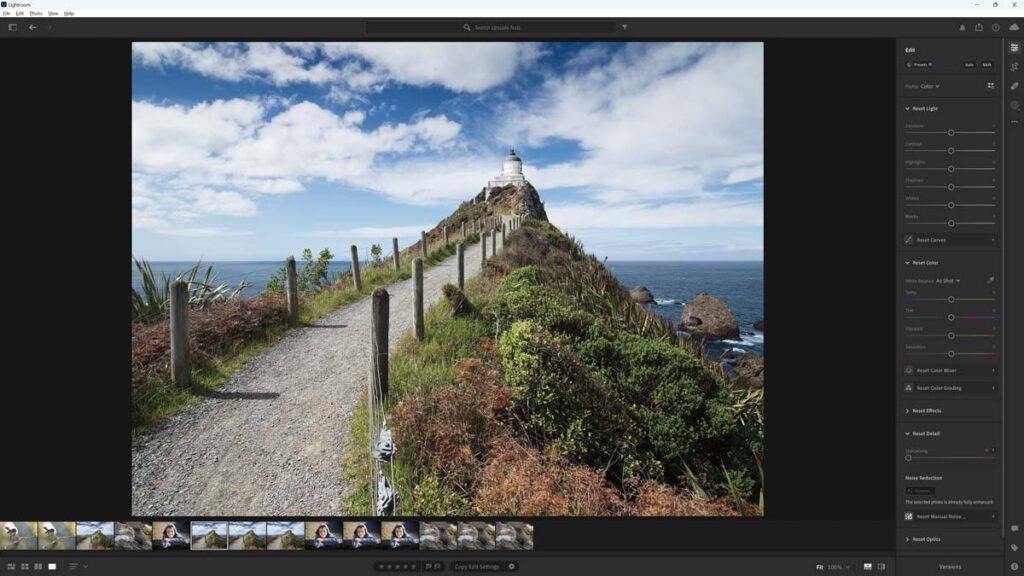
Gigapixel is superior to Lightroom Super Resolution for two reasons. First, unless you’re willing to endure a simple but clumsy workaround, Lightroom Super Resolution is limited to 200% upscales compared to Gigapixel’s maximum of 600%.
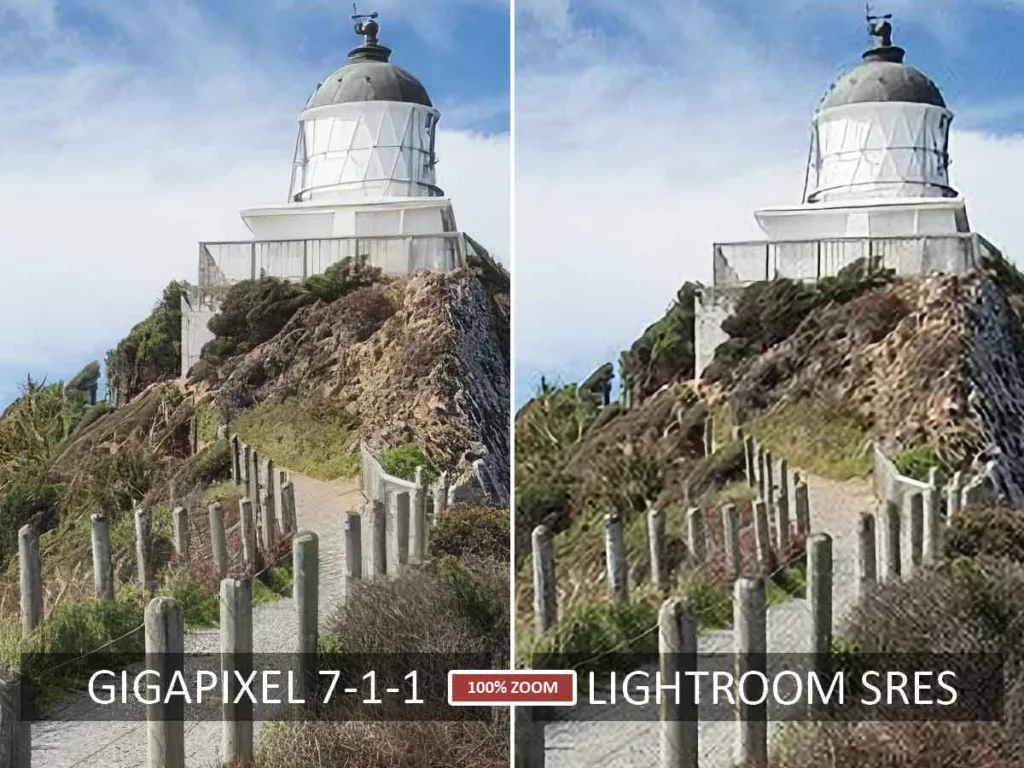
Second, my tests have found that Gigapixel AI is better than Lightroom Super Resolution when upscaling complex scenery and portraits. Nonetheless, if you are a Lightroom subscriber with infrequent upscaling needs, you might find Lightroom Super Resolution good enough. But, regarding image quality, Gigapixel is leagues ahead.
Read Lightroom Review for more information, samples, and comparisons.
Gigapixel vs ON1 Resize AI
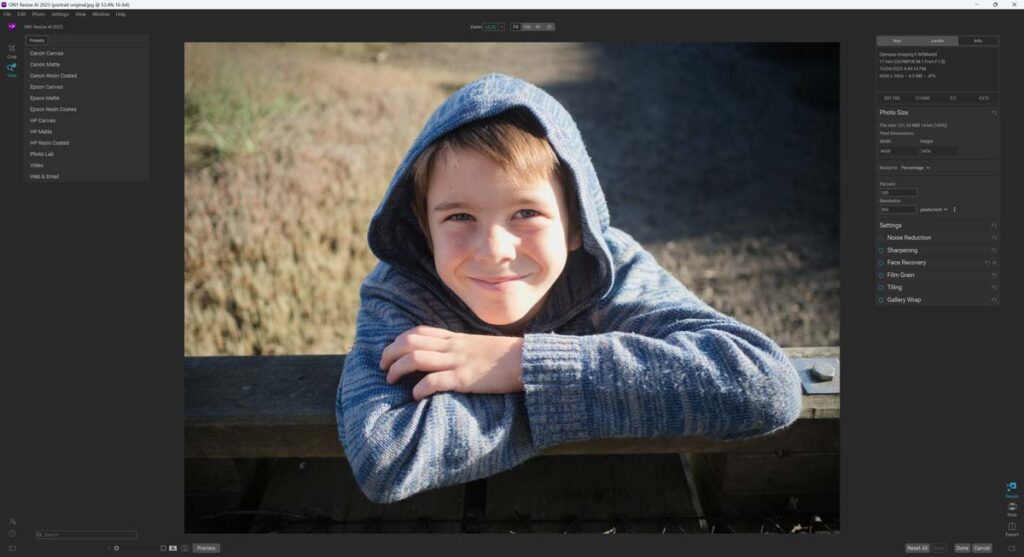
Gigapixel is a better upscaler than ON1 Resize AI, particularly when enlarging portraits. At one time, I would have considered ON1 Resize AI because it was so much faster than Gigapixel. But now, Gigapixel is, at least, fast enough.

ON1 Resize AI has a few print-friendly features, such as presets optimized for specific types of printers and paper and a canvas wrap tool. However, regarding upscaling, the otherwise excellent ON1 NoNoise AI is soundly beaten by Gigapixel.
Read my ON1 Resize AI Review for more information, comparisons, and your free trial.
Get Discounts on Photo Editing Software
Subscribe to my weekly newsletter and be notified of deals and discounts on photography software from ON1, Adobe, Luminar, and more. Spam Promise: Just one email a week, and there’s an unsubscribe link on every email.
Conclusion
Gigapixel is the best AI upscaler I have tested. It produces the best-looking images, has an attractive, highly responsive interface, is well-priced, and is straightforward to use. In other words, Gigapixel is almost without a rival. Almost.
Gigapixel and Topaz Photo AI are equally matched when upscaling most images. However, only Topaz Photo AI can combine upscaling with top-tier noise reduction and sharpening. As a result, Topaz Photo AI outperforms Gigapixel when upscaling noise-ridden and blurred images.
However, Topaz Photo AI costs twice as much as Gigapixel. Therefore, if you are upscaling sharp, low-noise images, you’ll be happy to save $100 and choose Gigapixel instead.
Subscribe to my weekly newsletter and receive deals and discounts on Gigapixel AI and other photography software and gear. Subscribe Now.

GET GIGAPIXEL NOW
LIFETIME LICENSE
$99.99
30 DAY REFUND GUARANTEE
OR TRY GIGAPIXEL FOR FREE
About the Author